Best Way to Record Streaming Audio: Download Spotify Music in High Quality
In today’s digital era, music streaming platforms like Spotify, Apple Music, Amazon Music, and others have completely transformed how we listen to music. While streaming is convenient, there are times when you might wish to record streaming audio for offline listening—maybe for personal archiving, enjoying music without ads, or listening on devices that don’t support the streaming service.
This article will walk you through how to record streaming audio from popular music platforms, using Spotify as the main example, and explain why ViWizard Streaming Audio Recorder is the ultimate solution for capturing high-quality audio from any online music service.
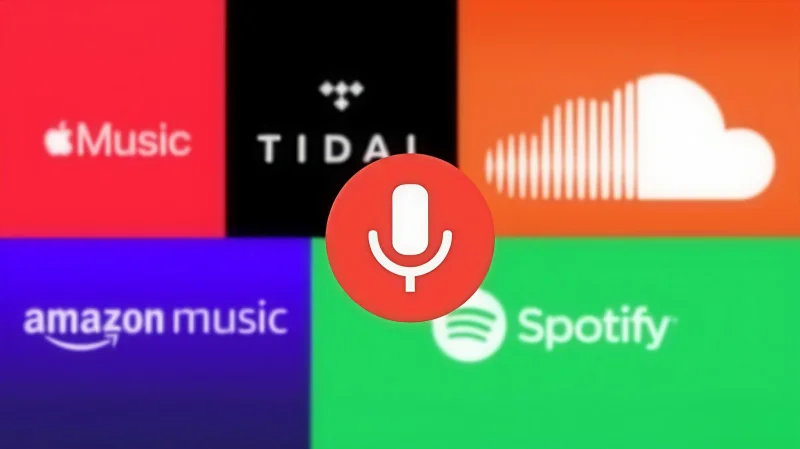
Why Record Streaming Audio?
Streaming services are fantastic for instant access to millions of tracks, but they also come with certain limitations:
- No permanent access – Lose your subscription, and your playlists vanish.
- Device restrictions – Not all devices support Spotify or other streaming apps.
- Offline limits – Offline downloads are usually temporary and encrypted.
- Internet dependency – You can’t play music if you’re somewhere without a stable connection.
By recording streaming audio, you gain full control of your music library, making it possible to enjoy tracks anytime, anywhere, without relying on an internet connection or subscription.
The Challenges of Recording Streaming Audio
If you’ve tried to record music from Spotify or other platforms before, you might have faced issues like:
- Poor recording quality
- Background noise or system sounds captured along with the music
- Missing track information such as song title, artist, or album
- Limited format options for saving files
That’s where a professional tool like ViWizard Streaming Audio Recorder comes in—it overcomes these limitations and ensures lossless quality recording.
How to Use ViWizard Streaming Audio Recorder?
ViWizard Streaming Audio Recorder is a powerful and user-friendly audio capture software designed to record and download content musical from popular platforms of streaming music. Whether it’s Spotify, Apple Music, Amazon Music, Pandora, YouTube Music, or even their podcasts and audiobooks, ViWizard captures audio in 100% original quality.
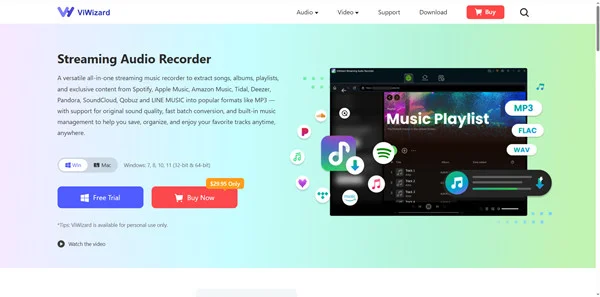
- Lossless Recording Quality – Captures up to 320kbps MP3, ensuring you get CD-like audio.
- Wide Format Support – Save recordings as MP3, AIFF, WAV, FLAC, M4A, or M4B.
- Built-in ID3 Tag Editor – Preserves song titles, artists, albums, and genres.
- Batch Downloading – Record and download multiple songs or a whole playlist at once.
- Noise Filtering – Eliminates system and background noise during recording.
With these capabilities, ViWizard ensures you can record and download Spotify music to MP3 with ease, maintaining the highest quality and complete metadata.
How to Download Streaming Audio from Spotify with ViWizard Streaming Audio Recorder?
Follow these simple steps to record your favorite Spotify tracks legally and efficiently via ViWizard Streaming Audio Recorder.
Step 1: Download and Install ViWizard
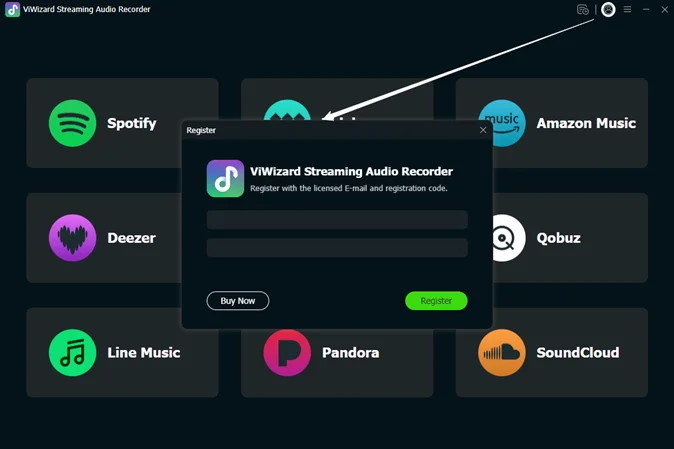
Visit the official ViWizard website and download the software. Then, install it on your Windows or Mac computer.
Step 2: Configure Audio Settings
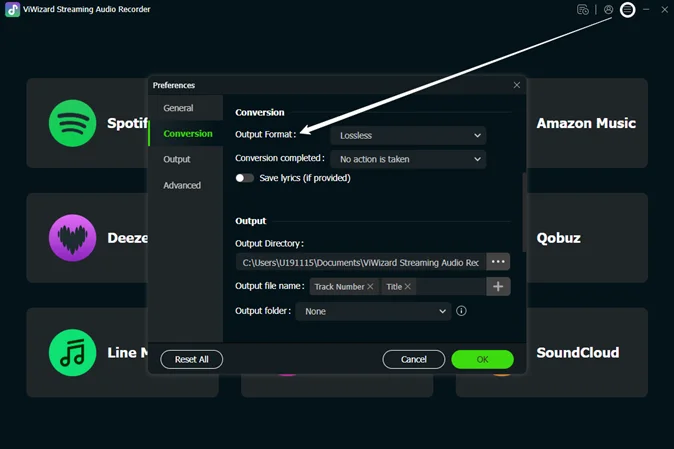
Launch ViWizard and go to Settings > Audio to open the configuration window. Select the output format (MP3 recommended for compatibility). Adjust the bitrate (320 kbps for best quality) and and change other audio parameters for Spotify music.
Step 3: Select Spotify and Log In to Your Account
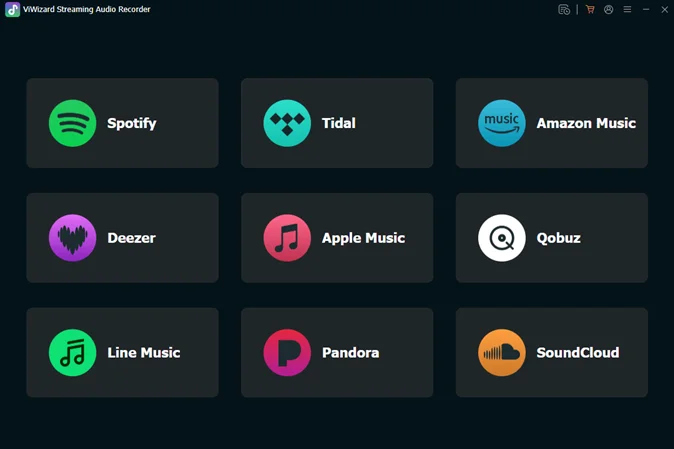
In the ViWizard interface, click Spotify to select it and you’ll be taken to the Spotify web player. Then, log in to your Spotify account to browse your music library.
Step 4: Add Spotify Tracks to ViWizard
In your music library, locate the songs or playlists you want to download and open them. Then, click the Download button in the bottom right corner to add them to ViWizard.
Step 5: Start Downloading Music from Spotify
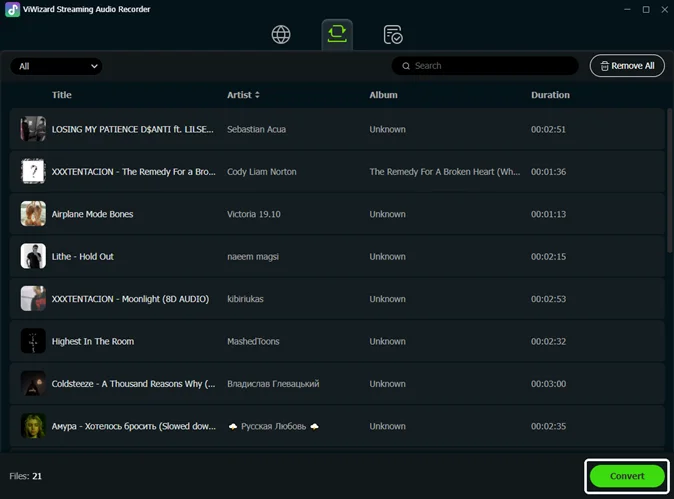
The conversion speed is 15x faster. In the Converting panel, click the Convert button to start the conversion process. Just wait a moment and the download will complete. Then, click the Folder icon for each downloaded track to locate it on your computer.
Although we’ve focused on Spotify in this guide, ViWizard works with virtually any platform of streaming music, including: Apple Music, Amazon Music, Tidal, Deezer, Pandora, SoundCloud, Qobuz and LINE MUSIC.
Final Thoughts
Learning how to record streaming audio gives you freedom over your music library. With ViWizard Streaming Audio Recorder, you can effortlessly capture high-quality songs from Spotify and other streaming services, preserve them in your preferred format, and enjoy them offline—without restrictions.
Whether you want to archive rare tracks, enjoy music on an MP3 player, or simply have your favorite playlists available when you’re offline, ViWizard is the ultimate solution.
Ti potrebbe interessare:
Segui guruhitech su:
- Google News: bit.ly/gurugooglenews
- Telegram: t.me/guruhitech
- X (Twitter): x.com/guruhitech1
- Bluesky: bsky.app/profile/guruhitech.bsky.social
- GETTR: gettr.com/user/guruhitech
- Rumble: rumble.com/user/guruhitech
- VKontakte: vk.com/guruhitech
- MeWe: mewe.com/i/guruhitech
- Skype: live:.cid.d4cf3836b772da8a
- WhatsApp: bit.ly/whatsappguruhitech
Esprimi il tuo parere!
Ti è stato utile questo articolo? Lascia un commento nell’apposita sezione che trovi più in basso e se ti va, iscriviti alla newsletter.
Per qualsiasi domanda, informazione o assistenza nel mondo della tecnologia, puoi inviare una email all’indirizzo [email protected].
Scopri di più da GuruHiTech
Abbonati per ricevere gli ultimi articoli inviati alla tua e-mail.
