Do You Need a Smart TV to Use IPTV? A Comprehensive Guide

Introduction: The Rise of IPTV
Our entertainment habits have completely changed in the past decade. Internet Protocol Television, known as IPTV, has moved to the center stage, giving people around the world new ways to enjoy their favorite content. Whether it’s live TV, on-demand movies, or exclusive channels, IPTV offers flexibility that cable and satellite services struggle to match.
As IPTV becomes more common, many people wonder: Do you really need a Smart TV to use it? In this guide, we’ll break down what IPTV actually is, how it works, and – most importantly – show you how almost any screen can become an IPTV hub in your home.
What is IPTV?
IPTV stands for Internet Protocol Television. Unlike traditional TV, which relies on cable or satellite signals, IPTV brings television content to you over the internet. That means you can stream your favorite channels and shows using your existing internet connection, on a variety of devices.
How IPTV Works
Instead of signals traveling over airwaves or through cables, IPTV uses your internet connection. When you select a show or channel, that content streams directly to your device. This is possible thanks to apps and software designed to decode these streams and play them smoothly.
Some key points about IPTV:
- It relies on broadband internet – not satellite dishes or cable boxes.
- Works on multiple devices, like TVs, phones, tablets, and computers.
- Comes in different forms, from live TV to on-demand movies.
Common Types of IPTV Services
You’ll find several kinds of IPTV services:
- Live IPTV streaming, for real-time television channels.
- Time-shifted TV, which lets you pause, rewind, or record live broadcasts.
- Video on Demand (VOD), so you can choose movies or series at any time.
For anyone interested in the latest developments, in-depth guides, and IPTV options in Europe, Beste IPTV Nederland is a helpful destination.
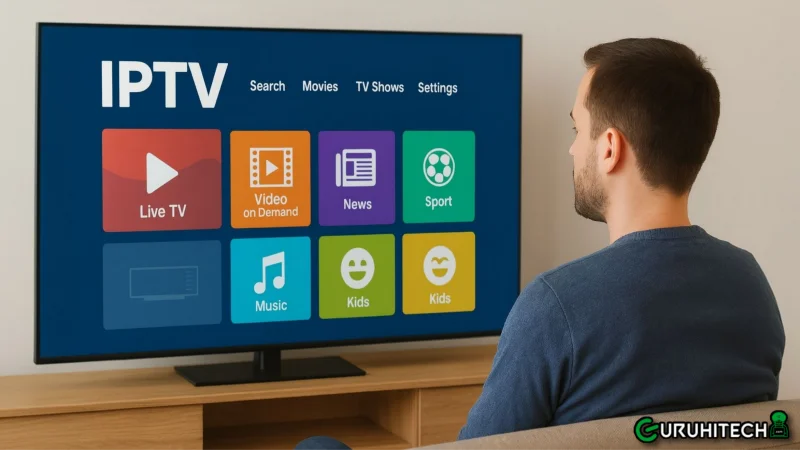
Smart TVs Explained: What Makes a TV “Smart”?
A Smart TV is basically a television with built-in access to the internet, apps, and an operating system—like a phone or tablet on your wall. You can stream Netflix, browse YouTube, install apps, and, of course, use IPTV services straight from the TV.
Key Features of Smart TVs
- Connect to the internet via Wi-Fi or cable
- Download and use apps from an app store
- Browse the web with a built-in browser
- Pair with voice assistants (such as Alexa or Google Assistant)
- Receive software updates for the latest features
By design, Smart TVs make accessing IPTV convenient, but they’re far from the only way to watch internet television.
Do You Need a Smart TV for IPTV?
Let’s answer the question everyone is asking: Do you actually need a Smart TV for IPTV?
The good news is that a Smart TV is not required to use IPTV. While these TVs make app downloads easy, there are plenty of workarounds that allow any TV—smart or otherwise—to stream IPTV content.
Can Regular TVs Use IPTV?
Absolutely. Even older televisions can provide IPTV streaming if you connect the right device. You can transform a standard TV into a powerful streaming tool using set-top boxes, streaming sticks, or even a basic laptop.
Essential Requirements for Watching IPTV
No matter what display you use, you’ll need:
- A reliable, fast internet connection
- A screen or TV with at least an HDMI port for newer devices (some older devices work with analog ports)
- An IPTV-compatible device (such as a streaming stick, set-top box, or computer)
- An account or subscription with a trusted IPTV service provider
How to Access IPTV Without a Smart TV
If you don’t have a Smart TV, you’re not left out. There are several easy ways to get IPTV on just about any modern—or even slightly older—television.
Using Set-Top Boxes
Set-top boxes are external mini-computers that plug into your TV’s HDMI port. Popular models include:
- MAG Box
- Formuler
- Dreamlink
Setup is simple:
- Connect the box to your TV and power source
- Set up your internet connection (Wi-Fi or Ethernet)
- Enter your IPTV provider’s subscription details in the device menus
Streaming Devices: Firestick, Roku, Chromecast, Apple TV
Streaming sticks and boxes are an affordable and popular way to enable IPTV on any TV with an HDMI input.
- Amazon Firestick: A top choice for IPTV, thanks to its easy app installation process.
- Roku and Chromecast: Both support various IPTV channels and can mirror content from your phone or laptop.
- Apple TV: Features several IPTV apps in its App Store for smooth streaming.
Connecting Laptops and PCs
Sometimes, the simplest route is to connect your computer to your TV. Just use an HDMI cable to mirror the laptop screen to your television, then use web browsers or dedicated IPTV applications.
Mobile Devices and Tablets
Smartphones and tablets support many IPTV apps. You can stream content directly on the device or use screen-mirroring features to display it on your TV if your hardware supports it.
Popular IPTV Apps and Platforms
Choosing the right app is key to a great IPTV experience, and available apps can vary by device.
IPTV Nederland
For Dutch and European users, IPTV Nederland stands out as a go-to resource for reviewing services, device compatibility, and detailed setup instructions. They offer updated information about the best apps and how to use them on various hardware.
Other Leading IPTV Apps
Some widely used IPTV applications include:
- Smart IPTV (SIPTV)
- IPTV Smarters
- TiviMate
- Perfect Player
- Kodi (often with specialized IPTV add-ons)
The ideal app for you depends on your device and personal preferences. Some apps are best for Smart TVs, while others are designed for set-top boxes or streaming sticks.
Advantages and Disadvantages of Using IPTV With and Without a Smart TV
Pros of Using Smart TVs
- The ability to download apps without external hardware
- A seamless, all-in-one remote control experience
- Often better display and sound quality compared to older TVs
Cons and Considerations
- Limited app choices on some older or less popular Smart TV models
- Security concerns if device updates are no longer provided
- Budget Smart TVs can experience lag or poor performance with some high-definition streams
- Upgrading a Smart TV is expensive compared to simply changing your external streaming device
IPTV Setup: Step-By-Step Guides for All Devices
Getting started with IPTV is usually straightforward, no matter your device. Here’s a quick breakdown for the most popular setups.
Smart TV Installation
- Make sure your TV is connected to the internet
- Open your TV’s app store (like Samsung’s Smart Hub)
- Search and download your preferred IPTV app
- Enter your playlist link or log in with your IPTV details
External Device Installation
- Plug your box or streaming stick into your TV’s HDMI port
- Connect it to your Wi-Fi or wired internet
- Download and install or sideload your IPTV app of choice
- Enter your service provider’s details
General Troubleshooting Tips
- Check your internet speed if streams are buffering or lagging
- Update your app or device firmware regularly
- Restart everything if you run into errors
- Contact your provider’s support if issues persist
Legal and Safety Considerations
Is IPTV Legal?
IPTV technology is legal as a concept, but not all service providers offer legal, licensed content. Make sure your provider has appropriate permissions to broadcast the channels and shows you watch.
Staying Safe Online
- Use strong passwords for your streaming accounts
- Be wary of shady IPTV providers, especially those with very low prices or little information
- Keep devices and apps updated to avoid security risks
- Use a VPN for extra privacy, especially if using public Wi-Fi
FAQs: Common IPTV Questions
Can I use IPTV on an old television?
Yes, as long as your TV has an HDMI input, you can add a compatible set-top box or streaming stick. Some boxes support older composite connections as well.
How fast does my internet need to be for IPTV?
For most live TV streams, 5 Mbps is adequate. For high-definition or 4K streaming, aim for 25 Mbps or higher for the best experience.
What if my TV does not support my favorite IPTV app?
Try using an external device, such as a Firestick or set-top box, that allows more app choices. You may also be able to cast content from phones or computers.
Is IPTV expensive?
IPTV subscriptions vary widely, with basic packages starting very affordably and premium services costing a bit more, depending on features and content.
Can I record live IPTV streams?
Some IPTV apps and boxes provide recording features, but this depends on the device, the app, and the IPTV provider.
Conclusion: Your IPTV Choices and Next Steps
The world of IPTV is open to everyone, you do not need a Smart TV to enjoy it. Armed with a streaming stick, set-top box, laptop, or even your phone, you can turn almost any screen in your home into an IPTV viewing station. The key is knowing your hardware options, selecting a trustworthy provider, and following the right setup for your situation.
If you want more detailed help, regional guides, or updates on IPTV technology, consider exploring resources like IPTV Nederland. Staying informed ensures you enjoy IPTV safely and to its full potential.
Ti potrebbe interessare:
Segui guruhitech su:
- Google News: bit.ly/gurugooglenews
- Telegram: t.me/guruhitech
- X (Twitter): x.com/guruhitech1
- Bluesky: bsky.app/profile/guruhitech.bsky.social
- GETTR: gettr.com/user/guruhitech
- Rumble: rumble.com/user/guruhitech
- VKontakte: vk.com/guruhitech
- MeWe: mewe.com/i/guruhitech
- Skype: live:.cid.d4cf3836b772da8a
- WhatsApp: bit.ly/whatsappguruhitech
Esprimi il tuo parere!
Ti è stato utile questo articolo? Lascia un commento nell’apposita sezione che trovi più in basso e se ti va, iscriviti alla newsletter.
Per qualsiasi domanda, informazione o assistenza nel mondo della tecnologia, puoi inviare una email all’indirizzo [email protected].
Scopri di più da GuruHiTech
Abbonati per ricevere gli ultimi articoli inviati alla tua e-mail.
