Free & Easy Methods to Convert JPG to a Word Document
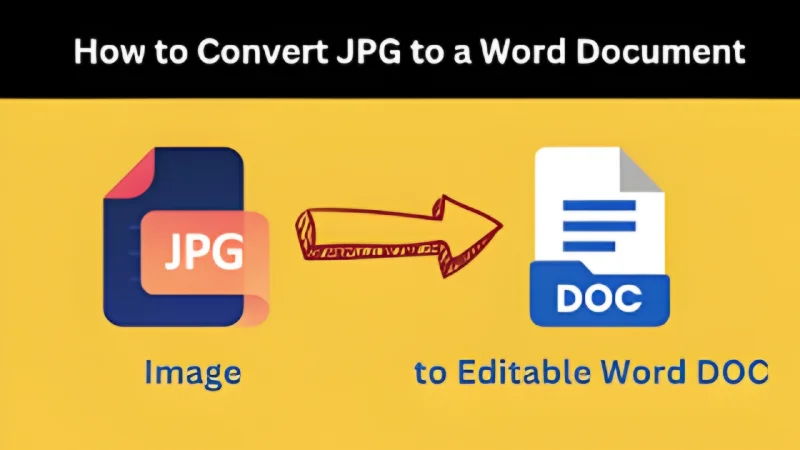
Have you ever tried to send an image file but couldn’t? Converting your JPG into a Word document is a convenient workaround that not only makes sharing easier but also unlocks powerful editing options.
In this guide, we’ll walk you through three free, online methods—no software required. One of these is using Vheer’s Image to Text tool, which extracts text directly from your image for quick pasting into Word. Let’s begin!
Why Convert JPG to Word?
- Full Editing Control: Add shadows, descriptions, custom formatting, or alt-text to images—something static JPGs don’t allow.
- Ideal for Sharing: Many platforms reject image uploads, but they accept Word documents—perfect for infographics and diagrams.
- Secure Protection: Word files can be password-protected; JPGs cannot.
- Combine Text and Images: A Word file neatly preserves layout and content, ideal for archiving and documentation.
Use Cases for JPG-to-Word Conversion
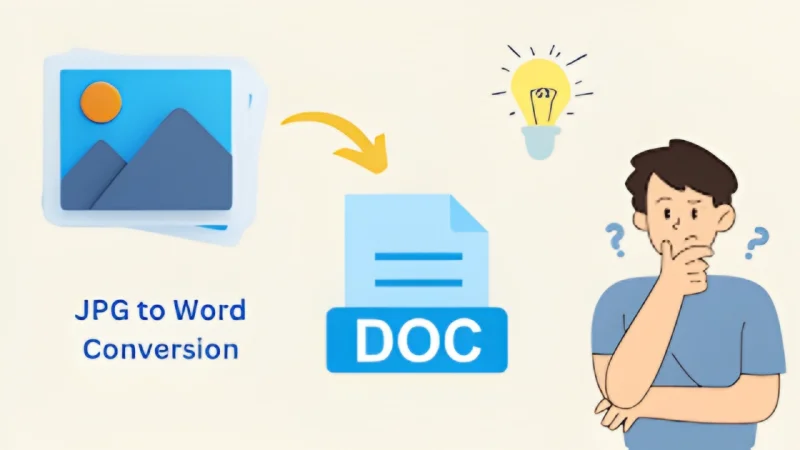
In the Office
Turn JPG charts, signed forms, or screenshots into editable Word content to streamline collaboration and version control.
For Students
Convert lecture slides or scan handwritten notes for digital study, complete with text formatting and searchability.
In Banking & Finance
Change receipts and invoices into editable Word files to ease data entry, auditing, and record-keeping.
For Accessibility
Add alt-text or descriptions in Word to make content accessible to visually impaired users—something impossible with standard JPGs.
3 Free Ways to Turn JPG into a Word Document
If you want to convert a JPG image into a Word document, you don’t need expensive software. Whether you’re working on a PC, Mac, or mobile device, there are free online methods that are fast and easy to use. Below are three different approaches that cover various needs—image embedding, text extraction, and full conversion.
Method 1: Using Google Docs
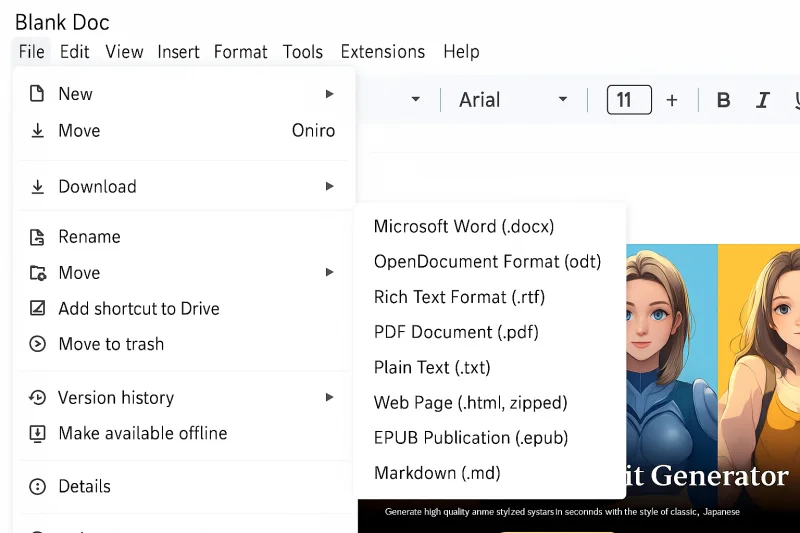
Google Docs is a great free option if you want to insert a JPG into a document and download it as a Word file. This is ideal when you want to preserve the image inside the Word file without extracting text.
Steps:
- Go to Google Docs and open a blank document.
- Click Insert in the top menu, then choose Image → Upload from computer (or other options like Drive, URL, etc.).
- Select your JPG image to insert it into the document.
- Once the image appears in the document, click File → Download → Microsoft Word (.docx).
- Your file will be downloaded as a Word document with the JPG image included.
Pros:
- No software installation needed.
- Easy to use and widely accessible.
- Maintains formatting and layout.
Cons:
- Doesn’t extract text from the image.
- Requires a Google account to access Google Docs.
- Not suitable for batch image conversions.
Method 2: Using Vheer’s Image to Text Tool
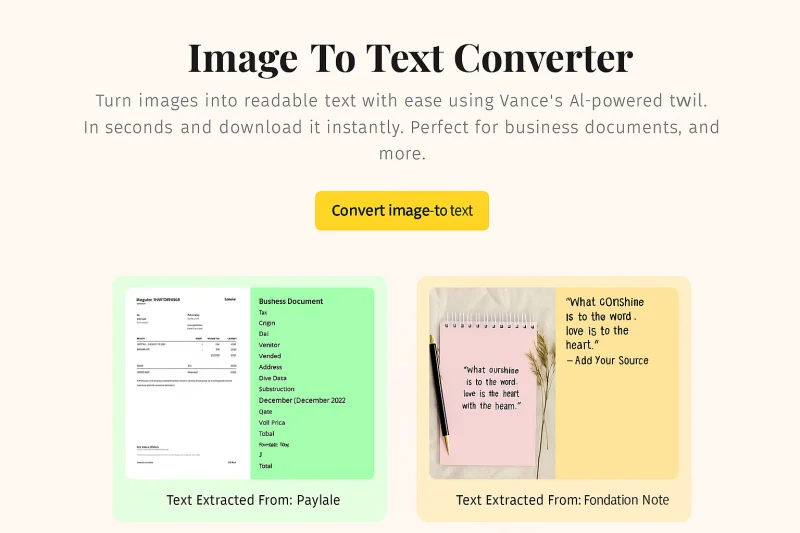
Vheer’s Image to Text tool is an excellent solution for anyone who needs to extract text from an image quickly and accurately. Instead of embedding the image into a document, this tool scans the image and pulls out the actual words using OCR (Optical Character Recognition) technology. You’ll receive clean, editable text that you can easily copy and paste into a Word document, email, or note-taking app. Once pasted, you can format it however you like — change fonts, adjust layout, or edit the content. It’s ideal for digitizing handwritten notes, scanned documents, screenshots, or printed materials.
Steps:
- Go to Vheer website and select the Image to Text Tool.
- Upload your JPG file by dragging it in or clicking the upload button.
- Click “Image to Text” and the tool will automatically scan and extract the text from your JPG.
- Once the text appears, copy it or click Download to save the txt file first.
- Open Microsoft Word (or Google Docs), paste the extracted text, and adjust formatting if needed.
Pros:
- Completely free and no sign-up required.
- Supports multiple languages and handwriting.
- Great for text-heavy images and scanned notes.
Cons:
- Doesn’t retain the original image or layout.
- Manual formatting may be needed after pasting text.
- Not suitable for image-only documents.
Method 3: Using an Online JPG to Word Converter
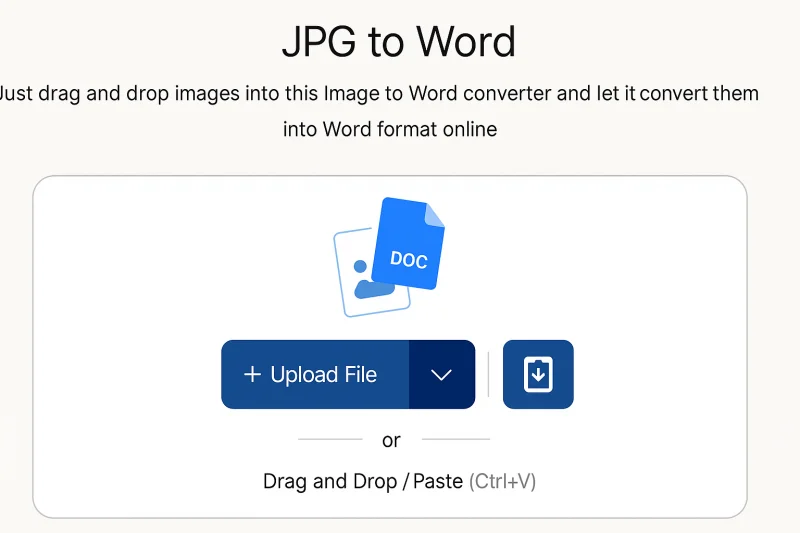
Online JPG to Word converters allow you to turn a full image (with text and layout) into a downloadable Word file. This method is ideal when you need both the image and any embedded text in one go.
Steps:
- Open a browser and go to a tool like imagetotext.info JPG to Word Converter.
- Upload your JPG image using the “Browse” button, drag-and-drop, or paste a URL.
- Click the Convert button.
- Wait a few seconds for the tool to process the image.
- Click Download to get the converted Word (.docx) file.
Pros:
- Fast and simple with no installation.
- Keeps the visual structure and layout intact.
- No account or sign-in required.
Cons:
- Some tools have file size limits.
- May include ads or pop-ups.
- Limited formatting options post-conversion.
Tips for the Best Results
Use High-Quality Images
For the most accurate text extraction, always start with a clear, high-resolution image. Avoid blurry or pixelated pictures, as they can confuse the OCR tool and lead to errors or missing text.
Choose OCR Tools for Handwriting
Handwritten notes are often harder for basic converters to recognize accurately. That’s why it’s important to use OCR-supported tools like Vheer’s Image to Text, which are designed to detect and extract text from various handwriting styles.
Reformat Text After Pasting
After pasting the extracted text into Word, take a moment to reformat paragraphs, fonts, and spacing for improved readability.
Final Thoughts
Converting JPG files to Word documents is a simple and effective way to make your content more editable and shareable. Whether you’re embedding images using Google Docs, extracting content with a quick online converter, or using Vheer’s Image to Text tool for accurate OCR on text-heavy files, there’s a solution for every need. Best of all, these methods are free, browser-based, and require no installation—just choose the one that fits your workflow and get started instantly.
Ti potrebbe interessare:
Segui guruhitech su:
- Google News: bit.ly/gurugooglenews
- Telegram: t.me/guruhitech
- X (Twitter): x.com/guruhitech1
- Bluesky: bsky.app/profile/guruhitech.bsky.social
- GETTR: gettr.com/user/guruhitech
- Rumble: rumble.com/user/guruhitech
- VKontakte: vk.com/guruhitech
- MeWe: mewe.com/i/guruhitech
- Skype: live:.cid.d4cf3836b772da8a
- WhatsApp: bit.ly/whatsappguruhitech
Esprimi il tuo parere!
Che ne pensi di questa notizia? Lascia un commento nell’apposita sezione che trovi più in basso e se ti va, iscriviti alla newsletter.
Per qualsiasi domanda, informazione o assistenza nel mondo della tecnologia, puoi inviare una email all’indirizzo [email protected].
Scopri di più da GuruHiTech
Abbonati per ricevere gli ultimi articoli inviati alla tua e-mail.
