How to Change Fonts in Google Slides and Make Your Presentations Stand Out
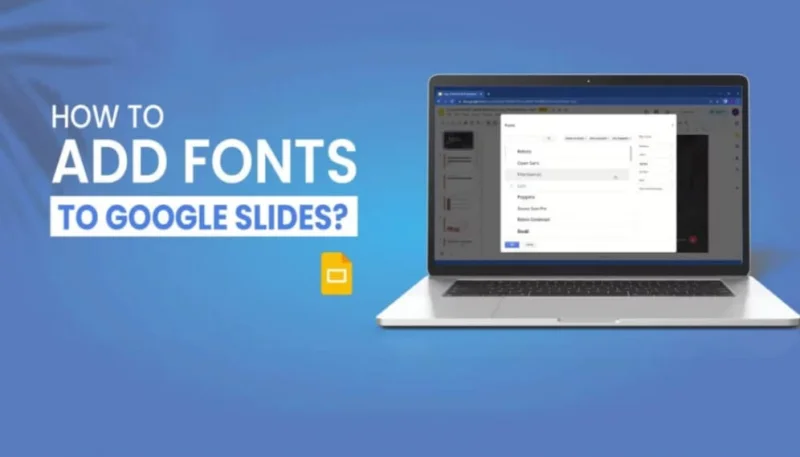
Google Slides is a frequently used and time-saving tool to create slide shows. Such platforms have glorified their way of having the students, staff, and freelancers present information visually. But besides the free use of many facilities, one of the most frequently asked questions among the users is how to alter fonts in Google Slides. The suitable font can improve your slides to look more attractive and readable, while an unsuitable one looks distracting or ignorant.
In this article, we’ll guide you through the steps of changing or adding fonts in Google Slides. We’ll also introduce a helpful tool, Smallppt presentation design tool, that can make the slide creation process even easier.
Why Fonts Matter in Presentations
Fonts are the Initial factors in communication. They are responsible for the tonal reference, readability, and spatial layout. For instance, utilitarian fonts such as Arial or Roboto are appropriate in a business or an academic presentation, as are ornamental fonts in casual or designer projects.
Making the right font choices is crucial to getting your audience’s full attention on the content. Not only that, but also your slides look well-done and neat.
How to Change Fonts in Google Slides: Step-by-Step
Here’s how you can change fonts in Google Slides:
- Open your Google Slides presentation.
- Click on the text box you want to edit.
- Go to the toolbar at the top and click the font drop-down menu.
- Choose a font from the list. You’ll see several default options.
- If you want more font choices, click on “More fonts…”.
- Use the search bar or browse by category to find additional Google Fonts.
- Click OK, and the new fonts will appear in your list.
- Select your desired font, and it will apply to the selected text.
That’s it! You’ve successfully changed your font in Google Slides.
For a more detailed walkthrough, check out this helpful step-by-step guide to change fonts in Google Slides.
How to Add New Fonts in Google Slides
Google Slides doesn’t support uploading custom fonts, but you can choose from hundreds of fonts through Google Fonts. These fonts are stored in the cloud and are accessible in your Slides account.
To add new fonts:
- Highlight a text box.
- Open the font drop-down.
- Click on “More fonts…”.
- Browse and select any font you like.
- Click OK to add it to your list.
The fonts you add will now be available in the font menu whenever you use Google Slides.
Best Practices When Choosing Fonts
Uploading custom fonts is not possible in Google Slides, yet users can pick from the hundreds of fonts available in Google Fonts. The fonts are cloud-stored and can be found in your email Slides account . Presentations are listed as follows. How to add new fonts:
- Highlight the text box.
- Open the font drop-down.
- Then click on “More fonts…”.
- Browse and select any desired font.
- Lastly, click OK to add it to the list.
The fonts that you have added are now accessible in the font menu while you are using Google Slides.
Save Time with Smart Tools Like Smallppt
The Smallppt presentation design tool is a perfect option if you are looking for ways to speed up and simplify your slide creation process. It is a tool that is powered by artificial intelligence that allows you to make beautiful presentations with very little effort.
The platform, Smallppt, makes it possible for you to:
- Use built-in templates and layouts that are ready for you
- Apply constant fonts and styles to all slides
- Save in formats for Google Slides or PowerPoint
- Receive on-the-spot design recommendations
Whoever you are, a student, teacher, marketer, or freelancer, Smallppt will help you save time and create sharp-looking, professional presentations.
Final Thoughts
The process of altering the fonts in Google Slides has been made easier, and this small act of changing the font brings about an obvious change in the way your audience looks at your presentation. The only steps are just a mouse away, and you will see that your slides are instantly transformed with the right fonts to suit your preferences or needs.
If you are determined to test your potential and demonstrate what you can do, then the Smallppt presentation design tool is the answer to your problems. You can make use of this tool to remove repetitive tasks and ease of professional-looking slides. Want more detailed insights?
Making sure your message is simple, your slides are appealing, and your workflow is seamless is the result of using the correct fonts and the right tools.
Ti potrebbe interessare:
Segui guruhitech su:
- Google News: bit.ly/gurugooglenews
- Telegram: t.me/guruhitech
- X (Twitter): x.com/guruhitech1
- Bluesky: bsky.app/profile/guruhitech.bsky.social
- GETTR: gettr.com/user/guruhitech
- Rumble: rumble.com/user/guruhitech
- VKontakte: vk.com/guruhitech
- MeWe: mewe.com/i/guruhitech
- Skype: live:.cid.d4cf3836b772da8a
- WhatsApp: bit.ly/whatsappguruhitech
Esprimi il tuo parere!
Ti è stato utile questo articolo? Lascia un commento nell’apposita sezione che trovi più in basso e se ti va, iscriviti alla newsletter.
Per qualsiasi domanda, informazione o assistenza nel mondo della tecnologia, puoi inviare una email all’indirizzo [email protected].
Scopri di più da GuruHiTech
Abbonati per ricevere gli ultimi articoli inviati alla tua e-mail.
