How to Connect Windows or macOS Laptop to TV: Full Guide

Connecting your laptop to a TV can transform your viewing experience, whether it’s streaming movies, gaming, delivering a presentation, or simply enjoying a bigger screen. Many people search for how to connect laptop to TV wirelessly or using an HDMI cable. The good news is, there are multiple ways to do it. In this guide, we’ll cover four practical methods that make wireless casting simple.
How to Connect Laptop to TV
There are both wired and wireless options available. Wired connections, like how to connect laptop to smart TV using HDMI, are reliable but require cables. Wireless methods, like using PigeonCast, Miracast, or Apple AirPlay, let you connect without cutter. Let’s break down each method.
Method 1. Use PigeonCast App (Recommended)
If you’re looking for the easiest and most versatile way to cast laptop to TV, try the free app: PigeonCast. This free app works on both Windows laptops and MacBooks, turning your computer into a universal casting device. It supports multiple protocols, which are the same protocols most smart TVs, Apple TV, and Chromecast use.
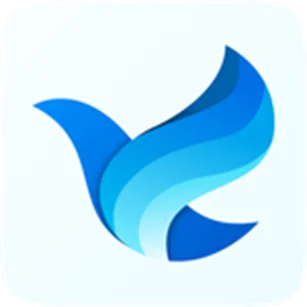
Here’s how to project laptop to TV wirelessly:
Step 1. Install the PigeonCast app from the Microsoft Store or App Store.
Step 2. Connect your laptop and TV to the same Wi-Fi network.
Step 3. Open PigeonCast, choose Send my screen, and select your TV or receiver from the device list.
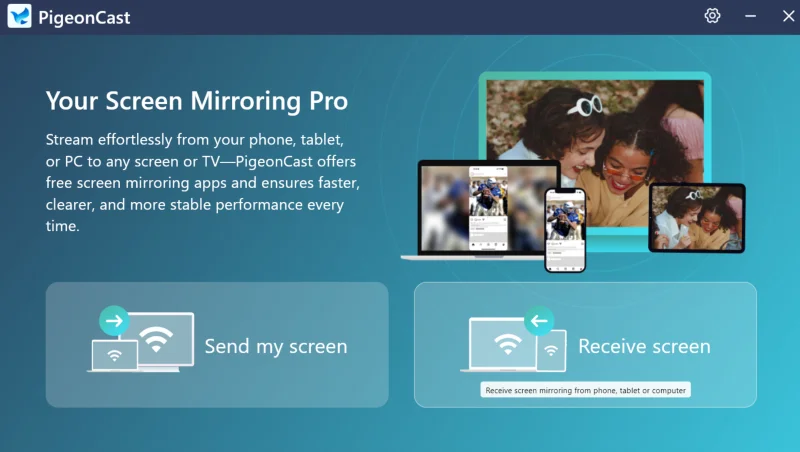
Step 4. Follow the onscreen instructions to project your laptop screen to your TV.
With the PigeonCast app, you can connect laptop to TV without any extra hardware. It’s fast, free, and works with nearly all TVs.
Method 2. Use Windows Miracast Feature
Miracast is a wireless display standard built into most Windows laptops and many smart TVs. Think of it like “HDMI without the cable”, which mirrors your Windows laptop screen directly to your TV using Wi-Fi. Unlike streaming apps, Miracast doesn’t require the internet; it creates a direct wireless connection between your devices.
How to connect your laptop to your TV via Miracast? Here are the steps:
Step 1. Make sure your TV supports Miracast (most modern smart TVs do).
Step 2. On your Windows laptop, press the shortcut: Windows + P.
Step 3. Select Connect to a wireless display.
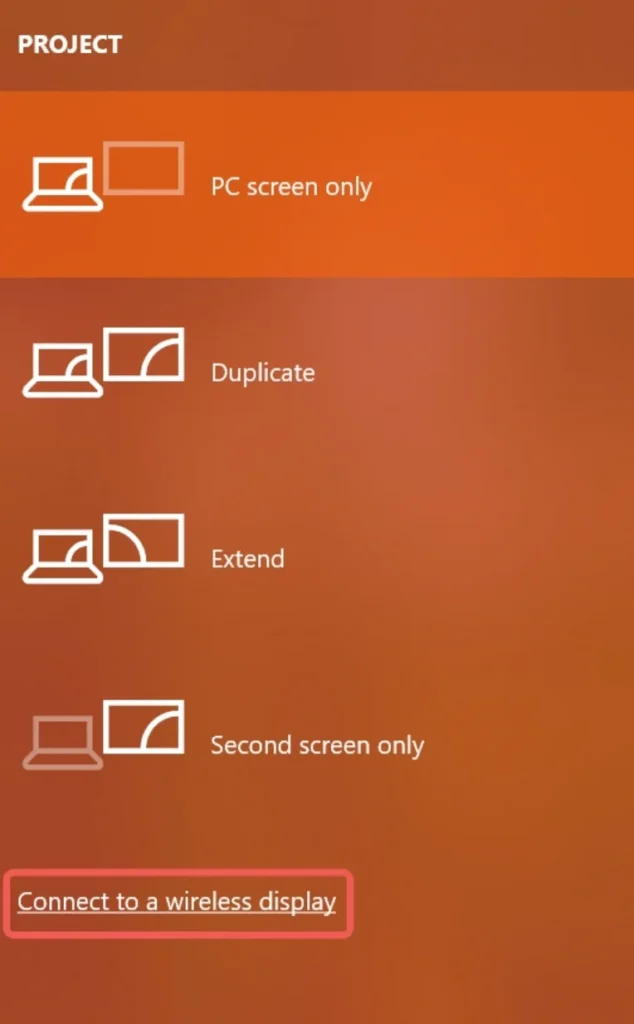
Step 4. Choose your TV from the list of available devices.
That’s it. Your laptop screen will appear on the TV. This is Microsoft’s built-in answer to how to connect computer to TV wirelessly. However, compatibility can vary, which is why apps like PigeonCast are often preferred for broader device support.
Method 3. Use Apple AirPlay Feature
For MacBook users, one of the simplest answers to how to connect laptop to TV without HDMI is by using Apple AirPlay. AirPlay is Apple’s built-in wireless display technology that lets you mirror your entire MacBook screen or stream videos, music, and photos directly to an Apple TV or an AirPlay-enabled smart TV from Sony, LG, Samsung, or Vizio.
How to connect computer to TV? Here are the steps with AirPlay:
Step 1. Ensure that your TV supports AirPlay or that you have an Apple TV connected.
Step 2. Make sure that your MacBook and TV are connected to the same Wi-Fi network.
Step 3. On your MacBook, click the Control Center icon in the top-right menu bar.
Step 4. Click Screen Mirroring from the options.

Step 5. Pick your Apple TV or AirPlay-compatible smart TV from the list.
Step 6. Some TVs display a passcode for first-time pairing; enter it on your MacBook.
Once connected, your macOS laptop screen will appear on the TV. You can use Mirror Display to show the same content or Extent Display to turn your TV into a second screen.
Method 4. Use an HDMI Cable
How to connect laptop to TV using HDMI? For a direct and reliable connection, you can always connect laptop to TV using HDMI cable (and an HDMI adapter if necessary). This is the go-to method for those who prefer a stable wired connection.
Here is how to use an HDMI cable to connect your computer to a TV:
Step 1. Plug one end of the HDMI cable into your laptop and the other into your TV.
Step 2. Switch your TV input to the correct HDMI port. If you plug the other end into the HDMI 1 on your TV, then choose HDMI 1 in the source menu.
Step 3. Adjust your laptop display settings (Windows + P on Windows, or Display Settings on Mac).
If your laptop doesn’t have an HDMI port, you may need a USB-C to HDMI or VGA adapter. This is the most straightforward answer to how to connect laptop to TV without HDMI support on your device.
Which Option Is Best for You?
| Method | Wireless/Wired | Best For | Compatibility | Extra Notes |
| PigeonCast Apps | Wireless | Universal use (Windows & Mac) | AirPlay, Google Cast, DLNA | Free, supports most smart TVs |
| Windows Miracast | Wireless | Windows laptops + Miracast TVs | Windows + Miracast-enabled TVs | No internet needed, but limited compatibility |
| Apple AirPlay | Wireless | MacBooks + Apple ecosystem | AirPlay-enabled TVs | Works best with Apple TV |
| HDMI Cable | Wired | Stable connection, no Wi-Fi needed | All TVs with HDMI | Requires cable, adapters for some laptops |
Summary
There are many ways to connect laptop to TV. If you prefer a quick and wireless option, PigeonCast for Windows and MacBook is the most versatile choice since it supports AirPlay, Google Cast, and DLNA. If you want a built-in solution, Windows laptops can use Miracast, while MacBooks can use AirPlay. And if you want guaranteed stability, HDMI is still the simplest wired method.
Whether you’re learning how to cast from laptop to TV, how to connect laptop to TV without HDMI, or just exploring the best way to connect computer to TV, you now have clear solutions. For the best all-around experience, start with PigeonCast; it is free, easy to use, and works with almost any TV.
Ti potrebbe interessare:
Segui guruhitech su:
- Google News: bit.ly/gurugooglenews
- Telegram: t.me/guruhitech
- X (Twitter): x.com/guruhitech1
- Bluesky: bsky.app/profile/guruhitech.bsky.social
- GETTR: gettr.com/user/guruhitech
- Rumble: rumble.com/user/guruhitech
- VKontakte: vk.com/guruhitech
- MeWe: mewe.com/i/guruhitech
- Skype: live:.cid.d4cf3836b772da8a
- WhatsApp: bit.ly/whatsappguruhitech
Esprimi il tuo parere!
Ti è stato utile questo articolo? Lascia un commento nell’apposita sezione che trovi più in basso e se ti va, iscriviti alla newsletter.
Per qualsiasi domanda, informazione o assistenza nel mondo della tecnologia, puoi inviare una email all’indirizzo [email protected].
Scopri di più da GuruHiTech
Abbonati per ricevere gli ultimi articoli inviati alla tua e-mail.
