How to Connect Your Phone to Windows 11/10 Using aka.ms/PhoneLink (Step-by-Step Guide)
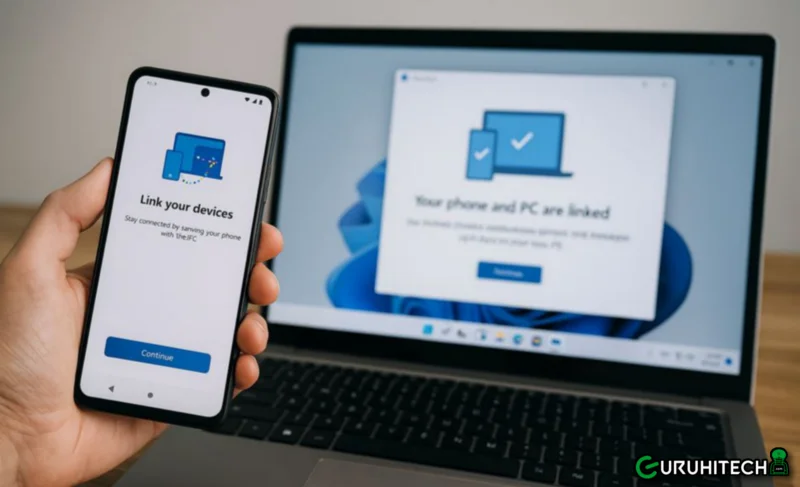
In today’s fast-paced digital world, switching between your phone and PC can be a real productivity killer. Missed calls, delayed messages, and the constant need to pick up your phone can disrupt your workflow. That’s why I was thrilled to discover Microsoft’s Phone Link and the shortcut aka.ms/PhoneLink. This guide will walk you through every step of connecting your Android or iPhone to your Windows PC, so you can enjoy seamless integration and never miss a beat.
Why Use aka.ms/PhoneLink?
Phone Link is more than just a convenience—it’s a game-changer for anyone who uses a PC and a smartphone. Whether you’re a busy professional, a student, or just someone who values efficiency, this tool lets you manage calls, messages, and notifications from your desktop. Unlike other solutions that require QR codes or complicated setup processes, aka.ms/PhoneLink is designed for simplicity and speed.
Step-by-Step Setup Guide
1. Open Your Browser
Launch your preferred browser on your Windows 10 or 11 PC—Microsoft Edge, Google Chrome, or Firefox all work perfectly. Using a browser you trust ensures a smooth and secure setup.
2. Enter aka.ms/PhoneLink
Type aka.ms/PhoneLink into the address bar and press Enter. You’ll be taken directly to the Phone Link setup page—no QR codes, no fuss. This shortcut is a lifesaver for anyone who’s struggled with QR codes in the past.
3. Download & Open the Phone Link App
- Windows 11: The Phone Link app is preinstalled. Simply search for “Phone Link” in the Start menu.
- Windows 10: You’ll be prompted to download the app from the Microsoft Store. The process is quick and easy, and the app is lightweight, so it won’t slow down your PC.
4. Follow the On-Screen Instructions
Once the app is open, select your phone type (Android or iPhone) and follow the prompts:
- Android: Install the “Link to Windows” app on your phone.
- iPhone: Ensure Bluetooth is enabled on both devices.
The app will guide you through each step, so you don’t have to worry about missing anything.
5. Enjoy Seamless Integration
Congratulations! You’re now connected. You can manage notifications, send and receive texts, make and answer calls, and even mirror your phone’s screen—all from your PC. No more switching between devices—everything you need is at your fingertips.
Advanced Features to Explore
- Custom Notification Settings: Choose which apps send notifications to your PC.
- Quick Reply: Reply to messages directly from your desktop.
- Screen Mirroring: Share your phone’s screen during presentations or troubleshooting.
- File Transfer: Drag and drop files between your phone and PC.
Troubleshooting Tips
- Bluetooth & Wi-Fi: Ensure both are enabled on your phone and PC.
- Restart Devices: Sometimes a quick restart solves pairing issues.
- Manual Pairing: If the QR code doesn’t work, use the manual pairing option.
- Update Apps: Keep the Phone Link and Link to Windows apps updated.
- Re-pair Your Devices: If you’re still having trouble, try removing your device from the PC’s Bluetooth settings and re-pairing it.
User Stories: Real-Life Experiences
- Sarah, Freelance Writer: “I used to miss client calls because my phone was in another room. Now, I answer everything from my PC, and my productivity has skyrocketed.”
- Mark, Student: “Phone Link lets me stay focused on my studies while still keeping up with important messages. It’s a lifesaver during exam season.”
- Lisa, Business Owner: “My team uses Phone Link to stay connected during meetings. It’s made remote work so much easier.”
FAQs
- Does Phone Link work with all Android phones?
Most modern Android phones are supported, but some features may be limited on older models. - Can I use Phone Link with multiple devices?
Yes, you can connect multiple phones to your PC, but you’ll need to switch between them in the app. - Is Phone Link secure?
Yes, Phone Link uses secure protocols to protect your data. - What if my phone isn’t detected?
Try restarting both devices, updating the apps, and ensuring Bluetooth and Wi-Fi are enabled.
Conclusion
Connecting your phone to your PC with aka.ms/PhoneLink is easier than ever. Whether you’re a professional, student, or just someone who wants to stay connected, this tool will save you time and reduce distractions. For more detailed guides, troubleshooting, and advanced tips, visit akamsphonelink.com.
Ti potrebbe interessare:
Segui guruhitech su:
- Google News: bit.ly/gurugooglenews
- Telegram: t.me/guruhitech
- X (Twitter): x.com/guruhitech1
- Bluesky: bsky.app/profile/guruhitech.bsky.social
- GETTR: gettr.com/user/guruhitech
- Rumble: rumble.com/user/guruhitech
- VKontakte: vk.com/guruhitech
- MeWe: mewe.com/i/guruhitech
- Skype: live:.cid.d4cf3836b772da8a
- WhatsApp: bit.ly/whatsappguruhitech
Esprimi il tuo parere!
Che ne pensi di questa notizia? Lascia un commento nell’apposita sezione che trovi più in basso e se ti va, iscriviti alla newsletter.
Per qualsiasi domanda, informazione o assistenza nel mondo della tecnologia, puoi inviare una email all’indirizzo [email protected].
Scopri di più da GuruHiTech
Abbonati per ricevere gli ultimi articoli inviati alla tua e-mail.
