How to Convert AVIF Files to JPG Easily: A Step-by-Step Guide

AVIF (AV1 Image File Format) is a modern image format that has recently gained traction due to its impressive compression capabilities and high-quality output. Despite its advantages, AVIF is not yet widely supported across all devices and platforms. On the other hand, JPG (or JPEG) remains one of the most universally accepted image formats due to its compatibility with almost all image viewers, browsers, and devices. For users seeking to make AVIF images compatible with more platforms, converting them to JPG can be a practical solution. In this article, we will guide you on how to easily convert AVIF files to JPG, explaining the different methods, tools, and benefits of doing so.
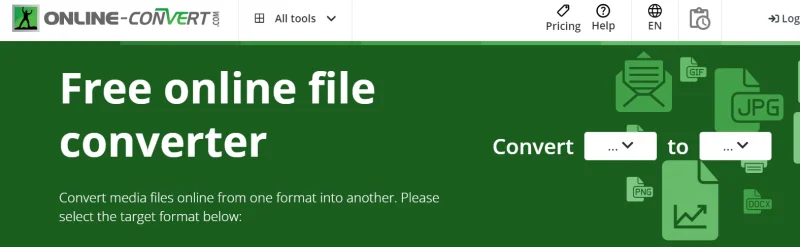
What is AVIF?
AVIF (AV1 Image File Format) is a relatively new image format designed to provide high compression without compromising image quality. It was developed by the Alliance for Open Media (AOMedia) and is based on the AV1 video codec. AVIF supports a wide range of features, including high dynamic range (HDR) images, transparency (alpha channel), and various color depths, making it highly versatile for web and media usage.
Key Advantages of AVIF
- Superior Compression: AVIF files are smaller than other formats, such as JPG and PNG, while maintaining better image quality.
- Support for HDR: AVIF can handle HDR content, offering a better color range than other formats.
- Transparency Support: Unlike JPG, AVIF supports transparent backgrounds, which is beneficial for web design and graphic creation.
- Better Detail Retention: The compression methods used in AVIF allow images to retain more detail at lower file sizes.
While AVIF offers many advantages, its adoption is still growing, and it is not supported by all browsers and devices. For this reason, converting AVIF to JPG can be helpful for broader compatibility.
What is JPG?
JPG (or JPEG, which stands for Joint Photographic Experts Group) is a lossy compression image format commonly used for photographs and other images with complex color variations. JPG is widely supported across all major browsers, operating systems, and devices, which is why it remains the most popular image format for web and digital media.
Key Advantages of JPG
- Universal Compatibility: JPG images can be opened on nearly any device or platform, making them the most reliable image format for general use.
- Efficient Compression: While JPG uses lossy compression, it effectively reduces image file size without significantly compromising quality, especially for photographs.
- Widely Accepted on the Web: JPG images are the standard format used by most websites, social media platforms, and digital devices.
Although JPG lacks some of the advanced features offered by AVIF, such as higher compression ratios and transparency support, it remains a highly practical format for general-purpose image use due to its widespread compatibility.
Why Convert AVIF to JPG?
There are several reasons why you might want to convert AVIF files to JPG, including:
- Compatibility: Many devices and applications do not yet support the AVIF format. JPG, on the other hand, is universally compatible.
- Web Usage: If you’re working with websites or platforms that don’t support AVIF, converting your images to JPG will ensure they are accessible to all users.
- Ease of Sharing: JPG is often the preferred format for image sharing on social media, emails, and messaging platforms.
- File Size Considerations: Although AVIF offers better compression, converting to JPG can help maintain an acceptable balance between file size and image quality for certain use cases.
How to Convert AVIF Files to JPG
There are multiple ways to convert AVIF files to JPG, including online converters, desktop applications, and even built-in software on certain operating systems. Here, we’ll explore the most popular methods, breaking them down to help you choose the best option for your needs.
Method 1: Converting AVIF to JPG Using Online Converters
Online converters are a quick and easy way to convert AVIF files to JPG without installing any software. These web-based tools allow you to upload your AVIF images and download the converted JPGs in a matter of seconds.
Steps to Use an Online Converter:
- Search for an Online Converter: Popular websites such as Convertio, CloudConvert, and Zamzar provide free AVIF to JPG conversion services.
- Upload Your AVIF File: On the converter website, click on the “Choose File” or “Upload” button, and select the AVIF image you wish to convert from your computer.
- Select JPG as Output Format: Choose JPG as the format you want to convert the file to. Most converters will automatically suggest this as an option once the file is uploaded.
- Convert the File: Click on the “Convert” or “Start” button. The tool will process your image and convert it into a JPG.
- Download the Converted Image: After the conversion is complete, the tool will provide a link to download the JPG file. Click on the link to save the image to your computer.
Advantages of Using Online Converters
- No Software Installation: You don’t need to install anything on your device.
- Quick and Easy: The conversion process is usually fast and simple.
- Free to Use: Many online converters offer free services with no hidden costs.
Disadvantages of Using Online Converters
- Limited File Size: Some converters may have file size limitations.
- Privacy Concerns: Uploading sensitive or personal images to online platforms may raise privacy concerns, depending on the service.
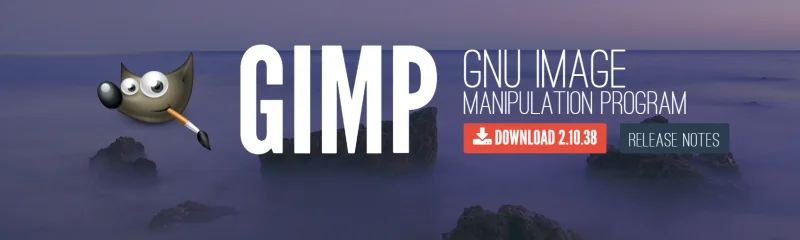
Method 2: Converting AVIF to JPG Using Desktop Applications
For users who prefer a more reliable and offline method, desktop applications can provide a more secure and customizable way to convert AVIF to JPG. There are several desktop software options available, such as GIMP, IrfanView, and XnView, that can handle this task.
Steps to Use GIMP (Free Software):
- Download and Install GIMP: Visit the official GIMP website and download the latest version of the software. GIMP is a free and open-source image editor that supports a wide range of formats, including AVIF.
- Open the AVIF Image in GIMP: Once installed, open GIMP, then go to the “File” menu and select “Open.” Choose the AVIF file you wish to convert.
- Export the Image as JPG: After opening the AVIF file, go to “File” and select “Export As.” In the “Export Image” dialog, choose JPG as the output format.
- Adjust JPG Settings: You can adjust the quality of the JPG image by moving the quality slider in the export settings. A higher quality setting results in a larger file size.
- Save the JPG: Click “Export” to save the image as a JPG file.
Advantages of Using Desktop Applications
- Full Control Over Quality: You can adjust the image quality and file size to your preferences.
- Offline Conversion: No internet connection is needed for conversion, offering enhanced privacy.
- Additional Editing Features: Desktop applications like GIMP also offer a variety of image editing tools, allowing you to modify your image before or after conversion.
Disadvantages of Using Desktop Applications
- Software Installation Required: You need to install the software on your device, which can take up storage space.
- Learning Curve: Some desktop applications, like GIMP, may require some time to learn, especially for users unfamiliar with advanced image editors.
Method 3: Using Built-in Software on Windows or Mac
For users who prefer not to install third-party software, both Windows and macOS offer built-in tools that can be used to convert AVIF files to JPG, though the process may require additional steps.
Steps to Convert AVIF to JPG on Windows:
- Open the AVIF Image in Photos: On Windows, the Photos app now supports AVIF files. Simply double-click the AVIF image to open it in Photos.
- Click on the “…” Menu: In the top-right corner of the Photos app, click the three-dot menu and select “Save As.”
- Select JPG as Output Format: Choose JPG as the desired output format, then select the location to save the file.
- Save the Image: After selecting the location, click “Save” to complete the conversion.
Steps to Convert AVIF to JPG on macOS:
- Open the AVIF Image in Preview: On macOS, the Preview app supports AVIF files. Open the AVIF image by double-clicking it.
- Export the Image as JPG: From the “File” menu, select “Export,” then choose JPG as the output format.
- Adjust Quality Settings: You can adjust the quality slider to control the output file size.
- Save the Image: Choose a location to save the converted file and click “Save.”
Advantages of Using Built-in Software
- No Additional Software Needed: Both Windows and macOS provide native tools that support AVIF to JPG conversion.
- Quick and Convenient: The process is fast and doesn’t require additional software installation.
Disadvantages of Using Built-in Software
- Limited Features: Built-in software may not offer as many features or options for customization compared to third-party apps.
- Compatibility Issues: Some versions of Windows and macOS may require additional updates to support AVIF.
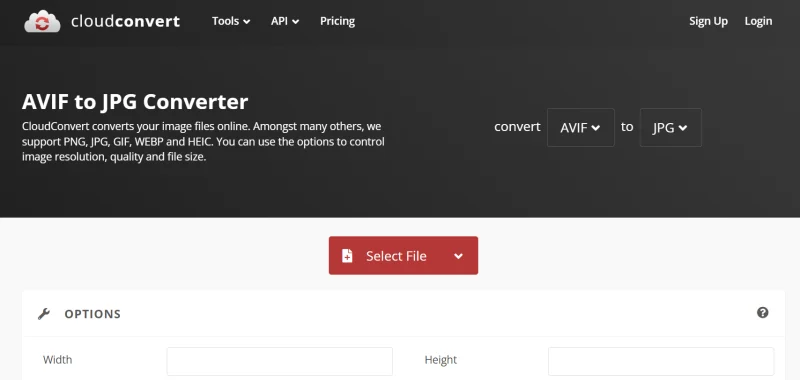
Conclusion
Converting AVIF files to JPG is a straightforward process, and with multiple methods available, you can choose the one that best suits your needs. Whether you use an online converter, a desktop application like GIMP, or built-in software on Windows or macOS, you can easily make AVIF images compatible with nearly any platform. By following the steps outlined in this article, you’ll be able to convert your images quickly while retaining as much quality as possible.
Remember that JPG is still one of the most widely accepted image formats, so knowing how to convert AVIF to JPG will ensure your images are accessible across a broad range of devices and platforms. With these methods, you’ll have no trouble working with your AVIF files and converting them to JPG whenever necessary.
Ti potrebbe interessare:
Segui guruhitech su:
- Google News: bit.ly/gurugooglenews
- Telegram: t.me/guruhitech
- X (Twitter): x.com/guruhitech1
- Bluesky: bsky.app/profile/guruhitech.bsky.social
- GETTR: gettr.com/user/guruhitech
- Rumble: rumble.com/user/guruhitech
- VKontakte: vk.com/guruhitech
- MeWe: mewe.com/i/guruhitech
- Skype: live:.cid.d4cf3836b772da8a
- WhatsApp: bit.ly/whatsappguruhitech
Esprimi il tuo parere!
Ti è stato utile questo articolo? Lascia un commento nell’apposita sezione che trovi più in basso e se ti va, iscriviti alla newsletter.
Per qualsiasi domanda, informazione o assistenza nel mondo della tecnologia, puoi inviare una email all’indirizzo [email protected].
Scopri di più da GuruHiTech
Abbonati per ricevere gli ultimi articoli inviati alla tua e-mail.
