How to Recover Lost Files on Windows: A Step-by-Step Guide to Data Recovery
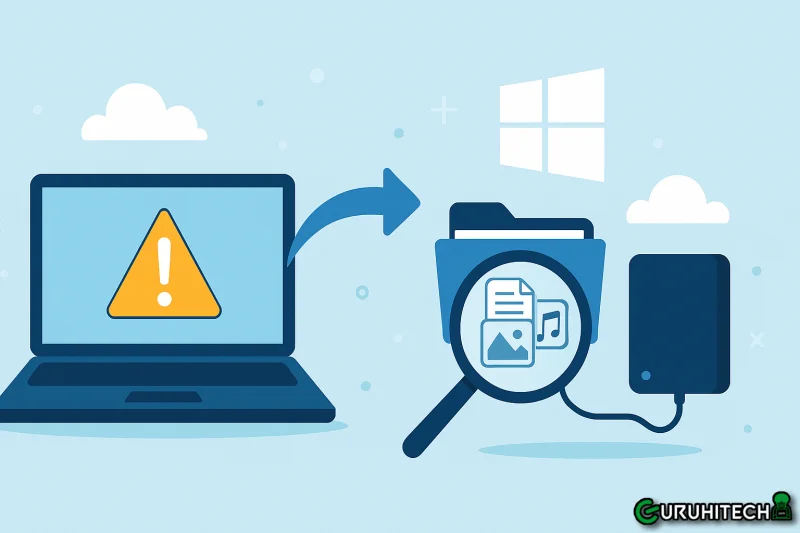
It’s pretty upsetting when you lose something personal. Family photos. Favorite music playlists. Important files you need for work. Especially when they vanish without a trace. Losing photos or documents can affect your life in a huge way. But there’s no reason to freak out. Files can be recovered on Windows.
This blog is going to look at how to do data recovery on Windows, common reasons you lose data, and how to get it back. We have a lot to work with that will really help you. Let’s get to it!
Understanding Windows Data Recovery
Data recovery on Windows involves getting back files that are lost, deleted, or can’t be accessed. People from all sectors have reported bad data loss situations because of mistakes made by the user, hardware malfunctions, software bugs, malware damage, or even simple accidental deletion.
Every user of a digital storage system should know how Windows data recovery works. When files are deleted, Windows doesn’t immediately erase them. Instead, it removes the file entry and marks the storage space as empty. Because the system still holds the original data until it’s overwritten, data recovery is often possible.
Different methods and tools are available to recover lost files, and recovery can be either simple and quick or complicated and requiring a professional. Even in simple cases of lost files, having a basic understanding of data recovery saves you time and money, because you’re able to assess the situation and choose the solution that fits you best.
Common Causes of Data Loss
Data loss can happen to anyone and usually when it’s least expected. The most common cause is accidental deletion, a simple misclick can wipe out important files in seconds.
Hardware failure is another major cause. Hard drives have moving parts, and over time, these parts wear down. That wear leads to crashes, making data inaccessible.
Viruses and malware are serious threats as well. They can corrupt data, take over an entire system, or lock files beyond reach. Even power outages can cause data loss. A sudden shutdown can damage the file system and lead to files being permanently lost.
Human error is also a frequent factor—forgetting to back up important data or formatting the wrong drive can result in big losses.
Types of Windows Data Recovery Solutions
When you lose data on Windows, you can use Windows data recovery software to bring it back. There are different ways to recover data depending on how it was lost.
Most people choose software recovery tools because they are easy to use and allow you to follow straightforward steps. These tools can restore erased files from hard drives, USB flash drives, and memory cards, no expert required.
If there is permanent damage, such as a frozen drive or corrupted files, specialized tools designed for damaged drives may be needed. In these cases, calling an expert is the safer choice.
Both approaches can recover lost data, so the best solution depends on your situation.
Software-Based Solutions
Software data recovery solutions are the most common option for Windows users. They allow users to recover files directly from their system using a clean, easy interface, making recovery possible even for people without technical skills. Windows data recovery software can scan entire hard drives or specific partitions to recover lost files.
Many programs can perform deep scans, which go beyond simple deleted file recovery. You can also choose which recovered files you want to keep, allowing for clean and efficient data recovery.
Tools like Stellar Data Recovery have grown in popularity due to user feedback and ongoing improvements, each developing its own strengths.
Steps to Recover Data Using Data Recovery Software
If you don’t have a backup yet, you may need a powerful file recovery software –AOMEI FastRecovery to help you recover lost files. It provides comprehensive Windows data recovery solutions for all users, covering accidental deletion, Recycle Bin clearance, disk formatting, and system breakdowns.
You can follow the steps below to retrieve deleted or missing files in Windows 10:
Step 1. Download and launch the program > select the source drive where your files were stored before > click “Start Scan”.
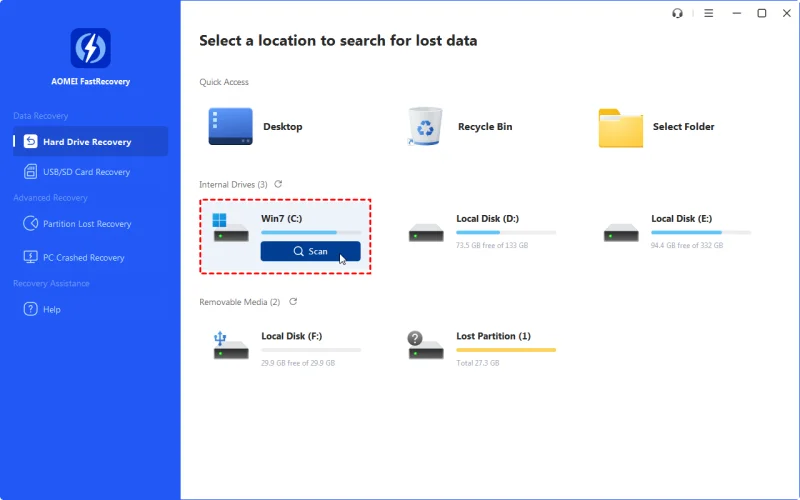
Step 2. Apply filters such as Type, Size, Date modified, and more to locate your desired files more quickly.

Step 3. Head to “Deleted files” > go to the original storage location > pick out the files you need > hit “Recover x files”.
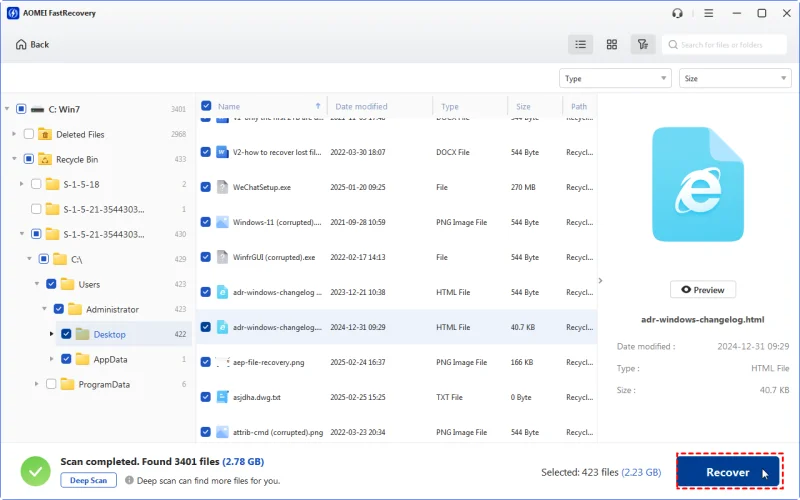
AOMEI FastRecovery is a user-friendly recovery software that can scan hard disks for over 200 kinds of files, including photos, videos, office documents, zip files, and so on.
Here’s a simple step-by-step process you can follow when using most recovery tools, including Stellar Data Recovery:
1. Download and Install the Software
Install the data recovery program on a working drive (never install it on the drive where you lost files).
2. Launch the Program
Open the software and select what type of data you want to recover, documents, photos, videos, emails, or all files.
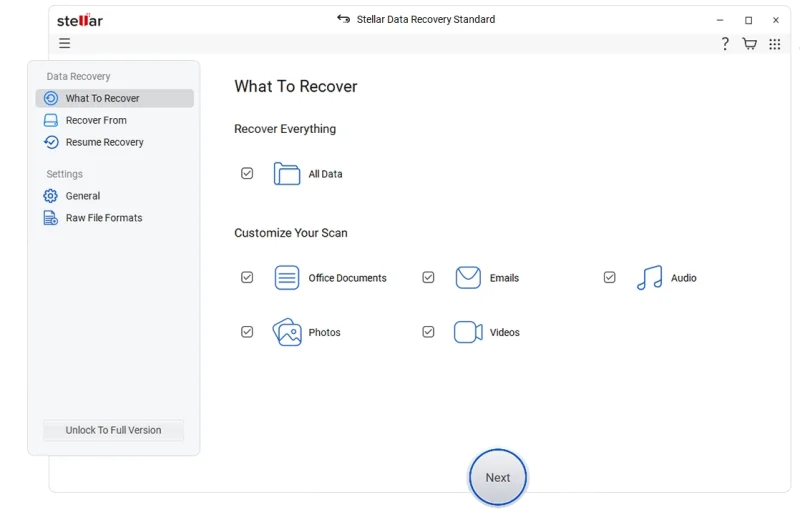
3. Choose the Location to Scan
Select the drive, partition, or external storage where the files were lost.
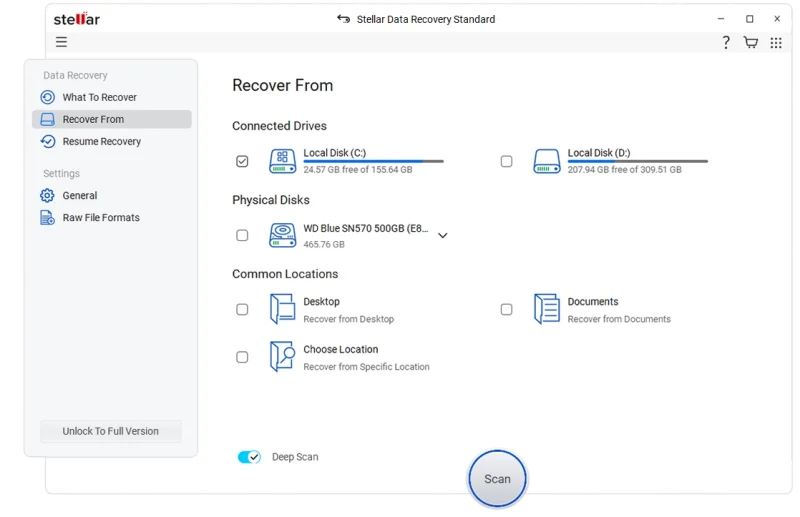
4. Run a Scan
Start with a Quick Scan to search for recently deleted files.
If nothing appears, run a Deep Scan to perform a more thorough recovery.
5. Preview Found Files
Most recovery software allows you to preview files before restoring them. Check that the files are intact.
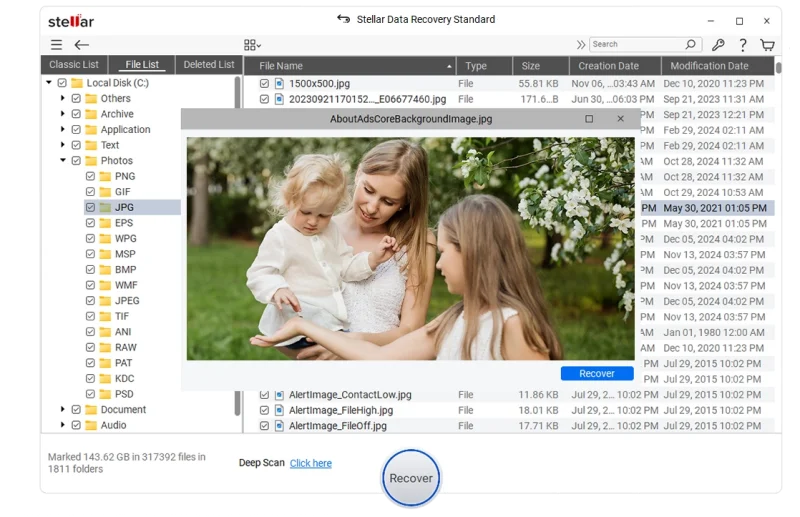
6. Select and Recover Your Files
Choose the files you want to restore and save them to a different drive to avoid overwriting lost data.
This method is straightforward and works for most common data loss situations.
Hardware-Based Solutions
Hardware-based Windows recovery solutions focus on fixing physical problems with the storage device. This can include disk cloning, creating a duplicate of a failing drive so recovery can be attempted on the clone without risking further damage.
Sometimes, recovery is as simple as replacing a malfunctioning component, such as a circuit board. For severe mechanical failures, recovery may require a cleanroom environment, where technicians can safely open a drive without exposing it to dust or contamination.
The best hardware recovery method depends entirely on the type of failure and the condition of the drive.
Professional Data Recovery Services
Data loss can be stressful, but professional data recovery services offer hope when software isn’t enough. These experts use advanced tools and techniques that go beyond what typical recovery programs can do.
They evaluate each case based on the type of storage device, HDDs, SSDs, and more. Their hands-on expertise significantly increases the chance of successful recovery.
They also rely on cleanrooms to prevent contamination during drive repairs. This controlled environment keeps your hardware safe while technicians work on it.
Choosing the right recovery provider provides peace of mind. Certifications and positive reviews help you trust that your data is in good hands.
Conclusion
Recovering lost data on Windows starts with understanding the cause of the loss. Whether data was corrupted, hardware malfunctioned, files were mistakenly deleted, or an accident occurred, each situation requires a different recovery approach.
Data recovery software is usually the first step because it’s simple and effective. For severe cases involving physical damage, investing in professional tools or services increases your chances of recovering what’s important.
Hardware-based recovery methods are effective but expensive, and should be treated as a last resort. The increasing complexity of data systems makes it essential to understand the methods available for Windows data recovery.
Ti potrebbe interessare:
Segui guruhitech su:
- Google News: bit.ly/gurugooglenews
- Telegram: t.me/guruhitech
- X (Twitter): x.com/guruhitech1
- Bluesky: bsky.app/profile/guruhitech.bsky.social
- GETTR: gettr.com/user/guruhitech
- Rumble: rumble.com/user/guruhitech
- VKontakte: vk.com/guruhitech
- MeWe: mewe.com/i/guruhitech
- Skype: live:.cid.d4cf3836b772da8a
- WhatsApp: bit.ly/whatsappguruhitech
Esprimi il tuo parere!
Ti è stato utile questo articolo? Lascia un commento nell’apposita sezione che trovi più in basso e se ti va, iscriviti alla newsletter.
Per qualsiasi domanda, informazione o assistenza nel mondo della tecnologia, puoi inviare una email all’indirizzo [email protected].
Scopri di più da GuruHiTech
Abbonati per ricevere gli ultimi articoli inviati alla tua e-mail.

I went through a similar situation after accidentally deleting important files on my Windows PC. Using Stellar Data Recovery Professional for Windows helped me recover most of my data easily, so I always recommend trying reliable recovery software before panicking or reinstalling everything.