How to Transfer WhatsApp Messages to New Phone

Whether you are upgrading to the latest smartphone or switching to a different brand, transfer WhatsApp messages to new phone is an important step to ensure you do not lose memories, important conversations, or shared files. Many people wonder how to transfer WhatsApp messages to new phone seamlessly without losing messages, photos, or videos. In this guide, you will learn three main methods to transfer WhatsApp messages from iPhone to iPhone, Android to Android, and iPhone to Android.
Part 1. Why Transferring WhatsApp Messages Is Important
WhatsApp is more than just a messenger. Many users store years of personal and business conversations on it. These include:
- Memorable photos and videos from family and friends
- Chat histories for business deals or project collaboration
- Audio notes and documents shared over time
Losing WhatsApp data can be frustrating and sometimes costly. Learning the correct transfer method will help you keep your information safe and accessible on your new phone.
Part 2. How to Transfer WhatsApp Messages to New Phone
Method 1: Best Way to Transfer WhatsApp from iPhone to iPhone
There are many methods about how to transfer WhatsApp from iPhone to iPhone, the most familiar is iCloud backup option. However, iCloud has limitations such as storage caps, slower transfer speeds, and occasional sync issues. As an alternative, some helpful WhatsApp transfer to new phone tools like TunesKit WhatsApp Transfer offer a smarter, more flexible solution for iPhone to iPhone transfers.
What Is TunesKit WhatsApp Transfer?
TunesKit WhatsApp Transfer is a professional tool designed to quickly and securely move WhatsApp messages, attachments, and media from one iPhone to another. Unlike iCloud or manual methods, it provides a direct device-to-device transfer without requiring pre-configured backups.
Key Features of TunesKit WhatsApp Transfer
- Direct transfer between iPhones
Connect both iPhones to your computer and move chats instantly. No need for cloud uploads, saving time and reducing transfer failure risk.
- Complete data migration
Transfers chat messages, images, videos, audio, documents, and even emojis without data loss. Maintains original message order and contact details.
- Fast and secure transfer
Moves large amounts of data in minutes using a local connection to avoid privacy breaches.
- User-friendly interface
Guides you through each step, perfect for beginners and those who are not tech-savvy.
- Backup and restore options
Allows you to save and export WhatsApp data on your computer and restore it to any iPhone at any time.
- Strong compatibility with various chat apps
In addition to WhatsApp and WhatsApp Business, TunesKit WhatsApp Transfer also fully supports transferring, backing up, restoring, and exporting app data for LINE, Kik, and Viber. And it will continue to be updated in the future to be compatible with more social applications.
How to Transfer WhatsApp to New Phone Using TunesKit WhatsApp Transfer
Step 1: Download and install TunesKit WhatsApp Transfer on your computer. Open TunesKit WhatsApp Transfer and choose WhatsApp.

Step 2: Connect both your old and new iPhones to your computer via USB cables. Select the Source device as your old iPhone and the Destination device as your new iPhone.
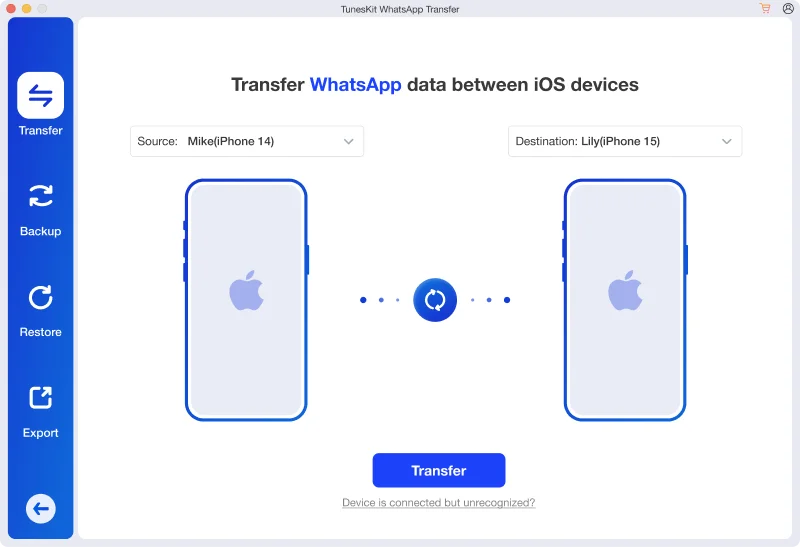
Step 3: Click Transfer and wait while the software moves all chat history and media.
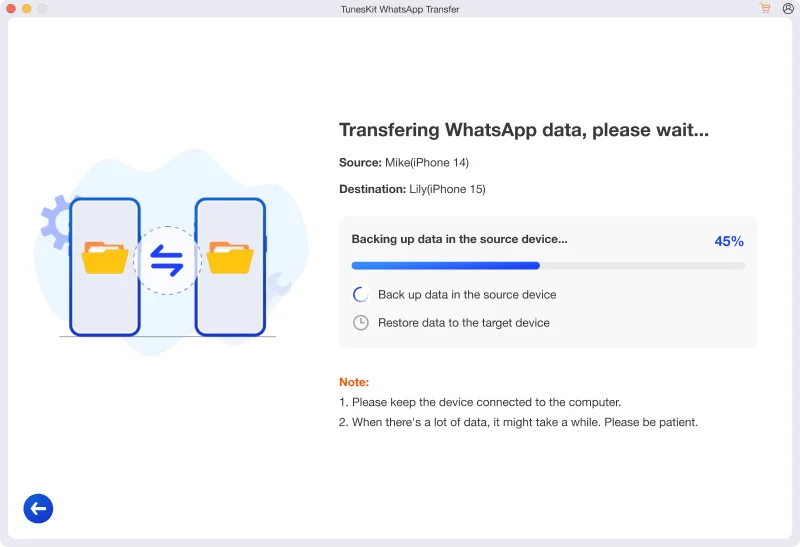
Step 4: Once complete, open WhatsApp on your new iPhone to see your identical chats and attachments.
Why Choose TunesKit Over iCloud?
- No storage limits compared to iCloud’s 5GB free space restriction
- Faster transfer speeds than cloud uploads and downloads
- Full transfer in one step with no incomplete backups
- Enhanced privacy through local transfer without external server storage
If you want a hassle-free, fast, and secure iPhone-to-iPhone WhatsApp transfer, TunesKit is an excellent choice.
Method 2: Transfer WhatsApp from Android to Android
For Android devices, Google Drive is the easiest way to transfer WhatsApp data.
Steps:
1. Open WhatsApp on your old Android device and go to Settings > Chats > Chat Backup
2. Select Back up to Google Drive and choose your Google account. Tap Back Up and make sure you are connected to Wi-Fi
3. On your new Android phone, install WhatsApp and log in with the same phone number
4. WhatsApp will detect the backup from Google Drive and prompt you to restore it, tap Restore and wait for the transfer to finish.
This method is simple and wireless, but it requires a stable internet connection. Large backups may take significant time to download.
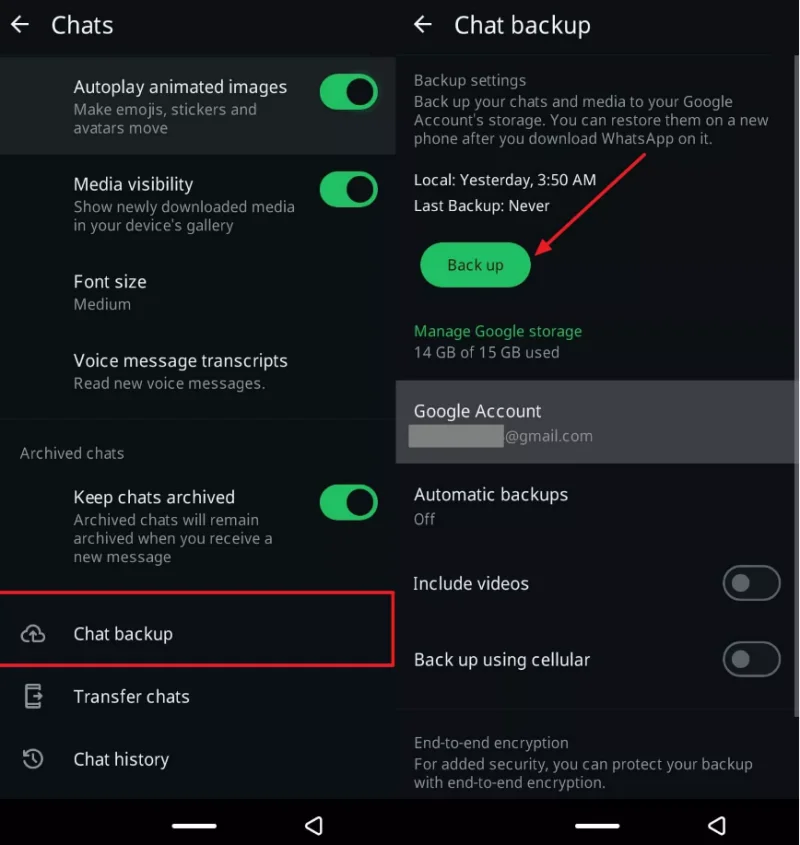
Method 3: Transfer WhatsApp between iPhone and Android
WhatsApp now makes it simple to move chats between an iPhone and an Android device using a QR code. This offers a secure and direct transfer method. The process relies on scanning a code generated by the new Android phone to copy your chat history safely from the iPhone.
Steps:
1. Ensure WhatsApp is updated on both your iPhone and Android phone. Connect both devices to the same Wi-Fi network.
2. During WhatsApp installation on the new device, select Transfer chat history from old phone when prompted. Your new phone will display a QR code on the screen.
3. Open WhatsApp on your old phone, go to Chats > Chat transfer > Start, and scan the QR code shown on the new phone.
4. The chat migration process will start, copying your messages, media, and settings directly. Once finished, continue setting up WhatsApp on your new phone.
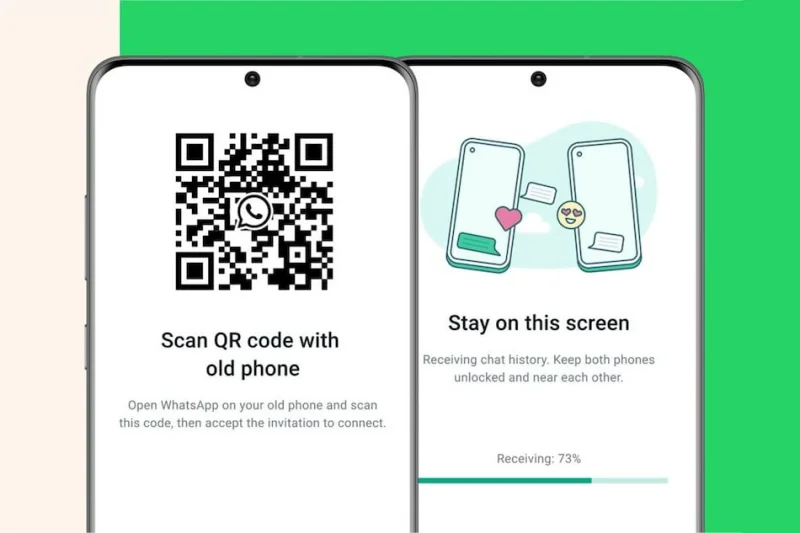
Part 3. Tips for a Smooth WhatsApp Transfer
- Update WhatsApp to the latest version on both devices
- Charge both phones fully before starting the process
- Use original data cables for the most stable transfer
- Check your new phone after transfer to ensure all messages and media are intact
Final Thoughts
If you are upgrading to a new smartphone, moving your old phone data should be one of your first steps. For iPhone to iPhone transfers, TunesKit WhatsApp Transfer offers the fastest, safest, and most reliable solution. You will get complete migration of messages, media, and attachments without relying on limited or slow cloud services.
For Android to Android and iPhone to Android transfers, built-in backup tools are available, but they can be slower and dependent on internet speed. By choosing the right method, you can ensure your WhatsApp history remains intact and ready to use on your new device.
Ti potrebbe interessare:
Segui guruhitech su:
- Google News: bit.ly/gurugooglenews
- Telegram: t.me/guruhitech
- X (Twitter): x.com/guruhitech1
- Bluesky: bsky.app/profile/guruhitech.bsky.social
- GETTR: gettr.com/user/guruhitech
- Rumble: rumble.com/user/guruhitech
- VKontakte: vk.com/guruhitech
- MeWe: mewe.com/i/guruhitech
- Skype: live:.cid.d4cf3836b772da8a
- WhatsApp: bit.ly/whatsappguruhitech
Esprimi il tuo parere!
Ti è stato utile questo articolo? Lascia un commento nell’apposita sezione che trovi più in basso e se ti va, iscriviti alla newsletter.
Per qualsiasi domanda, informazione o assistenza nel mondo della tecnologia, puoi inviare una email all’indirizzo [email protected].
Scopri di più da GuruHiTech
Abbonati per ricevere gli ultimi articoli inviati alla tua e-mail.
