The Ultimate Guide On How To Use StarryHub Projector With Phone
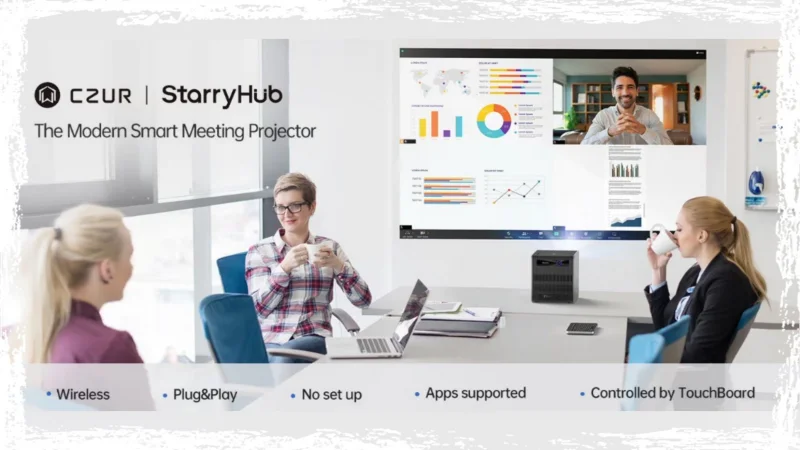
Electronic devices have become smarter within a decade due to technological advancements and innovations. In this technology adaptance race, projectors are not left behind; they are now being called smarter and portable.
Projectors are now being launched with high display technologies, higher-pixel cameras with 120° wide angles, less cable use, and compatibility with video streaming apps. CZUR’s StarryHub business meeting projector also meets these functionalities to make meetings more collaborative, productive, and successful.
In this article, we are going to discuss some ways of how to use projector with phone. Let’s discuss them one by one.
Why is it necessary to connect CZUR StarryHub Projector with smartphone?
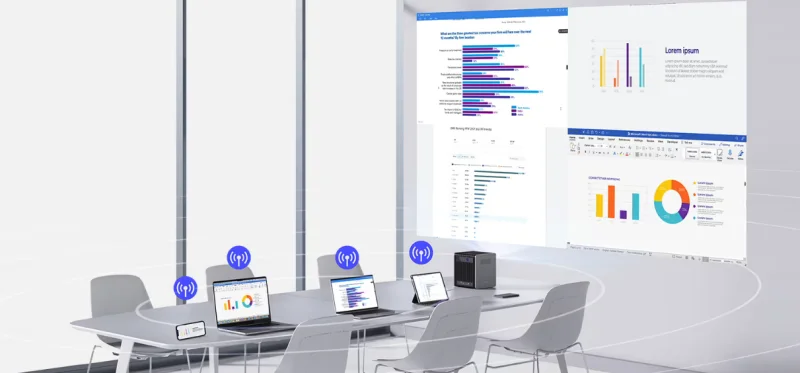
Before exploring multiple ways of how to hook up phone to projector, let’s discuss why you need to do so:
Sharing Data with the StarryHub
Unluckily, your business meeting could be hindered by low internet connectivity. To confront such a situation, if you have meeting-related data available on your phone, you can continue your meeting without any failure or issue. You can also share and project media files, photos, PDFs, or any other file in digital format by connecting your phone to a projector.
Enhanced Portability
Since projectors are now very portable, CZUR’s AI-powered StaryHub business meeting projector is only 3 kg in weight. Its less weight and robust connectivity with other hardware and software devices make it a top product in the market. Phone collaboration with projectors means you can operate your projector through your phone.
Different Ways of Connecting StarryHub Projector with Phone:
- You can try any of the ways discussed below on how to use projector with phone.
- Connect StarryHub with Phone Via HDMI cable
- USB 2.0 and USB 3.0 connection with HDMI Adapter
- Connecting StarryHub to Your LAN Network
- Adopt Wi-Fi Technology for wireless connectivity
- Connect through Video Streaming Apps
Method 1. Connect StarryHub with Phone Via HDMI cable
This is one of the most traditional but still in use wired ways of connecting your phone with a projector. StarryHub has HDMI 1.4 feature that helps connect the projector to the phone using an HDMI cable. Once the connection is made, you can enjoy a fast and convenient way of transferring digital data from one device to another.
Method 2. USB 2.0 and USB 3.0 connection with HDMI Adapter
Next among the ways of how to use projector with phone is USB 2.0, 3.0 and HDMI Adapter.
To make this method workable, your phone should have a USB 2.0 or USB 3.0 connectivity feature and be compatible with an HDMI Adapter. Most Android or iOS phones have USB 2.0 & 3.0 compatibility.
First of all, connect your phone to an HDMI Adapter. Now, connect this HDMI Adaptor to a projector with an HDMI cable and start sharing, casting, and delivering the digital content you want.
Method 3: Connecting StarryHub to Your LAN Network
Connecting your StarryHub to your Local Area Network (LAN) opens up a world of possibilities for seamless data sharing and projection. By integrating with your LAN, you ensure a stable and efficient connection for all your digital needs, whether for business presentations, streaming media, or collaborative work.
Locate the Ethernet port on your StarryHub device.
Use a standard Ethernet cable to connect StarryHub to your LAN router or switch. This will provide a stable wired network connection.
Method 4: Adopt Wi-Fi Technology for wireless connectivity
Your phone must be enabled with Wi-Fi technology to make this connection. Additionally your Wi-Fi network should be strong to make the connection smooth and projection friendly. Once your phone is connected with StarryHub on the Wi-Fi network, you can use Projector’s app to make the connection workable.
CZUR’s StarryHub supports Wi-Fi technology. You can connect your phone with it through the official CZUR Meeting App. CZUR adopted connectivity through a mobile app on a Wi-Fi network to make business meetings more successful and audience-friendly.
Method 5: Connect StarryHub Through Video Streaming Apps
CZUR has enhanced StarryHub’s functionality by enabling it to play content from popular video streaming apps like YouTube, Zoom, Team, Netflix, etc. Whether you want to join an online meeting and project it on a big screen with meeting apps or play videos on YouTube or Netflix, you can do this with StarryHub.
CZUR’s StarryHub, along with its Meeting app supports these popular apps to let the people attending the business meeting make a communication that doesn’t miss any important information.
Conclusion
Making connections between your phone and projector brings many advantages. Whether you are in a business meeting or event and want to see your favorite video content on a big screen, you can connect.
Hint Magazines is a versatile general blog site offering diverse content across multiple niches, keeping readers informed and entertained.
Ti potrebbe interessare:
Segui guruhitech su:
- Google News: bit.ly/gurugooglenews
- Telegram: t.me/guruhitech
- X (Twitter): x.com/guruhitech1
- Bluesky: bsky.app/profile/guruhitech.bsky.social
- GETTR: gettr.com/user/guruhitech
- Rumble: rumble.com/user/guruhitech
- VKontakte: vk.com/guruhitech
- MeWe: mewe.com/i/guruhitech
- Skype: live:.cid.d4cf3836b772da8a
- WhatsApp: bit.ly/whatsappguruhitech
Esprimi il tuo parere!
Ti è stato utile questo articolo? Lascia un commento nell’apposita sezione che trovi più in basso e se ti va, iscriviti alla newsletter.
Per qualsiasi domanda, informazione o assistenza nel mondo della tecnologia, puoi inviare una email all’indirizzo [email protected].
Scopri di più da GuruHiTech
Abbonati per ricevere gli ultimi articoli inviati alla tua e-mail.
