Top Open Source AI Subtitle Generators and Editors
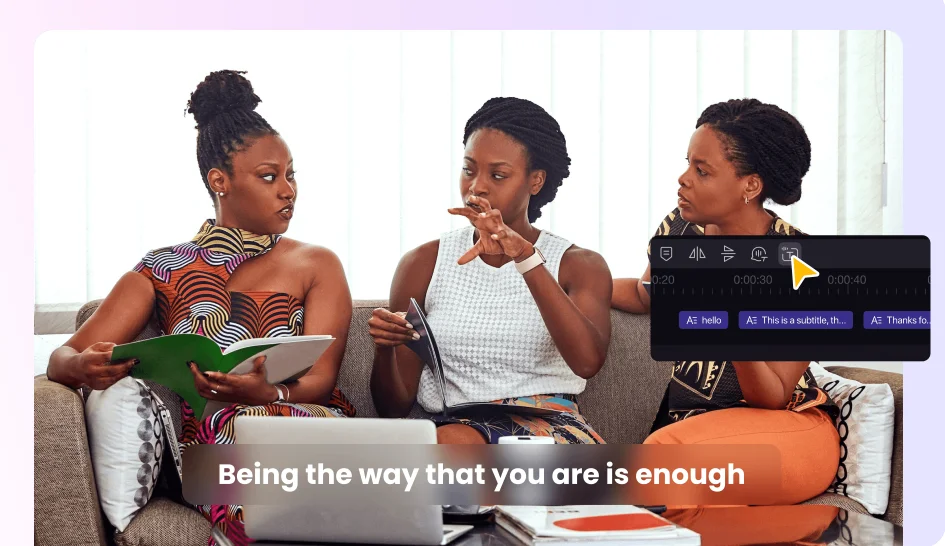
Having trouble keeping your audience interested? All the difference can be in the subtitles. Subtitles are a game-changer whether it comes to coping with noisy backdrops, reaching out to the hearing impaired, or reaching a wider audience across many languages.
Explore the best open-source subtitle editors and generators, including HitPaw Edimakor, and discover how to use them to enhance your video production.
Part 1. Top Open Source Subtitle Generators and Editors
HitPaw Edimakor
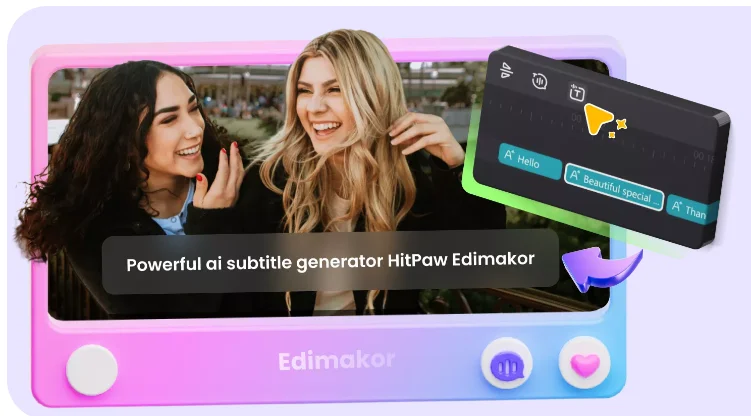
Edimakor is unique in that it is a feature-rich application for creating and altering subtitles. Users may reach a wide range of audiences thanks to the multilingual support and the ability to add a personal touch with the configurable subtitle styles and formats. Furthermore,Edimakor is compatible with the majority of video files because it supports a wide range of video formats.
Aegisub
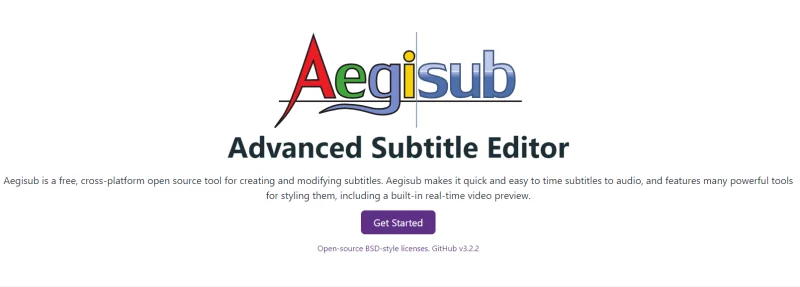
Free and cross-platform, Aegisub is a subtitle editor with a lot of features and customization choices. Its sophisticated time synchronization, which enables exact alignment of the subtitles with the movie, is one of its most notable qualities. The ability to visually represent the audio with the help of the audio spectrogram function is especially useful for precisely placing subtitles.The steeper learning curve associated with these features, meanwhile, may prove difficult for novices. Furthermore, the user interface is a little old, which can turn off users who are searching for a sleek and simple design.
Subtitle Workshop
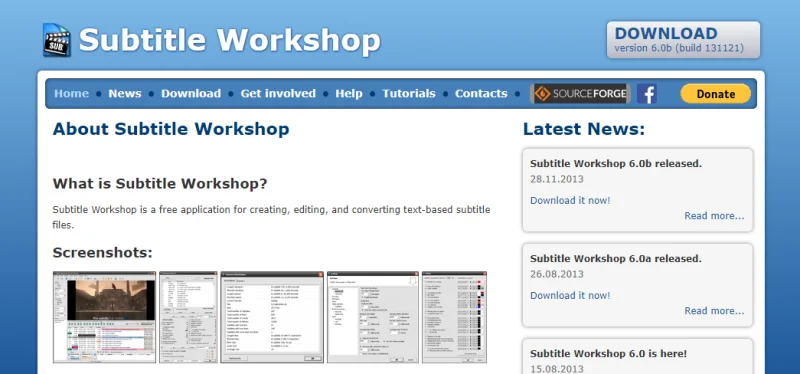
A flexible program for editing subtitles that works with multiple languages and formats is called Subtitle Workshop. The spell check and error detection tools support accurate and polished subtitle writing. Additionally, Subtitle Workshop has batch processing features that let users work with several files at once, which can save a ton of time.
Subtitle Bee
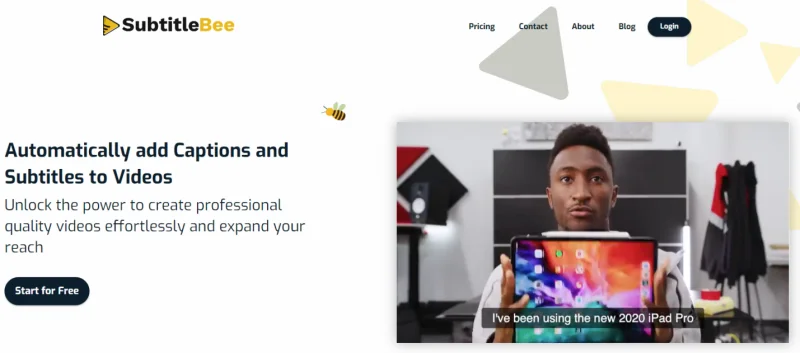
The AI-powered subtitle generator Subtitle Bee is made to be user-friendly and automated. It provides very accurate automatic subtitle generation, speeding up and streamlining the subtitle development process. Users can tailor the look of their subtitles to the style of their video by customizing the subtitle styles.
Part 2. How to Add Subtitles with HitPaw Edimakor
Adding subtitles with Edimakor is straightforward. Follow these steps to enhance your videos:
- Import Video to Edimakor
After launching the software, click on Subtitle Maker or Create a Video. On the next video editing interface, add a video by clicking on the ‘Import’ button. You can also download or record the desired video.
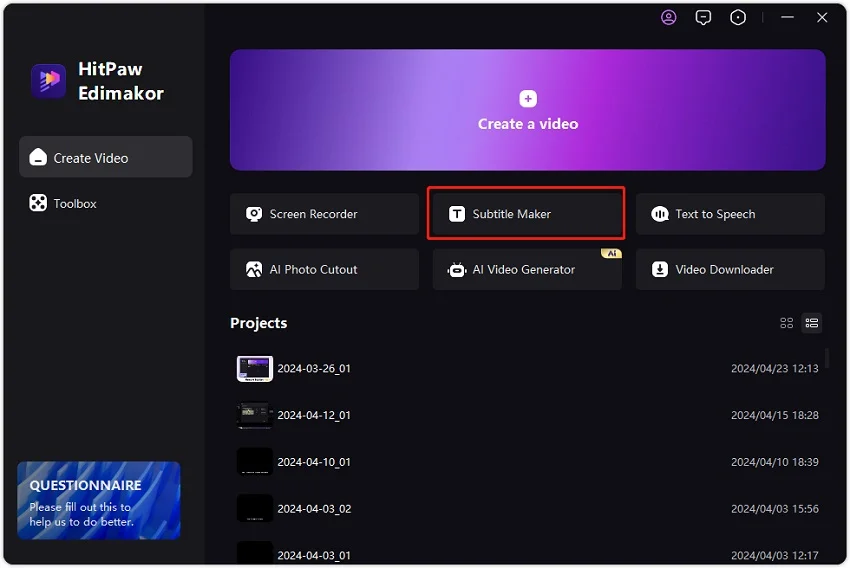
2. Choose Auto Subtitles
Drag and drop the added video to the timeline at the bottom of the interface. Next, go to the ‘Subtitles’ option on the main menu bar.
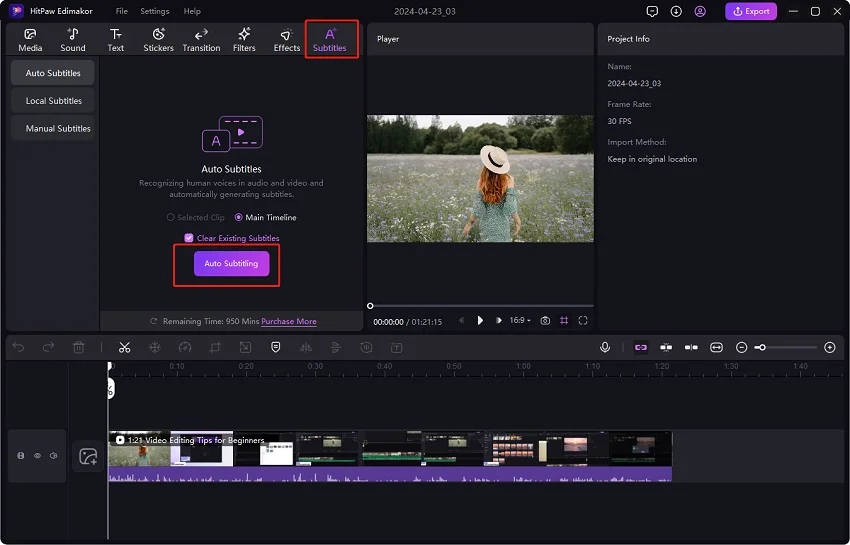
In the ‘Subtitles’ section, the default option is Auto Subtitles. Click on the ‘Auto Subtitling’ button for Edimakor to recognize the subtitles.
3. Choose Local or Manual Subtitles
Besides Auto Subtitles, you can also choose Local or Manual Subtitles. The Local Subtitles option allows you to import the subtitle files in SRT, LRC, ASS and ATT formats. Click on the + button and choose the prepared file to add it.
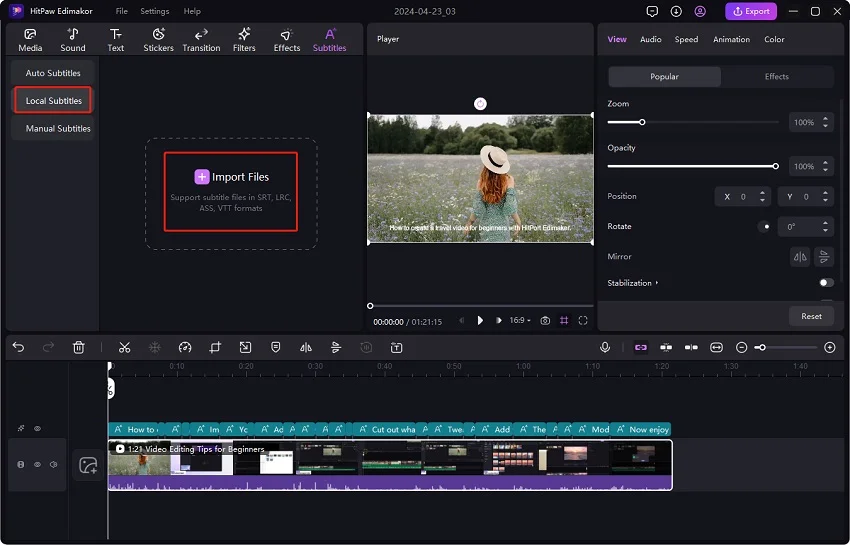
As for Manual Subtitles, you can directly add subtitles to the video line by line.
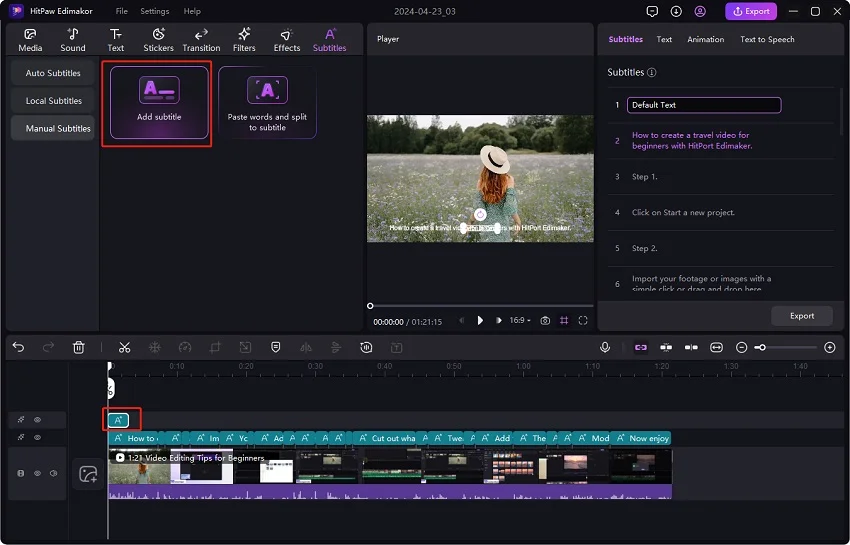
You can also choose Paste words and split to subtitle, which will help you convert plain text to subtitles.
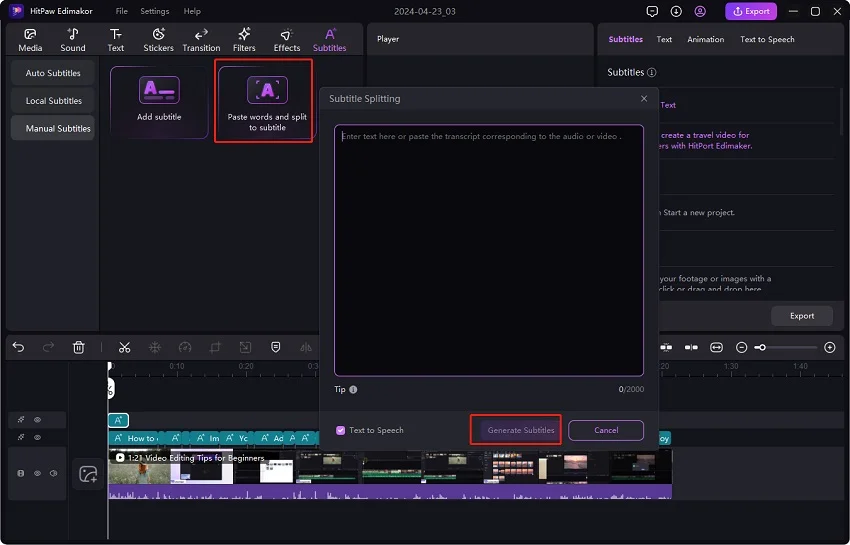
4. Customize Subtitles
The recognized subtitles will appear in the timeline. Click on the desired subtitle and then from the right-hand side window, under the ‘Text’ menu, edit and customize them by changing the font, size, color, and more.
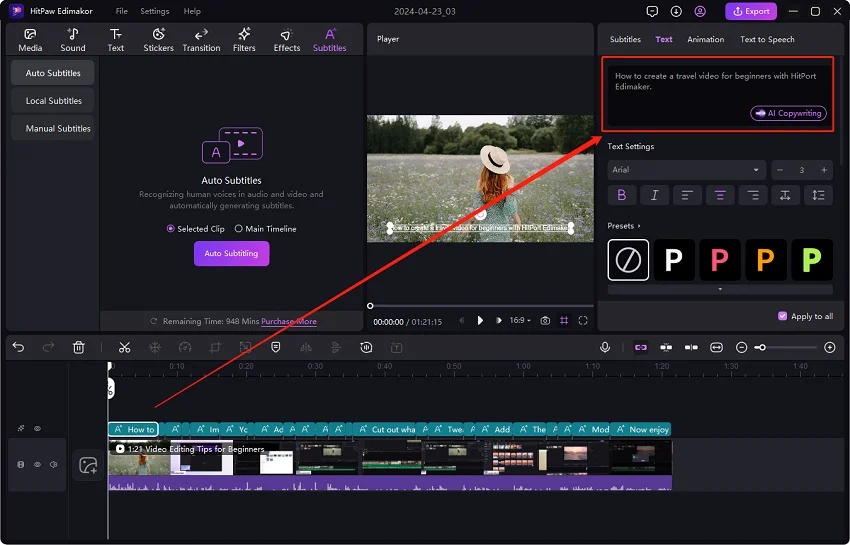
Note: The detected subtitles can be checked and revised from the ‘Subtitles’ menu on the right-hand side window. What’s more, click on the Export button here, the subtitles will be exported and saved to your computer in SRT, ASS, ATT and TXT formats.
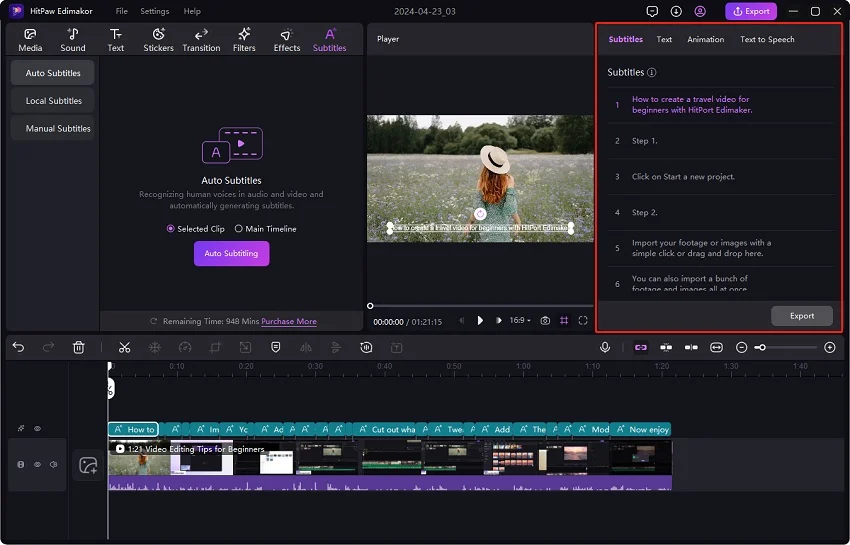
5. Save the Video with Subtitles
Finally, when all settings are done, click on the ‘Export’ button at the top menu bar and choose your preferred export settings in the popup to save the video with subtitles.
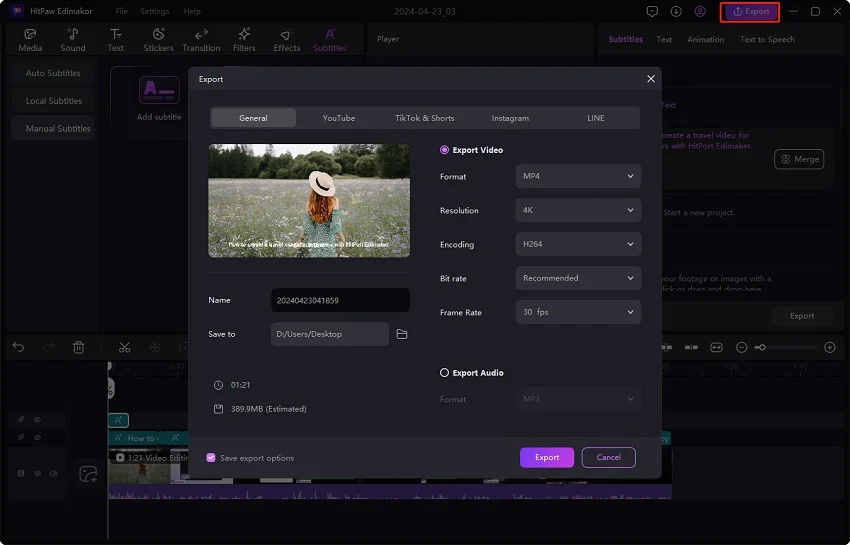
Why choose Edimakor?
Selecting the appropriate subtitle editor and generator is necessary if you want to increase the accessibility and viewership of your videos. Subtitles are essential for audience engagement for a variety of reasons, including improving understanding in noisy surroundings and overcoming language obstacles.
Edimakor is a highly recommended option for novices and experts alike. It is a potent tool for any video editor because of its intuitive interface, precise auto-generated subtitles, and wide range of customization possibilities. Creating content for YouTube, social networking, or business presentations may all benefit from Edimakor’s smooth experience, which increases the impact of your videos.
Although there are other useful tools available, such as Aegisub, Subtitle Bee, Edimakor stands out due to its unique combination of sophisticated capability and ease of use. Its status as a top subtitle generator and editor is further cemented by its regular upgrades and robust community support.
Conclusion
For individuals seeking to improve their video content, Edimakor offers a dependable, effective, and reasonably priced option. Visit HitPaw Video Editor to find out more and to begin using Edimakor to enhance your videos. With the help of high-quality subtitles, you can easily reach a larger audience and transform your videos.
Hot FAQs
Is there any free subtitle generator?
Yes, there are many free subtitle generators available. Tools like Aegisub, m1guelpf, and Subtitle Workshop offer many features without any cost. HitPaw Edimakor also provides a free version with basic functionalities.
Can HitPaw Edimakor auto-generate subtitles?
Yes, Edimakor can auto-generate subtitles using advanced AI technology. This feature helps save time and effort by providing a starting point for your subtitle editing.
How to generate subtitles for a video?
Use programs like Edimakor, Aegisub, or Subtitle Bee to create subtitles for videos. These applications provide possibilities for creating subtitles manually or automatically. After importing your video and creating or writing the subtitles, export the finished product.
Ti potrebbe interessare:
Segui guruhitech su:
- Google News: bit.ly/gurugooglenews
- Telegram: t.me/guruhitech
- X (Twitter): x.com/guruhitech1
- Bluesky: bsky.app/profile/guruhitech.bsky.social
- GETTR: gettr.com/user/guruhitech
- Rumble: rumble.com/user/guruhitech
- VKontakte: vk.com/guruhitech
- MeWe: mewe.com/i/guruhitech
- Skype: live:.cid.d4cf3836b772da8a
- WhatsApp: bit.ly/whatsappguruhitech
Esprimi il tuo parere!
Ti è stato utile questo articolo? Lascia un commento nell’apposita sezione che trovi più in basso e se ti va, iscriviti alla newsletter.
Per qualsiasi domanda, informazione o assistenza nel mondo della tecnologia, puoi inviare una email all’indirizzo [email protected].
Scopri di più da GuruHiTech
Abbonati per ricevere gli ultimi articoli inviati alla tua e-mail.
