WD Hard Drive Recovery Easy Steps [Complete Guide]

Data has been crucial ever since. It can be personal irreplaceable memories, professional documents critical to your career, or confidential business information. One way you might have stored this data is by using a Western Digital (WD) hard drive.
Unfortunately, data loss can happen for various reasons. You might accidentally delete important files, format the drive, or encounter data corruption that makes your files inaccessible. This is where WD hard drive recovery comes in. Even with external hard drives, data recovery is possible using the right software and methods. Ready? Keep reading and choose the best data recovery solution for your WD hard drive.
Part 1. WD Hard Drive Recovery for Eligible Products
Western Digital external hard drives are popular due to their huge storage capacity. This brand suits professionals who need to store a large amount of data. However, even these reliable external drives can fail or become unrecognized by your computer. In these situations, WD data recovery becomes a concern.
How To Recover Data From Your WD Hard Drive?
Western Digital has partnered with Ontrack to provide WD data recovery services. If you purchased a qualifying WD hard disk drive (HDD) with a data recovery plan, follow these steps:
- Step 1: Choose the length of the plan and an eligible product. The Western Digital data recovery plan covers your hard disk for two to three years from the shipping date.
- Step 2: File a claim through Ontrack. You can call Ontrack Data Recovery via Toll Free: 800-952-7980.
- Step 3: Send your hard drive with a pre-paid label to Ontrack. They will manage the data recovery process and keep you updated through email.
- Step 4: Once the process is complete, Western Digital will receive the original device from Ontrack for secure destruction. You’ll get a new device that has the files restored.
What if You Don’t Have a WD Data Recovery Plan?
If you didn’t purchase a WD Data Recovery plan or your plan has expired, Ontrack’s single drive recovery services can be expensive, ranging from $1,000 to $2,000. In such cases, or if you need a faster solution than waiting for a replacement drive, consider using a free data recovery software. It can restore your data within a few minutes and offers a more affordable solution.
Part 2. Best Western Digital Hard Drive Recovery Software
Are you trying to find a trustworthy method to get deleted files from your Western Digital hard disk? You only need to look at Wondershare Recoverit. It is a professional-grade data recovery software that is simple to use, safe, efficient, and cost-effective. Recoverit locates your missing data using an innovative scanning algorithm and unique technology. Regaining access to your files usually only takes a few clicks.
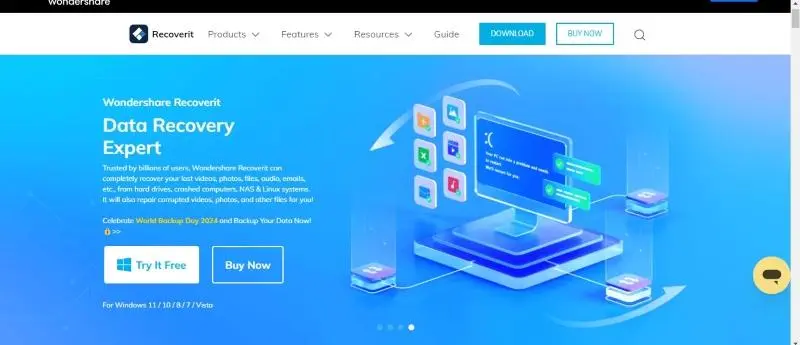
Check out Recoverit’s key features, which make it ideal for Western Digital hard drive recovery:
- Free Trial
Worried about upfront costs? With Recoverit, you can try before you upgrade to a plan. Download the application and recover up to 100MB of data from your Western Digital drive for free. Plus, you only pay if the software successfully finds your lost files.
- Recovers from Encrypted Drives
Data lost from an encrypted hard drive, including one protected by Windows BitLocker? Not an issue. Recoverit can handle the grunt work, giving you back access to your files.
- Extensive Data Loss Scenarios
Recoverit supports data recovery from over 500 different data loss scenarios. This covers formatting, malware attacks, hard drive failure, unintentional deletion, partition loss, and more. No matter how you lost your data, Recoverit offers a chance to get it back.
- Deep Scan for Maximum Recovery
Lost photos, videos, audio files, documents, or other data types? Recoverit has you covered. With compatibility with more than 1000 file formats, its deep scan capability increases the likelihood that your lost data will be recovered.
- Cross-Platform Compatibility
Recoverit works seamlessly across different operating systems. It is compatible with Windows, Mac, and Linux machines, giving you greater freedom in data recovery.
Part 3. Faster Western Digital External Hard Drive Recovery Step-by-Step
Don’t panic if your Western Digital external hard drive isn’t showing files, appears unrecognizable, or has stopped working altogether. The data recovery software, Recoverit, can help you recover lost files from various scenarios. Western Digital file recovery is within reach with Recoverit’s user-friendly interface.
How To Recover Data from WD Hard Drive Using Software
Here’s a quick guide to get you started with WD hard drive data recovery using Recoverit:
- Step 1: Download the software for your Windows or Mac desktop. Ensure your computer properly connects and recognizes your WD external hard drive.
- Step 2: Open Recoverit. The program should display a list of available drives. Select the drive representing the external device where you lost your data.

- Step 3: Scan the WD hard drive. Recoverit will thoroughly scan your drive to find the files in different folders.
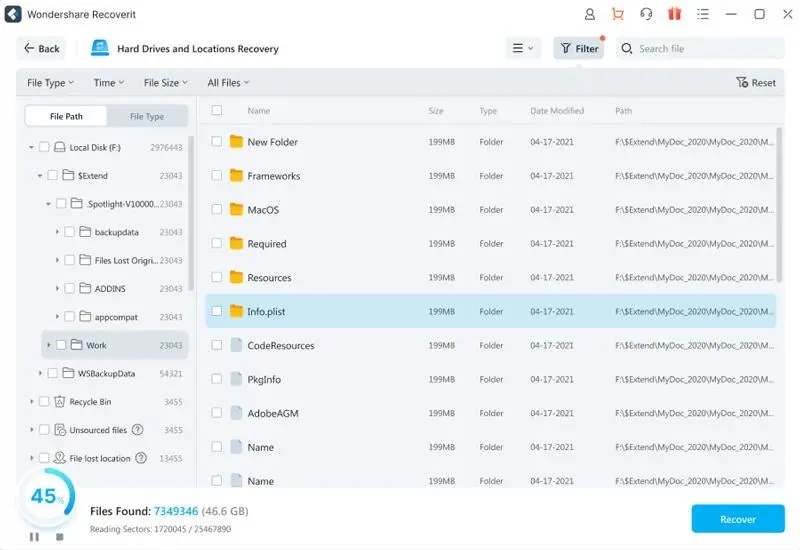
- Step 4: Once the scan is complete, preview recoverable files before selecting them for recovery. Choose a safe location to save your recovered data, ideally a different drive than the WD hard drive you’re recovering from.
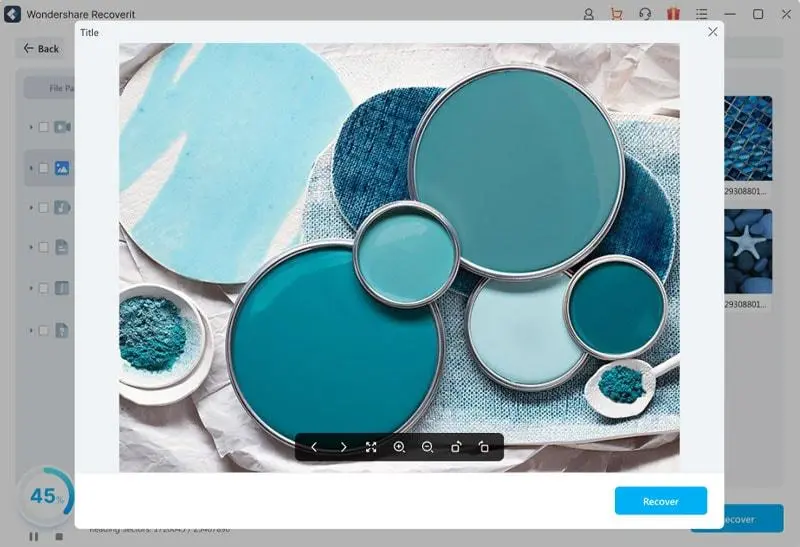
Part 4. Other Ways To Recover WD External Hard Drive Data
Even if Western Digital’s data recovery plan isn’t ideal for you, there are still options to explore for Western Digital disk recovery.
Method 1: WD Hard Drive Data Recovery Using Recuva
Recuva is a free data recovery software for Windows that can recover files you may have accidentally deleted from your computer or external drives, including Western Digital external drives. It also works for damaged or formatted hard drives using deep scan.
How To Recover WD External Hard Drive Using Recuva?
Follow these steps for WD external hard drive data recovery from your Windows computer:
- Step 1: Recuva is a free data recovery software by CCleaner. You can download it from their official website.
- Step 2: Select Scan Files or Scan Contents from the dropdown menu to start searching the hard drive.
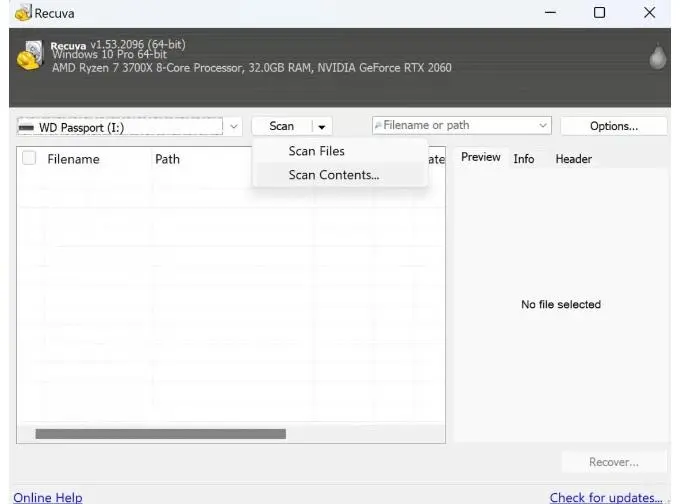
- Step 3: Enter the details needed on the pop-up window, then click Scan to continue.
- Step 4: Once complete, browse the recovered files. Select the ones you want to get back by ticking the checkboxes next to them.
- Step 5: Click Recover on the lower right side. Recuva will prompt you to go to a destination folder. Choose a location on a different drive, not the problematic WD external hard drive.
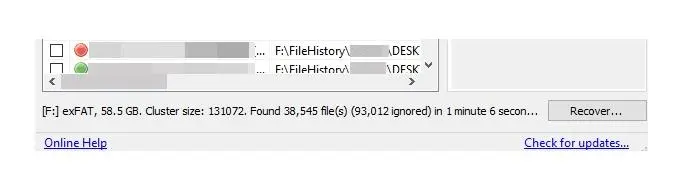
Recuva may not be able to recover data from severely damaged drives. And if you want automatic updates and priority support, you’ll need to upgrade to a paid version.
Method 2: Western Digital Data Recovery With an Expert Company
A professional data recovery service provider is a good alternative for complex data loss scenarios or physically damaged drives. These companies have advanced tools and expertise to recover data from even the most challenging situations.
How To Recover WD Hard Drive With a Data Recovery Service Provider?
Below is a general guide on what to do if your WD hard drive disk stops working and the previous ways didn’t work:
- Step 1: Research and choose a reputable data recovery service provider. Look for companies with experience in recovering data from Western Digital external drives.
- Step 2: Contact the data recovery service provider and explain your situation. They will assess your drive and provide a quote for recovery services.
- Step 3: Ship your Western Digital external drive to the data recovery service provider. They will attempt to recover your data and return the drive to you.
Data recovery services can be expensive. Be sure to understand the costs involved before sending your drive to a service provider.
Part 5. WD Hard Drive Data Loss: Why Does It Happen?
Just like any other device, your Western Digital external hard drive can malfunction and stop working with your laptop. Here are some common reasons why data loss occurs on WD hard drives:
- Accidental Deletion: We’ve all been there. Hitting the wrong button can erase important files.
- Software Crashes: Unexpected software crashes can corrupt files or damage the file system.
- Physical Damage: Dropping or exposing the drive to extreme temperatures can cause physical damage and data loss.
- Formatting: Formatting erases everything on a drive to prepare it for use. Double-check before formatting!
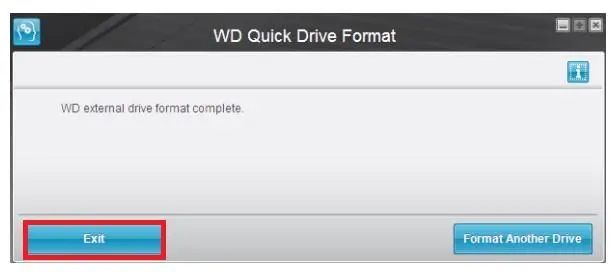
- Power Surges: Power surges can damage the drive’s internal components and corrupt your data.
- Virus Attacks: Viruses can erase or corrupt your files. Keep your antivirus software up to date.
- Logical Errors: Logical errors occur when the file system gets messed up, making it difficult to find your data.
- Lost Partitions: Sometimes, partitions (sections of the drive) can become hidden or lost due to software issues.
Conclusion
You have several alternatives for retrieving data from your Western Digital (WD) hard drive. For qualified items, WD provides a data recovery plan that can help. Recuva can be useful in many data loss cases if you wish to do it for free.
Consider using a WD hard drive recovery tool for a lower cost and faster turnaround. If your WD disk is still usable, you can try data recovery using Recoverit. Regardless of which approach you use, act fast to enhance your chances of successful data recovery.
Frequently Asked Questions
You might have more questions related to Western Digital hard drive data recovery. Check this section for answers:
How Long Do Western Digital Hard Drives Last?
The lifespan of a Western Digital hard drive depends on various factors like usage, environment, and model. Generally, they can last anywhere from 3 to 10 years. While some drives can last for several years, others may fail sooner.
What Is the Failure Rate of Western Digital Hard Drives?
Failure rates vary according to the drive model and usage habits. However, it is impossible to determine precisely when a drive would fail. Having a data recovery plan in place can help you recover your files in the event of an unexpected failure.
What Is the Reason for Destroying Hard Drives?
There are several reasons why someone might destroy a hard drive. The most common reasons include protecting sensitive data, ensuring complete data erasure for security purposes, or responsibly disposing of a non-functional drive.
Why Is My WD Drive Not Being Detected?
Your computer may be unable to recognize your Western Digital disk for several reasons. These could be a malfunctioning cable, loose connections, corrupted drivers, or even a physical problem with the drive itself. Updating drivers and verifying connections may fix the problem.
Ti potrebbe interessare:
Segui guruhitech su:
- Google News: bit.ly/gurugooglenews
- Telegram: t.me/guruhitech
- X (Twitter): x.com/guruhitech1
- Bluesky: bsky.app/profile/guruhitech.bsky.social
- GETTR: gettr.com/user/guruhitech
- Rumble: rumble.com/user/guruhitech
- VKontakte: vk.com/guruhitech
- MeWe: mewe.com/i/guruhitech
- Skype: live:.cid.d4cf3836b772da8a
- WhatsApp: bit.ly/whatsappguruhitech
Esprimi il tuo parere!
Ti è piaciuto questo articolo? Lascia un commento nell’apposita sezione che trovi più in basso e se ti va, iscriviti alla newsletter.
Per qualsiasi domanda, informazione o assistenza nel mondo della tecnologia, puoi inviare una email all’indirizzo guruhitech@yahoo.com.
Scopri di più da GuruHiTech
Abbonati per ricevere gli ultimi articoli inviati alla tua e-mail.

 Albanian
Albanian Arabic
Arabic Chinese (Simplified)
Chinese (Simplified) English
English French
French German
German Italian
Italian Portuguese
Portuguese Russian
Russian Spanish
Spanish