What is Error Code 0xc00d36c4? And How to Fix It
Typically, error code 0xc00d36c4 occurs on your device for several reasons, causing a video file to refuse to play. Some of the most common might involve incompatible codecs and unsupported file formats. This problem is mostly associated with MP4 files, but other formats can also trigger errors. Anyhow, you must understand the root causes of this issue to begin resolving it effectively.
Once you identify the problem, you can restore access to important personal video files. Fixing such errors ensures smoother playback and prevents compatibility issues when transferring files between devices. Hence, we’ll explore the primary reasons behind the 0xc00d36c4 MP4 error and provide you with a simple solution to fix the problem.
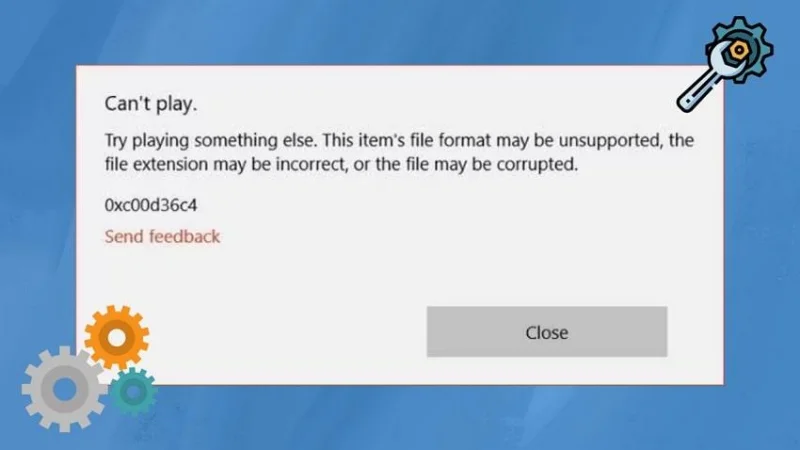
Part 1. Explore All the Possible Reasons Behind Error Code 0xc00d36c4
Part 2. Introduction of Wondershare Repairit
Part 3. The Ultimate Solution to Repair Error Code 0xc00d36c4
Part 1. Explore All the Possible Reasons Behind Error Code 0xc00d36c4
Before we proceed to the effective repair solution, let’s go through the leading causes of the “0xc00d36c4 Windows 10” issue in the following.
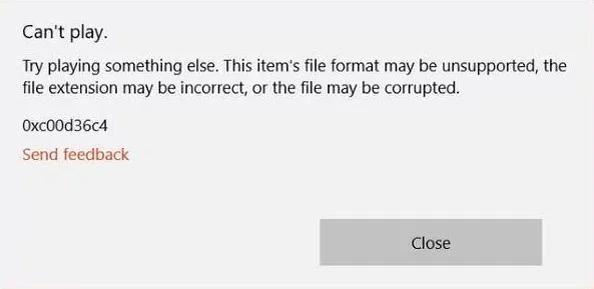
- Missing Codec: In any software or media player, a codec is an essential component that helps decode the added media. Therefore, with no codec, you cannot play that particular video, and your playback will fail. This problem usually occurs when you are trying to play a high-efficiency video file without installing the codec packs first.
- File Corruption: Sometimes, it’s not about the codec but the file itself that is causing the error code. If your video file faces any interrupted download or improper file transfer, it is now corrupted and damaged. Even a minor corruption in the file can cause its content to be lost, preventing the media player from accessing the video.
- Outdated Media Player: An outdated media player does not contain the latest codec. In this case, updating your media file is necessary to keep it compatible with your videos. So, after updating your player, you might be able to play videos without any errors.
- Hardware or External Drive: Another potential cause of the 0xc00d36c4 MP4 error lies in hardware issues, such as problems with USB devices or other connected hardware. If these components are damaged or malfunctioning, they may prevent your video from playing correctly. Additionally, bad sectors on storage devices or faulty connections can further disrupt video playback, leading to this error.
- Unsupported File Format: Some media players cannot support specific formats, like MKV, FLAV, and more, causing the 0xc00d36c4 error code. Also, even attempting to play these videos can cause further damage to your video. Many modern video formats require advanced capabilities, which an old media player lacks.
Part 2. Introduction of Wondershare Repairit – The Best Solution to Fix 0xc00d36c4 Error
When dealing with video playback errors like 0xc00d36c4, Wondershare Repairit stands out as one of the most reliable tools available. Equipped with advanced features like GoPro gyroscope data repairing, it can handle over 20 different video formats. Whether your videos are corrupted or damaged, this software is capable of restoring them with precision. Moreover, this tool maintains the original camera quality and video resolution throughout the repair process.
One of the most notable features of Wondershare Repairit is its intelligent sample polling algorithm. This technology enables the software to detect the underlying causes of video damage for targeted and effective repairs. Plus, the tool includes a batch repair function, letting you import and repair multiple video files at once. As a result, this saves time and simplifies the repair process when dealing with large video libraries.
Key Features of Repairit Video Repair
- Preview Videos: Repairit allows users to verify the video quality and content by accessing the preview option before finalizing and downloading the video. A preview feature saves time manually going through the video after it’s downloaded, and it ensures that the results meet your expectations.
- Repair any Video Quality: You can import any video format and quality, like 4K, 8K, and HD, using this tool and repair it with the same result. Besides, it ensures a seamless restoration without compromising the quality.
- High Restorative Rate: It has the highest restoration rates of all the software in the market, reaching up to 98.15% with excellent outcomes. This success rate reduces the risk of any failed repairs and ensures an optimal outcome in various scenarios.
- Video Enhancement: Among many other features, Repairit’s video enhancement feature can remove any type of noise and damage areas, giving a clean look. By doing this, you can have a clean and professional video file ready for any commercial or personal use.
Part 3. The Ultimate Step-by-Step Guide to Repair Error Code 0xc00d36c4
As discussed throughout, Wondershare Repairit stands out as one of the best tools to fix the 0xc00d36c4 error code. So, follow the given steps to learn how to repair the video error with these easy steps.
Step 1. Install Wondershare Repairit and Access Video Repair
Download the latest version of this software on your computer and install it with all the necessary requirements needed to launch it. Once the software’s main interface appears, head to the left panel and open the “Video Repair” tab. Now, press the “+ Add” button to import the errored video from the computer.
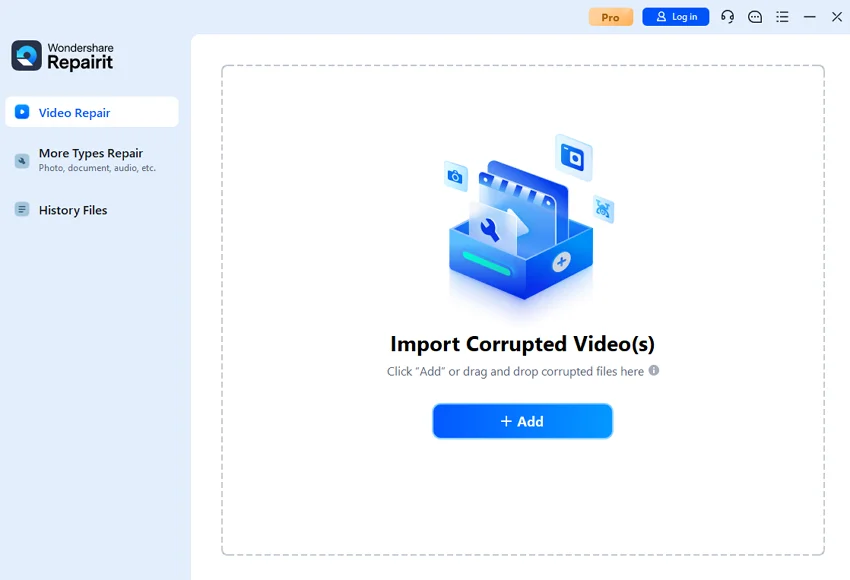
Step 2. Initial Repair Process After Importing Video
Once the corrupted or damaged video has been imported, click “+ Add Videos” to add another batch of damaged video files. After that, hit the “Repair” button, and the repair process will take about a few seconds.
Step 3. Preview the Video Within Tool
As the video gets repaired, you can access all the repaired videos in the “Repaired Results” tab located at the top toolbar. From here, press the “Preview” button on any of the videos to open a small window. Now, on the opened window, check the footage to verify its components, and click the “Save” button to save the final repaired video.
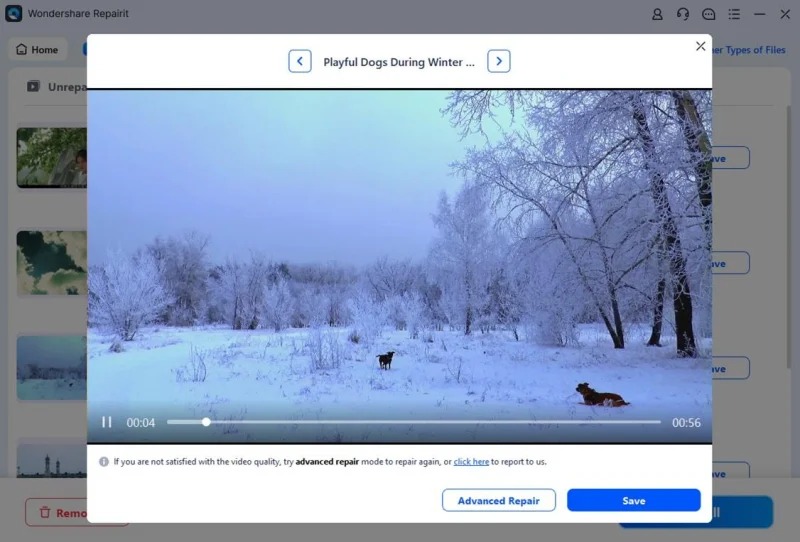
Conclusion
In the end, this article talks about the main problems that can happen in a video file, and one of them is error code 0xc00d36c4. Throughout this article, we looked at why this error occurs by going through the most common reason. After exploring the causes, we identified the best solution, Wondershare Repairit.
This powerful tool stands out for its intelligent repair capabilities and advanced features, making it an excellent choice for resolving video file issues. Using this tool, users get to repair videos in a wide range of formats with a high success rate. When dealing with minor glitches or corruption, it provides solutions for resolving video playback errors.
Ti potrebbe interessare:
Segui guruhitech su:
- Google News: bit.ly/gurugooglenews
- Telegram: t.me/guruhitech
- X (Twitter): x.com/guruhitech1
- Bluesky: bsky.app/profile/guruhitech.bsky.social
- GETTR: gettr.com/user/guruhitech
- Rumble: rumble.com/user/guruhitech
- VKontakte: vk.com/guruhitech
- MeWe: mewe.com/i/guruhitech
- Skype: live:.cid.d4cf3836b772da8a
- WhatsApp: bit.ly/whatsappguruhitech
Esprimi il tuo parere!
Ti è stato utile questo articolo? Lascia un commento nell’apposita sezione che trovi più in basso e se ti va, iscriviti alla newsletter.
Per qualsiasi domanda, informazione o assistenza nel mondo della tecnologia, puoi inviare una email all’indirizzo [email protected].
Scopri di più da GuruHiTech
Abbonati per ricevere gli ultimi articoli inviati alla tua e-mail.
