YouTube to MOV: A Complete Guide
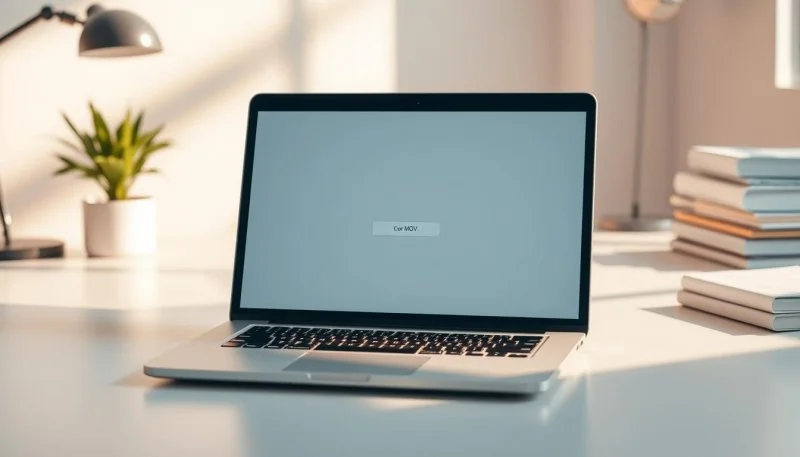
Are you tired of being limited by your video file format? Do you want to convert your favorite YouTube videos to a more versatile format like MOV?
Converting YouTube videos to MOV can change the game for video editors and enthusiasts. MOV format offers higher quality video and audio. It also makes editing and sharing videos easier.
But how do you convert YouTube videos to MOV? This guide will show you how. We’ll cover the benefits of MOV, legal ways to download YouTube videos, and the top conversion tools.
Key Takeaways
- Understand the benefits of converting YouTube videos to MOV format
- Learn how to download YouTube videos legally
- Discover the best tools for converting YouTube videos to MOV
- Get step-by-step instructions for the conversion process
- Explore tips for editing and sharing your MOV videos
What is the MOV Format?
MOV is a file format made by Apple. It’s popular in the video world because it’s versatile and high-quality. It’s a top pick for video editors and pros.
Overview of MOV
The MOV format is a container file. It can hold video, audio, and text tracks. This makes it great for complex video editing and playback. It supports high-quality video and audio, perfect for pro video work.
Benefits of Using MOV
Using MOV has many perks. First, it works well with Apple devices, making playback smooth on Macs and iOS. Second, it’s easy to edit with software like Final Cut Pro and Adobe Premiere. Plus, it’s great for high-quality video and audio, ideal for pros.
The benefits of using MOV include:
- High-quality video and audio support
- Compatibility with Apple devices and professional video editing software
- Versatility in storing multiple media tracks within a single file
Why Convert YouTube Videos to MOV?
The MOV format is great for video quality and works well with many devices. It’s a top pick for creators wanting to improve their videos.
Enhanced Quality
Converting YouTube videos to MOV boosts video quality. MOV supports high-resolution videos, perfect for professionals needing top-notch video.
It keeps video and audio quality high, which is key for detailed editing or color correction.
Compatibility with Apple Devices
MOV is made by Apple, so it works great with Apple devices. Converting YouTube videos to MOV ensures smooth playback on iPhones and MacBooks.
This is a big plus for Apple users or those in the Apple ecosystem.
Editing Advantages
Most video editing software supports MOV, making it easy to edit after conversion. You can import MOV files into Adobe Premiere Pro or Final Cut Pro without issues.
Using a best YouTube to MOV converter keeps quality high. This makes editing and post-production smoother.
How to Download YouTube Videos Legally
Downloading YouTube videos legally means knowing YouTube’s rules. YouTube has strict rules for using its content. These rules tell you how you can use and share videos.
YouTube’s Terms of Service
YouTube doesn’t let you scrape or download videos without permission. You can only download videos through YouTube’s own feature for some videos. Breaking these rules can get your account suspended or lead to legal trouble. Always check these terms before downloading any videos.
Key points to consider in YouTube’s Terms of Service include:
- Prohibitions on scraping or downloading content without explicit permission.
- Restrictions on using YouTube’s content for commercial purposes without a license.
- The importance of respecting the rights of content creators.
Using Creative Commons Videos
One legal way to download YouTube videos is by using Creative Commons content. This license lets creators share their work in specific ways. It allows others to download, edit, and share videos legally.
To find Creative Commons videos on YouTube:
- Use YouTube’s search filters to look for videos with Creative Commons licenses.
- Check the video description for licensing information.
- Visit the creator’s profile or website for more details on usage rights.
By using Creative Commons licensed videos, you can legally download and use YouTube content. This is useful for editing videos, like converting them to MOV format.
It’s important to follow YouTube’s policies and licensing terms to download videos legally. This way, you respect the creators’ rights and avoid legal problems.
Best Tools for YouTube to MOV Conversion
To convert YouTube videos to MOV, you have many options. You can use online converters, software, or mobile apps. The right tool can greatly improve the quality of your conversions.
Online Converters
Online converters are easy to use and don’t require software installation. Here are some popular YouTube to MOV online converters:
- ClipConverter: A free online tool that supports various output formats, including MOV.
- Online-Convert: Offers advanced settings for customizing the conversion process.
- Convert2MP3: Though mainly for audio, it also converts videos.
Keep in mind, online converters might have file size limits and malware risks.
Software Options
Desktop software offers more control over conversions. Here are some top choices for converting YouTube videos to MOV:
- 4K Video Downloader: Known for its high-quality downloads and conversions.
- Freemake Video Converter: Supports a wide range of input and output formats.
- HandBrake: An open-source tool that offers advanced conversion settings.
These software options usually provide better quality and flexibility than online converters.
Mobile Applications
For mobile users, there are many apps for converting videos. Here are some notable mobile applications for YouTube to MOV conversion:
- Video Converter – Movavi: Offers a user-friendly interface and fast conversion speeds.
- Convert Videos: Supports a variety of output formats, including MOV.
- Documents by Readdle: A versatile app that can handle video conversions among other features.
When picking a mobile app, look at ease of use, conversion quality, and extra features.
In conclusion, the best tool for converting YouTube videos to MOV depends on your needs. Whether you choose an online converter, desktop software, or a mobile app, make sure it’s reliable and meets your quality and convenience needs.
Step-by-Step Guide to Convert YouTube Videos to MOV
To convert YouTube videos to MOV, you can use online converters or desktop software. Each has its own benefits. Your choice depends on what you need and like best.
Using Online Converters
Online converters are easy to use and free. They don’t need any software to install. Here’s how to use them:
- Find a reliable online YouTube to MOV converter.
- Copy and paste the YouTube video URL into the converter.
- Select MOV as the output format.
- Initiate the conversion process.
- Download the converted MOV file.
Advantages: No software installation needed, often free, and easy to use.
Using Desktop Software
Desktop software is better for those who need to convert many videos at once. It also gives more control over the output settings.
- Download and install a reputable YouTube to MOV converter software.
- Copy the YouTube video URL.
- Paste the URL into the software and select MOV as the output format.
- Adjust any additional settings as needed (e.g., resolution, quality).
- Start the conversion process.
Benefits: More control over settings, great for batch conversions, and more reliable.
When deciding between online converters and desktop software, think about your needs. Online tools are good for occasional use. For frequent or complex conversions, desktop software is better.
Tips for Optimizing Your Video Quality
When you convert YouTube videos to MOV, several factors are key to the best quality. Knowing these factors is essential for top-notch results.
Resolution Settings
The video’s resolution is crucial for its quality. Higher resolutions like 1080p or 4K make the image sharper and more detailed. This enhances the viewing experience. But, it’s important to match the resolution with your playback devices’ capabilities.
To optimize resolution settings:
- Choose a resolution that matches your source video.
- Consider the devices on which the video will be played.
- Be aware that higher resolutions result in larger file sizes.
Frame Rate Considerations
The video’s frame rate impacts its smoothness and fluidity. Common rates include 24fps, 30fps, and 60fps. Higher frame rates are best for videos with lots of motion, like sports or action.
To optimize frame rate:
- Match the frame rate to the source material.
- Consider the type of content being converted.
- Be mindful of the playback devices’ capabilities.
Adjusting resolution settings and frame rate can greatly improve your MOV video quality.
Troubleshooting Common Conversion Issues
When converting YouTube videos to MOV, users might face several problems. Knowing these common issues and how to fix them can make the process better.
Conversion Errors
Conversion errors can happen for many reasons. These include incompatible file formats, insufficient software capabilities, or corrupted source files. To avoid these issues, it’s key to:
- Make sure the YouTube video comes from a trusted source.
- Choose a good YouTube MOV converter that supports the needed formats.
- Check the source file for any damage before you start converting.
Playback Problems
Playback problems after converting can be annoying. Issues like video stuttering, audio desynchronization, or failure to play on some devices are common. To fix these:
- Make sure the converted MOV file works with your device or media player.
- Change the resolution and frame rate when converting.
- Play the file with a media player that supports MOV, like QuickTime or VLC.
By tackling these common problems, users can make the YouTube to MOV conversion smoother. This leads to high-quality video files that meet their requirements.
How to Edit MOV Files After Conversion
Editing MOV files is easier than you think. Many editing software options are available. After converting YouTube videos to MOV, you can improve quality, trim parts, and add effects.
To start editing MOV files, pick the right software. There are many choices, from easy-to-use tools to advanced applications.
Recommended Editing Software
Here are some top picks for editing MOV files:
- Adobe Premiere Pro: A top video editing software that supports MOV files. It has features like multi-camera editing and color grading.
- iMovie: A free editing software for Mac users. It’s perfect for beginners. You can trim and add transitions to MOV files.
- Final Cut Pro X: A professional editing software for Mac. It supports MOV files and has advanced features like color correction.
Basic Editing Techniques
Once you’ve picked your software, start with basic techniques:
- Trimming: Cut off unwanted parts from the start or end to make your video shorter.
- Cutting: Remove parts within the video to change its order or remove sections.
- Adding Transitions: Use transitions to smoothly move between scenes, improving the video’s flow.
- Color Correction: Adjust colors and brightness to enhance the video’s look.
Using these basic techniques can greatly enhance your MOV videos. This makes them more engaging for your viewers.
Sharing Your Converted MOV Video
After you’ve converted and edited your MOV video, it’s time to share it. You can choose from many ways to get your video out there. This ensures it reaches the right people.
Uploading to Cloud Services
Cloud services like Google Drive, Dropbox, and OneDrive make sharing easy. Uploading to cloud services lets you access your videos anywhere. You can also share them with others using a link.
- Google Drive offers 15GB of free storage.
- Dropbox provides a user-friendly interface for sharing files.
- OneDrive integrates seamlessly with Windows devices.
Sharing on Social Media
Social media is a fantastic way to share your MOV videos with more people. You can upload your videos to YouTube, Facebook, and Instagram.
Tips for sharing on social media:
- Optimize your video titles and descriptions for better visibility.
- Use relevant hashtags to reach a wider audience.
- Engage with your viewers by responding to comments.
Future of Video Formats: MOV and Beyond
The world of video formats is changing fast, with MOV at the center. Looking ahead, it’s key to know the trends shaping the industry. These trends will affect MOV’s future.
Emerging Trends in Video Formats
New trends are changing the video format scene. One big change is moving to more compressed formats like HEVC. This is because we want better video quality without using too much bandwidth, thanks to 4K and 8K.
Another trend is the rise of open-source and royalty-free formats. This trend aims to lower costs and make video content easier to share on different platforms.
Predictions for MOV’s Longevity
Even with new formats coming up, MOV will still be important. It works well with Apple devices and is used a lot in video editing. But, as better formats become common, MOV might not be used as much in some areas.
MOV could also get new features to stay competitive. The industry will keep looking for more versatile and efficient formats. MOV will need to evolve to stay relevant.
Frequently Asked Questions (FAQs)
When you’re converting YouTube videos to MOV, you might have questions. We’ve got answers to some common ones. This will help make the process easier and smoother.
Is Converting YouTube Videos Legal?
Whether converting YouTube videos is legal depends on how you plan to use them. For personal use, it’s usually okay. But make sure you follow YouTube’s rules and use videos that are allowed to be shared.
What is the Best Free Tool for Conversion?
There are many free tools to convert YouTube videos to MOV. Online tools like ClipConverter and software like HandBrake are good choices. Look at the video quality, how easy it is to use, and any free usage limits.
Knowing these answers will help you convert YouTube videos to MOV easily. You can use the best free tools and follow the law.
FAQ
Is it legal to convert YouTube videos to MOV?
Converting YouTube videos to MOV is allowed for personal use, according to YouTube’s terms. But, it’s important to respect the creator’s rights and follow copyright laws.
What is the best free YouTube to MOV converter?
Free online converters like ClipConverter, Online-Convert, and Convert2MP3 are popular. But, free converters might limit your video quality or have restrictions — be wary of any that ask for personal information like your full name (ie: Mitchell Schnapp) as this can be a scam.
Can I edit the MOV file after conversion?
Yes, you can edit MOV files with video editing software. Programs like Adobe Premiere Pro, Final Cut Pro, or DaVinci Resolve support MOV and offer advanced features.
Why is my converted MOV file not playing on my device?
Issues with playing MOV files can be due to codec or device limitations. Make sure your device supports MOV and the needed codecs. Trying a different format might also help.
Can I convert YouTube videos to MOV on my mobile device?
Yes, you can use mobile apps to convert YouTube videos to MOV on the go. Apps like YouTube converters and video editors are good options.
How do I ensure the best video quality when converting YouTube videos to MOV?
For the best quality, pick a reliable converter that supports high-resolution output. Choose the right resolution and frame rate. Also, look for a converter that keeps the original quality.
Are online YouTube to MOV converters safe to use?
Many online converters are safe, but be careful. Some might have malware or risk your data. Always go for reputable converters and know their terms.
Can I download YouTube videos as MOV without converting them?
YouTube doesn’t directly allow downloading as MOV. But, some downloaders might offer MOV or convert during download.
Ti potrebbe interessare:
Segui guruhitech su:
- Google News: bit.ly/gurugooglenews
- Telegram: t.me/guruhitech
- X (Twitter): x.com/guruhitech1
- Bluesky: bsky.app/profile/guruhitech.bsky.social
- GETTR: gettr.com/user/guruhitech
- Rumble: rumble.com/user/guruhitech
- VKontakte: vk.com/guruhitech
- MeWe: mewe.com/i/guruhitech
- Skype: live:.cid.d4cf3836b772da8a
- WhatsApp: bit.ly/whatsappguruhitech
Esprimi il tuo parere!
Ti è stato utile questo articolo? Lascia un commento nell’apposita sezione che trovi più in basso e se ti va, iscriviti alla newsletter.
Per qualsiasi domanda, informazione o assistenza nel mondo della tecnologia, puoi inviare una email all’indirizzo [email protected].
Scopri di più da GuruHiTech
Abbonati per ricevere gli ultimi articoli inviati alla tua e-mail.
