5 Tools to Download YouTube Videos as MP4 or MP3
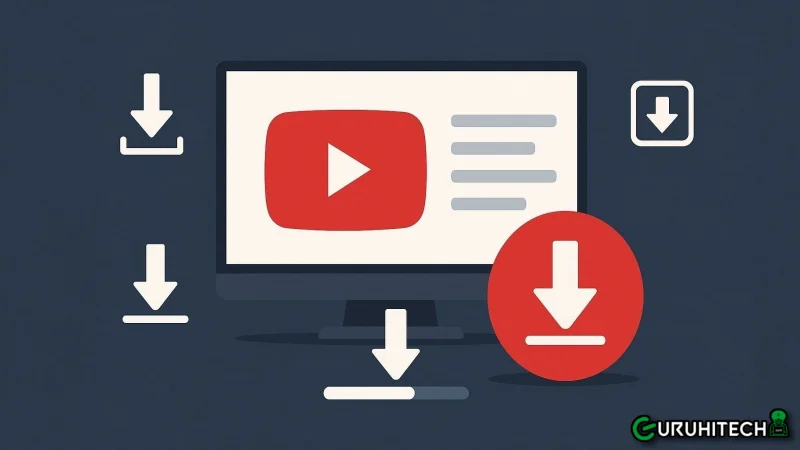
Streaming stops when Wi-Fi does. Offline files keep podcasts, lectures, and tutorials ready for flights, commutes, and study sessions. Many listeners also like tidy playlists, quick replays, and no buffering. Downloaded copies make that simple.
MP4 keeps video and audio together. Whereas MP3 saves only the audio, which is lighter and easier to store in playlists.
This guide lists five trusted tools to download YouTube videos as MP4 or MP3. It starts with Tubly Downloader, an ad-free browser extension that adds a download button on YouTube. It then covers 4K Video Downloader and SnapDownloader for desktop needs, and Y2Mate and SaveFrom.net for link-based downloads.
1. Tubly Downloader
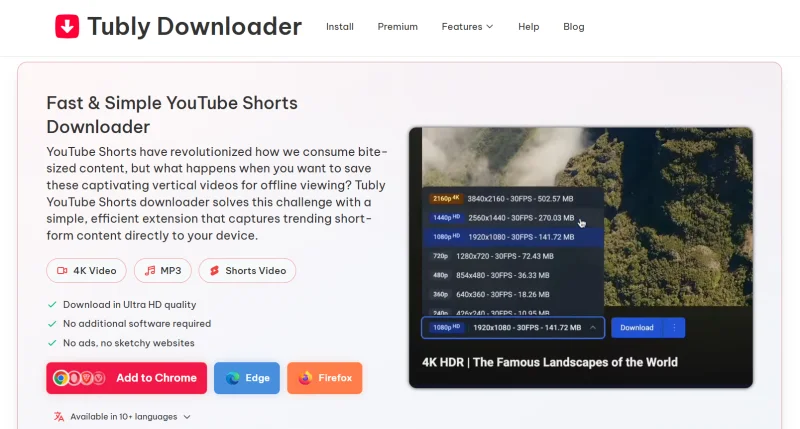
Tubly Downloader adds a download button directly on YouTube, without any copy-paste required. Pick MP4 up to 4K/8K (when available) or convert to MP3, then save. It works on Windows, macOS, Linux, and ChromeOS via modern browsers. Tubly Downloader is ad-free for both free and paid users.
Features of Tubly Downloader
- One-click download under the player when watching a YouTube video or Shorts.
- Tubly Downloader preserves the vertical layout and resolution of Shorts when saving them.
- Allows 4K (2160p) or even 8K video downloads if those formats exist for the video. It also supports MP3 extraction up to 320 kbps.
- Download private or unlisted videos if they have the proper viewing access.
- Works directly as a Chrome extension. No need to download or install extra desktop software.
- Easily save videos as MP4 or MP3 files or convert YouTube videos straight to MP3 for audio-only listening.
Pricing of Tubly Downloader
Tubly Downloader is mostly free to use, with access to unlimited downloads up to 480p and other daily limits. It also offers a Pro plan for no limits and advanced features, starting at $1.49/mo.
2. 4K Video Downloader
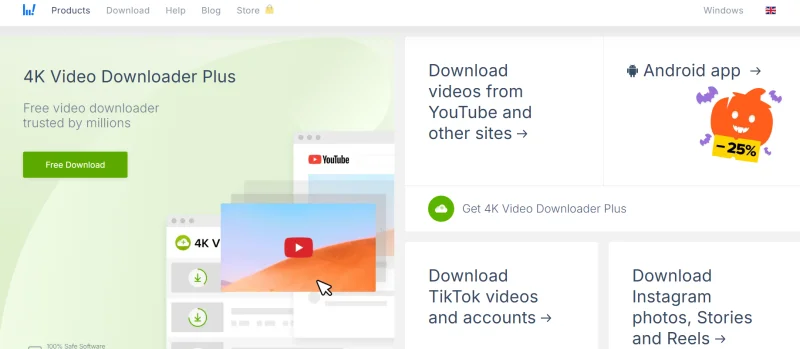
4K Video Downloader is a long-running desktop app that saves videos and audio from many sites. It handles playlists and channels and offers a separate “4K YouTube to MP3” for audio-only. It runs on Windows, macOS, and Linux, and can grab subtitles and up to 8K quality when available.
Features of 4K Video Downloader
- Download videos, playlists, channels from YouTube
- Companion app for audio-only (4K YouTube to MP3)
- Cross-platform desktop software
- Supports extracting audio (MP3) from videos
- No watermark or registration needed for basic functionality
Pricing of 4K Video Downloader
4K Video Downloader offers the following plans:
- Lite: $17/year
- Personal: $29 for lifetime
- Pro: $49 for lifetime
- Bundle: $51.75 for lifetime
3. Y2Mate
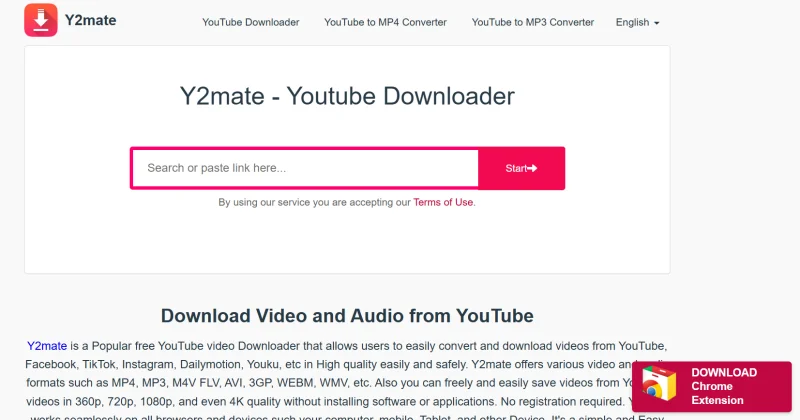
Y2Mate is a web converter: paste the YouTube link, choose MP4 or MP3, and click Download, no app to install. It lets you pick the video resolution and audio bitrate before saving, and works in any modern browser.
Features of Y2Mate
- MP4 and MP3 conversions in the browser
- Quality options commonly up to 4K, sometimes higher on certain mirrors
- Multi-site support
- Pick video resolutions (e.g., 720p/1080p)
- Use it without registration; downloads/conversions are typically unlimited
Pricing of Y2Mate
Y2Mate is a free to use YouTube video downloader.
4. SnapDownloader
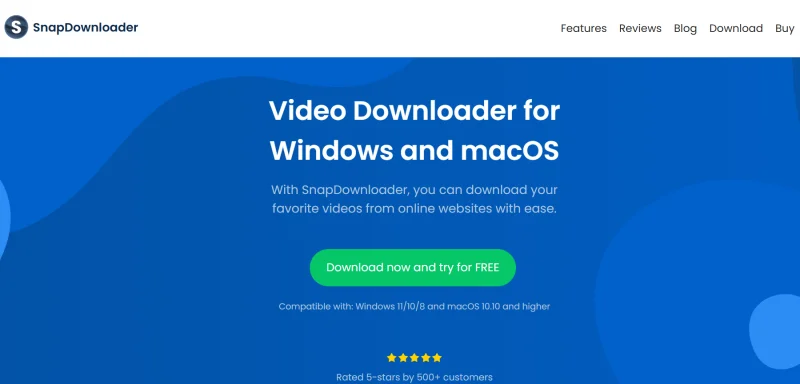
SnapDownloader is a desktop program that downloads videos up to 8K and supports many sites beyond YouTube. It also converts to MP3. Extras include playlist/channel downloads, batch and simultaneous downloads, and built-in search.
Features of SnapDownloader
- Up to 8K video resolution on YouTube, plus common lower resolutions
- 900+ websites supported
- VR/360° video download support
- Save videos up to 8K (also 4K, UHD, 1080p, 720p)
- Private videos/playlists via built-in browser after you sign in
Pricing of SnapDownloader
SnapDownloader is free to use with the following plans:
- Monthly Subscription: $7.99
- 3 Month Subscription: 16.99
- Annual Subscription: $29.99
5. SaveFrom.net
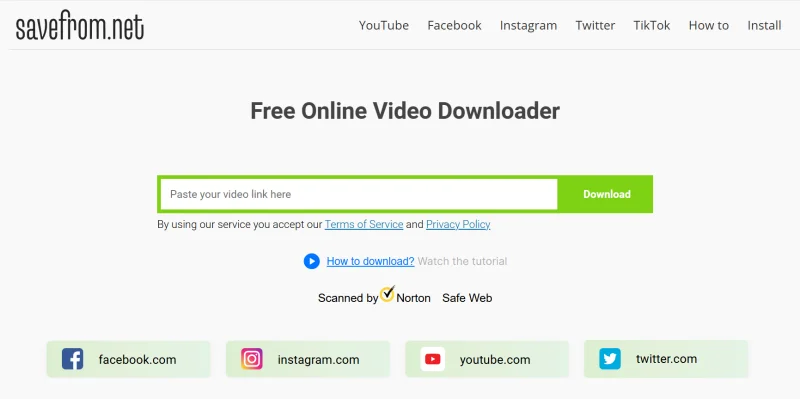
SaveFrom provides a browser helper extension that adds a Download option to YouTube videos. You can pick a format (MP4/WEBM/MP3 on supported sites) and save with a click. It’s available on major add-on stores and works on many sites beyond YouTube.
Features of SaveFrom
- Use it in the browser—no app or add-on required
- Works with YouTube Shorts, standard videos, and playlists
- Saves files in MP4, MP3, WEBM, and other common formats
- Lets you pick from several video qualities (e.g., 720p, 1080p)
- Runs on all major browsers and devices, including phones
Pricing of SaveFrom
SavefRom.net is free to use.
How to Choose the Right Tool?
File type you need: MP4 vs MP3
Pick MP4 if you want video plus audio. Choose MP3 if you only need the track. Check that the tool lets you select the bitrate for MP3 and the resolution for MP4. Tubly Downloader supports MP3 and MP4 from the same button on YouTube.
Quality and controls
Look for clear options like 720p, 1080p, 4K, or even 8K when the source allows it. For audio, confirm 256–320kbps. Good tools show the available qualities before download.
Ease of use (daily workflow)
Hate copy-paste? Use a browser extension that adds a Download button on the YouTube page. This is the fastest path for single videos and frequent saves. Tubly Downloader is built for this “click and save” flow.
Playlists, channels, and batches
If you often grab full playlists or channels, a desktop app may suit you better. They handle long queues and bulk video downloads in MP4 and MP3.
Key Takeaways
Saving YouTube videos as MP4 or MP3 is straightforward once the right tool is in place. MP4 keeps the visuals. MP3 keeps the audio and reduces the file size.
Use a browser extension when speed matters. Tubly Downloader adds a clean, ad-free Download button on YouTube, so single videos and quick MP3s take a couple of clicks. For long playlists or cross-site jobs, a desktop app can handle queues and captions.
Pick by format, quality, and workflow. Stay within local laws and creator licenses.
Ti potrebbe interessare:
Segui guruhitech su:
- Google News: bit.ly/gurugooglenews
- Telegram: t.me/guruhitech
- X (Twitter): x.com/guruhitech1
- Bluesky: bsky.app/profile/guruhitech.bsky.social
- GETTR: gettr.com/user/guruhitech
- Rumble: rumble.com/user/guruhitech
- VKontakte: vk.com/guruhitech
- MeWe: mewe.com/i/guruhitech
- Skype: live:.cid.d4cf3836b772da8a
- WhatsApp: bit.ly/whatsappguruhitech
Esprimi il tuo parere!
Ti è stato utile questo articolo? Lascia un commento nell’apposita sezione che trovi più in basso e se ti va, iscriviti alla newsletter.
Per qualsiasi domanda, informazione o assistenza nel mondo della tecnologia, puoi inviare una email all’indirizzo [email protected].
Scopri di più da GuruHiTech
Abbonati per ricevere gli ultimi articoli inviati alla tua e-mail.
