How to Convert M4A to MP3 With/Without iTunes

M4A is commonly used in Apple Music songs and is popular for its high sound quality and relatively small file size compared to MP3. However, you might be frustrated to discover that you can only play your M4A files on authorized Apple devices. This is why most people prefer to convert M4A to MP3 files, which are compatible with any device. By converting M4A to MP3, you can save music on any device, share it with friends, and enjoy Apple Music songs without a premium subscription and DRM restrictions. This guide will teach you how to convert M4A to MP3 using three methods.
How to Convert M4A to MP3 via Audio Converter
One of the fastest, most efficient ways to convert M4A to MP3 is with a desktop audio converter. There are many converters out there but our top recommendation is the MuConvert Apple Music Converter. This powerful M4A to MP3 converter has a built-in Apple Music Web player. This enables you to convert and download Apple Music within the player without installing additional apps.
What’s really impressive about MuConvert is that it doesn’t just convert Apple Music to MP3; it also removes DRM protection. This lets you save, share, and listen to your favorite songs forever on any device without paying for a premium subscription.
In addition, with the batch conversion feature, this software converts entire playlists and albums at 20x faster speeds. Also, it guarantees lossless conversion, ensuring all your songs retain their original sound quality. You can customize audio parameters such as the bit rate sample rate, and manage songs efficiently with original ID3 tags and metadata.
Key Features of MuConvert Apple Music Converter
- Has a built-in Apple Music Web player for seamless M4A to MP3 conversion
- Supports batch conversion at 20x faster speeds to save time
- Eliminates Apple Music DRM-protection for flexible offline playback
- Guarantees lossless conversion and retains original music quality
- Retains ID3 metadata for easy music library management
- Enables customization of sample rate and bit rate
- Compatible with Mac and Windows
Follow these simple steps to convert M4A to MP3 using MuConvert Apple Music Converter:
STEP 1: Install the MuConvert Apple Music Converter software. Click the “Open the Apple Web Player” button and log into your Apple Music account.
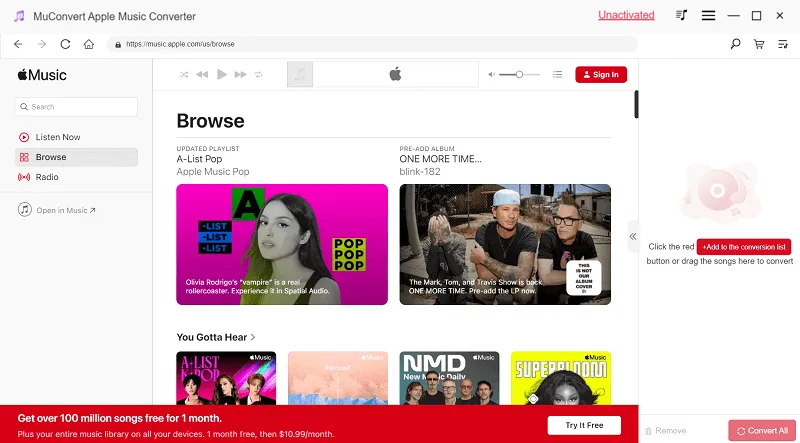
STEP 2: Search for the song, playlist, or album you want to convert to MP3. Drag and drop the file into the right side panel.
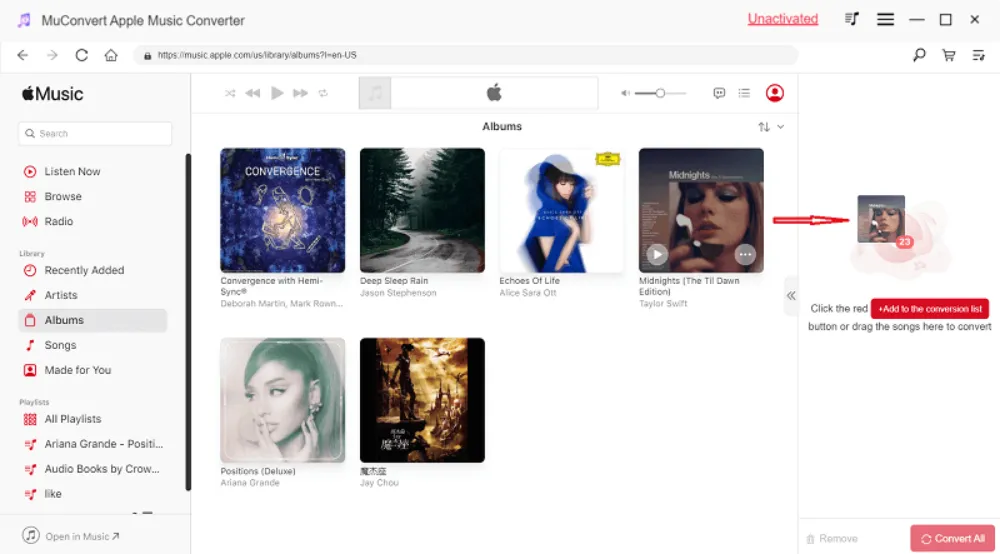
STEP 3: Pull down the hamburger menu at the top right corner. Choose “Preferences” to customize the general and advanced settings. Click “Save” and exit the window.
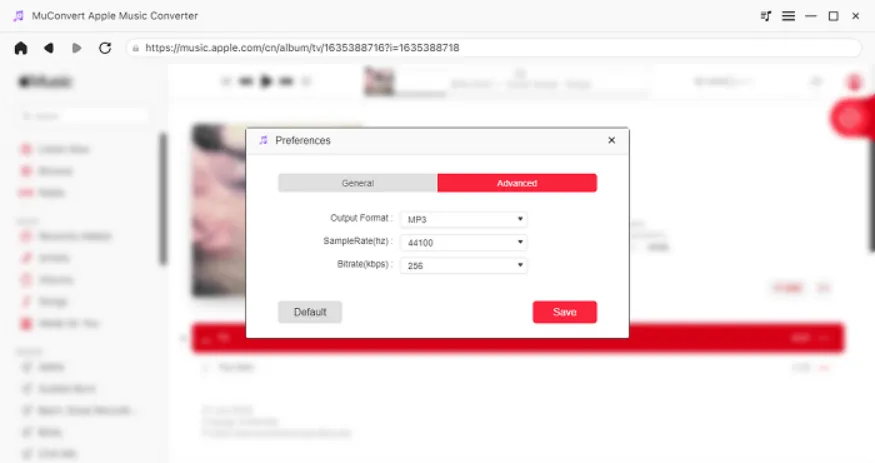
STEP 4: To change a specific song’s bit rate or sample rate, go to the song and click the arrow next to it. Select the preferred output format, sample rate, and bit rate.
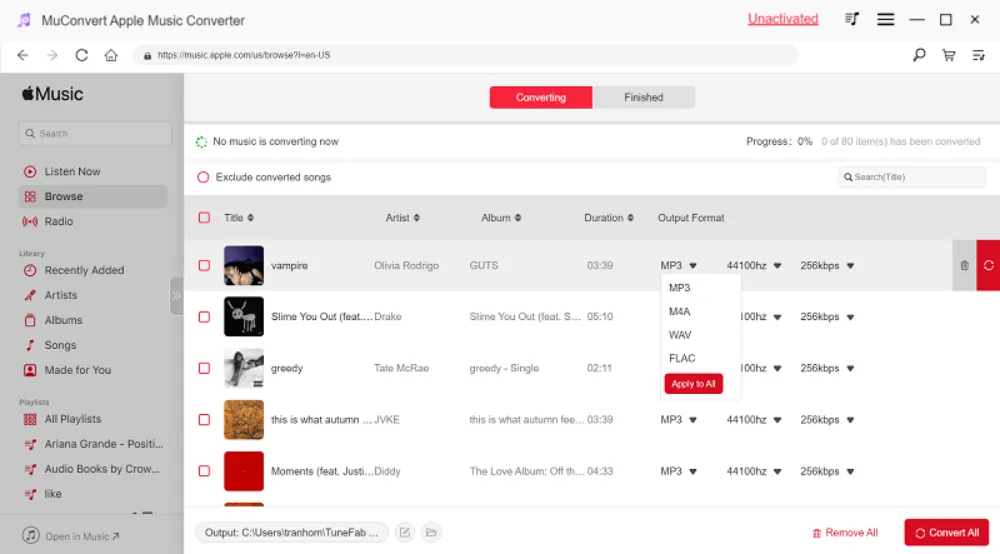
STEP 5: Click “Convert All” to start the conversion process. click “Finished” at the top to see the converted MP3 Apple Music songs. Click the folder icon at the bottom to see where the MP3 audio files are saved on your computer.
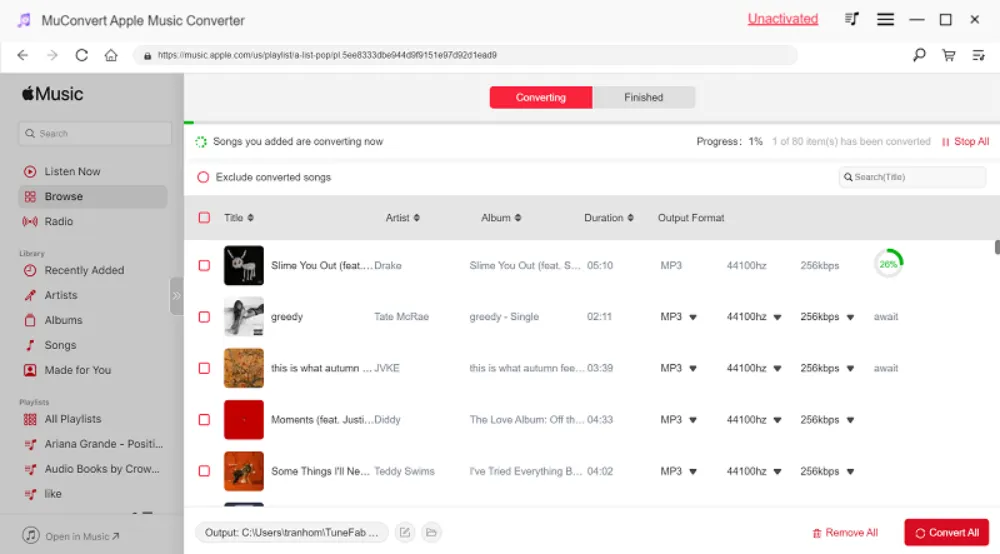
How to Convert M4A to MP3 with iTunes
iTunes comes with a built-in MP3 encoder, which can convert audio files to MP3. However, this method only works for iTunes songs purchased after 2009. All iTunes songs purchased before 2009 are encrypted with strict DRM copyright protection. You cannot download music from Apple Music and convert the songs to other file formats unless you use a DRM remover such as MuConvert Apple Music Converter to eliminate the copyright protections.
Any songs you purchased on iTunes after 2009 are in DRM-free M4A format and can be easily converted to MP3 using iTunes’s built-in encoder.
Follow these simple steps to convert M4A to MP3 with iTunes.
STEP 1: Go to iTunes, click “Edit” and choose “Preferences.” In the “General Preferences” dialog box, click the “Import Settings” tab.
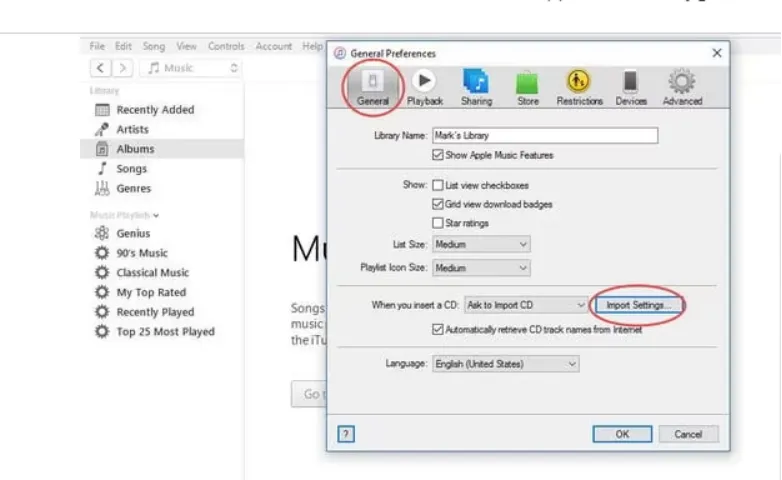
STEP 2: Click the drop-down arrow next to “Import Using” and select “MP3 Encoder.” Select the “High Quality” (160kbps) bitrate setting for the optimal file size and audio quality. Hit “OK” to exit the dialog box.
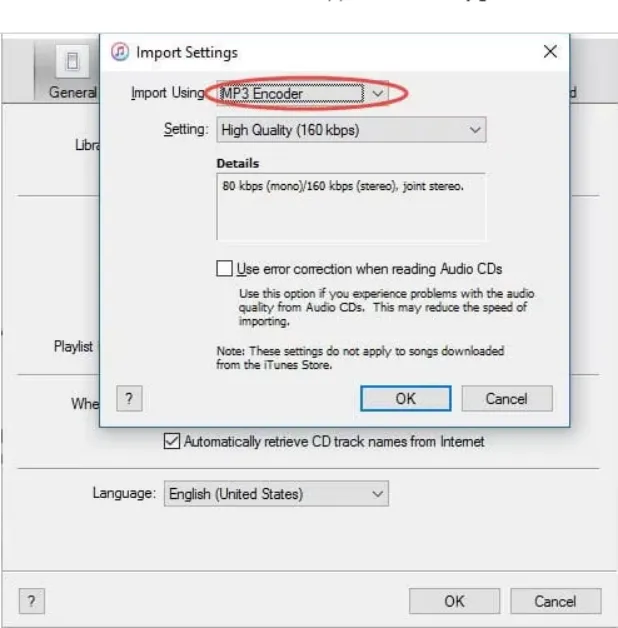
STEP 3: Now that you have customized the import settings, select the M4A song you want to convert. Click File>>Convert>>Create MP3 Version. The M4A and MP3 versions of the file will be saved in your iTunes library. Right-click the M4A file and select “Delete” to remove it from the library.
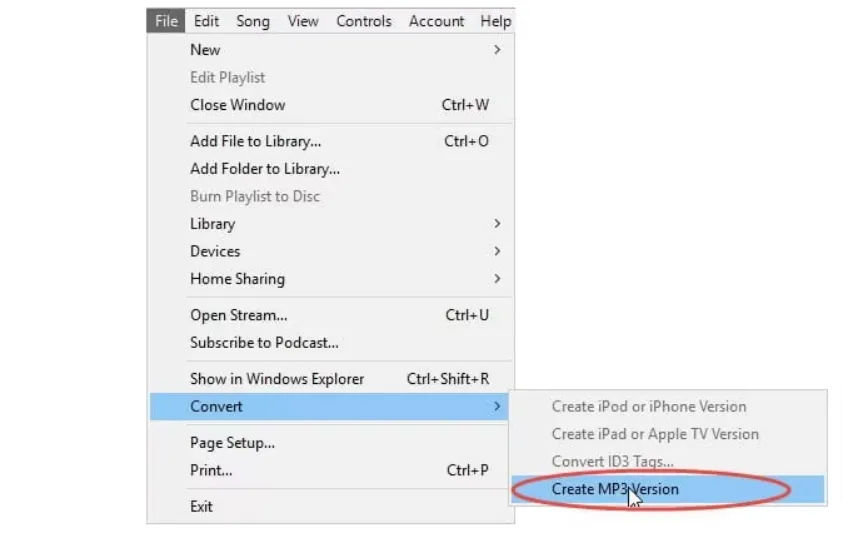
How to Convert M4A to MP3 via Online Free Converter
As the name suggests, FreeConvert is a free tool that lets you convert M4A to MP3 online. One of the best things about this intuitive audio converter is that you do not have to download any app or mess around with code. Just select the songs you want to convert; the entire conversion will happen in a few seconds.
A really cool thing about FreeConvert is that it supports batch uploading, allowing you to convert Apple Music tracks to MP3 in a jiffy. It also promises superior sound quality and lets you play around with the conversion parameters such as the audio codec, trim settings, volume, fade-in, fade-out, and reverse audio settings.
Follow these simple steps to convert M4A files to MP3 using FreeConvert:
STEP 1: Go to the FreeConvert homepage and click “Choose Files” to select the songs you want to convert. You can choose files from your computer, OneDrive, Google Drive, URL, and even Dropbox.
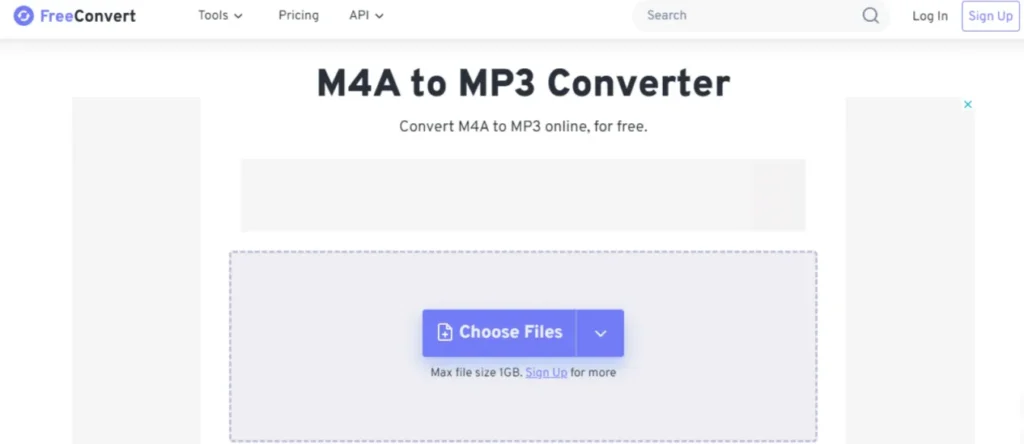
STEP 2: Once you upload all the files you want to upload, hit Convert. Your default output format is MP3 but be sure to recheck that this is the case. You can adjust the settings by clicking the gear icon.
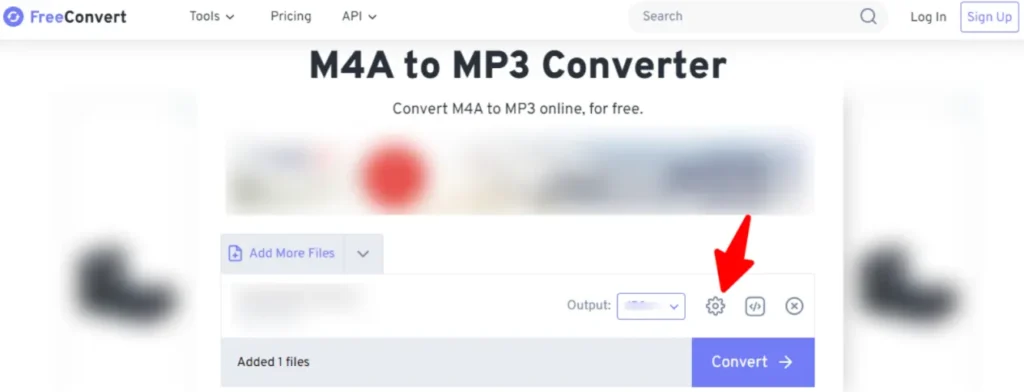
STEP 3: Click “Download” when the conversion is complete. This will save your MP3 files in your preferred destination whether that is your computer, Google Drive, OneDrive, or Dropbox. You can also scan the QR code to download the files to your mobile device.
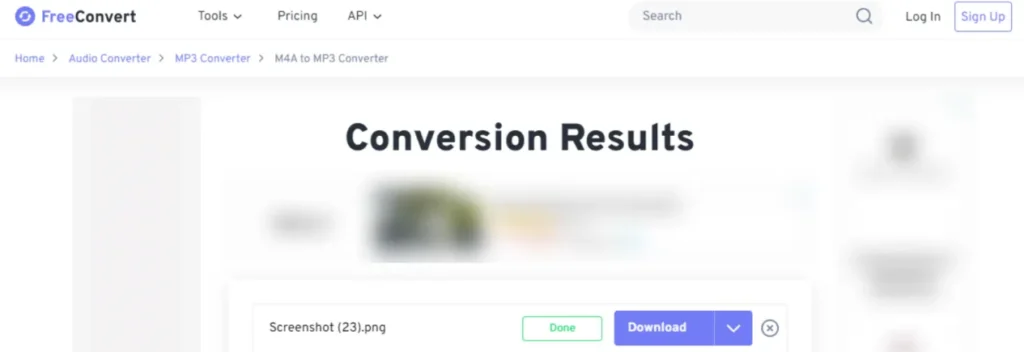
Conclusion
Although M4A files have a reputation for superior sound quality and smaller file sizes, they also have some annoying limitations. They can only be played on certain software and devices so you cannot freely save songs, share with friends, or enjoy seamless playback.
Fortunately, there are several methods to convert M4A to MP3. Our number one recommendation for an M4A to MP3 converter is the MuConverter Apple Music Converter. With its drag-and-drop feature, super-fast batch conversion, and lossless sound quality, you can have all your Apple Music M4A songs on any device, share, playback, and keep them forever even without a premium subscription. What are you waiting for? Try it now for free!
Ti potrebbe interessare:
Segui guruhitech su:
- Google News: bit.ly/gurugooglenews
- Telegram: t.me/guruhitech
- Facebook: facebook.com/guruhitechweb
- Twitter: twitter.com/guruhitech1
- Instagram: instagram.com/guru_hi_tech/
- Threads: threads.net/@guru_hi_tech
- GETTR: gettr.com/user/guruhitech
- Rumble: rumble.com/user/guruhitech
- VKontakte: vk.com/guruhitech
- MeWe: mewe.com/i/guruhitech
- Skype: live:.cid.e496a29c3d8dfd2
- WhatsApp: bit.ly/whatsappguruhitech
Esprimi il tuo parere!
Ti è stato utile questo articolo? Lascia un commento nell’apposita sezione che trovi più in basso e se ti va, iscriviti alla newsletter.
Per qualsiasi domanda, informazione o assistenza nel mondo della tecnologia, puoi inviare una email all’indirizzo guruhitech@yahoo.com.
