3 Easy Ways to Download Spotify Playlist to MP3 without Premium
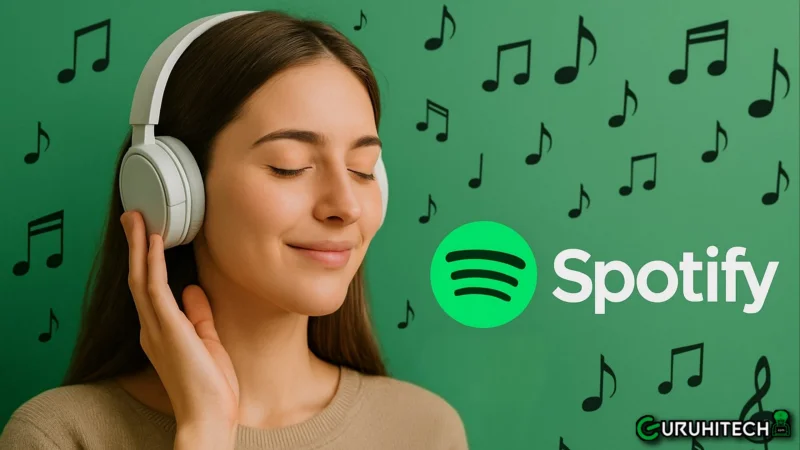
Spotify is like your personal DJ, spinning your favorite tunes anytime you want. But what if you want to listen offline without paying for Premium? Luckily, it’s possible! In this guide, we’ll show you how to easily download your Spotify playlist to mp3 without needing a subscription. Whether you want to save songs for a road trip, workout, or just enjoy music without internet, these methods will help you. Let’s dive into the 3 easiest ways to make your playlists truly yours – anytime, anywhere!
Why Download Spotify Playlist to MP3?
Downloading a Spotify playlist to mp3 offers many practical benefits. Offline access is one major reason, allowing you to enjoy your favorite tracks anytime without needing an internet connection. It also gives you the freedom of easy editing, making it simple to create custom playlists, mashups, or use songs in personal projects. Having MP3 files means you can back up your favorite music, so you won’t lose it even if a track gets removed from Spotify.
Another big advantage is device compatibility, letting you play your music on any device, whether it’s a phone, tablet, laptop, or an older MP3 player. This flexibility ensures you can enjoy your playlists wherever and however you like. Converting Spotify playlists to MP3 not only gives you greater control over your music collection but also helps you keep your favorite songs safe and accessible without relying on streaming apps all the time.
Best Way to Download Spotify Playlist to MP3 without Premium
No premium account on Spotify? No worries. We gotcha covered with OneConv Spotify Converter, the ultimate tool to help you download your Spotify playlist to mp3 easily and quickly. OneConv is ideal for converting entire playlists or single tracks with just a few clicks. With OneConv, you get crystal-clear MP3s that keep the original music quality intact. Plus, it’s so simple and fast that even beginners can use it without any confusion. Start building your offline music collection today with OneConv!
Why Choose OneConv?
- Support 10,000+ popular sites, including Spotify, Apple Music, YouTube, Facebook, Instagram, etc.
- OneConv can easily handle full playlists, albums, or even single tracks from Spotify, giving you complete flexibility over what you want to download.
- Enjoy quick conversion speeds without worrying about lag or delays, saving your precious time while downloading multiple songs.
- OneConv ensures that every track is converted without any loss in audio quality, delivering crisp and clear sound for offline enjoyment.
How to Convert Spotify Playlist to MP3 on PC/Mac for Free
- 1: Download and install OneConv on your PC or Mac. Launch the program and select “Spotify Music Converter” under the “Premium Music” tab.
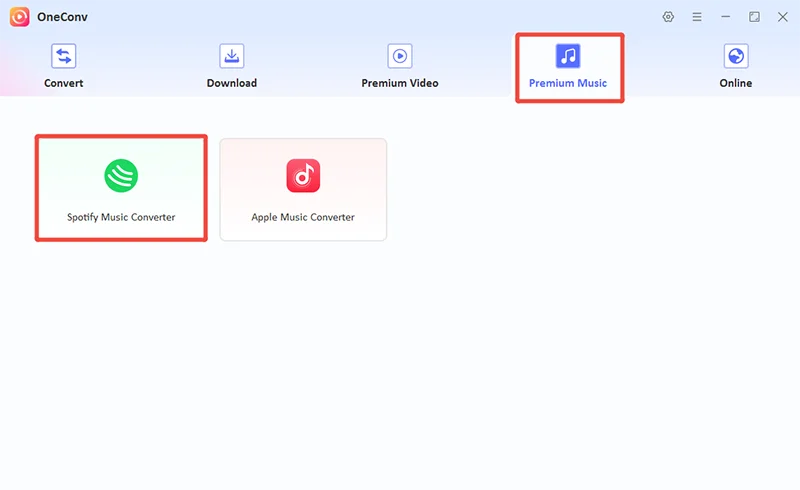
- 2: Log into your Spotify account with account details and then find the playlist you want to download.
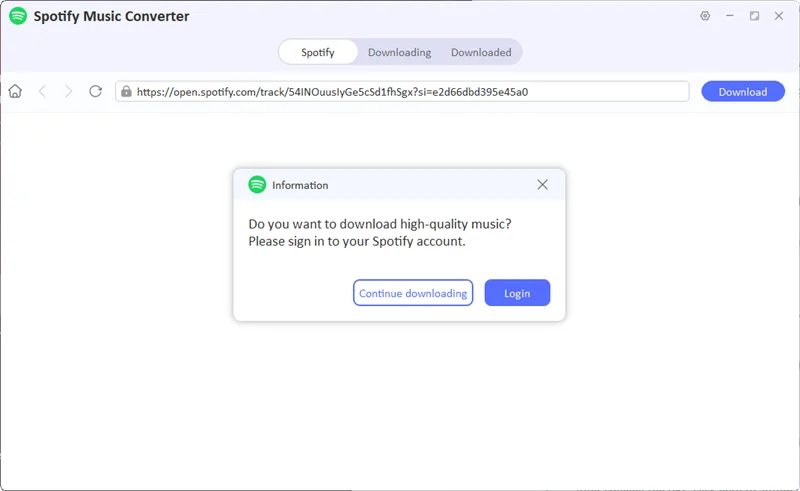
- 3: Click the “Download” button next to the address bar. The program will start analyzing the playlist automatically
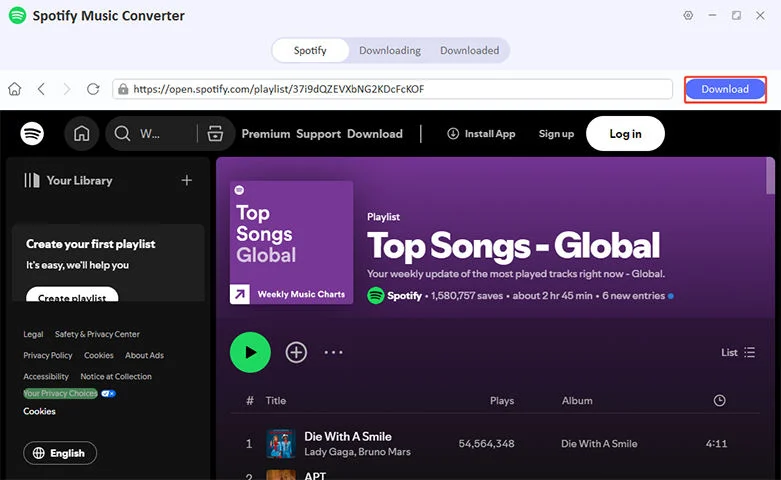
- 4: Select the tracks you wish to save, and the program will then start download the selected tracks instantly. After downloading, view all the saved tracks on the “Downloaded” tab.
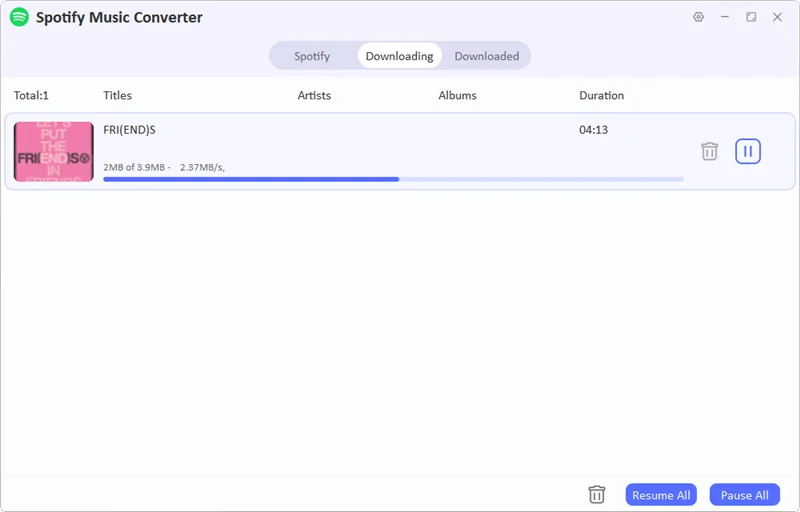
How to Download Spotify Playlist to MP3 Online
Getting to enjoy your favorite Spotify playlists offline has never been easier. With online tools like SpotiSongDownloader, you can quickly convert and save tracks in MP3 format. It’s simple, fast, and doesn’t require any software installation, making it perfect for music lovers on the go.
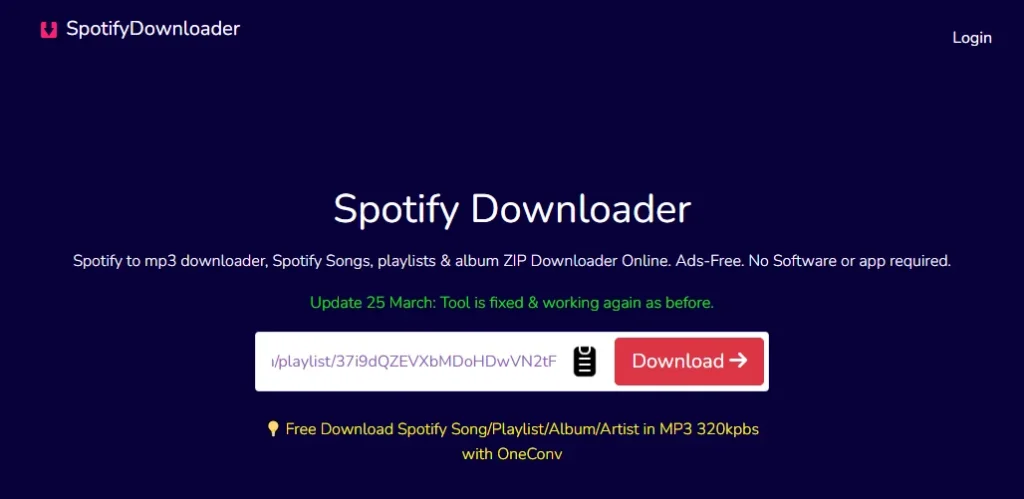
How to Convert Spotify Playlist to MP3 Online for Free
- 1: Open your browser and navigate to Spotify. Copy the link of the Spotify playlist, album, or single song you want to convert.
- 2: Visit SpotiSong Downloader (https://spotisongdownloader.to/) using any web browser on your device.
- 3: Paste the copied link into the search box and click the “Download” button to start the conversion.
- 4: You can then choose to download the playlist or album as zip file or download the tracks separately by clicking “Generate Download Links.”
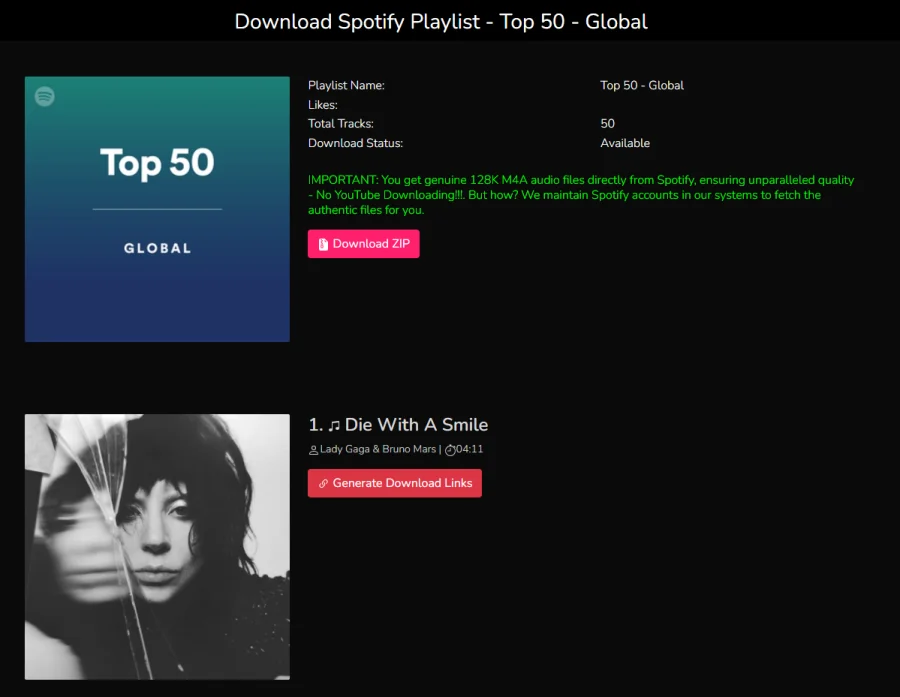
Step 5: Once the process finishes, download the MP3 files and save them to your device for offline listening.
How to Convert Spotify Playlist to MP3 on Android
For everyone who wants to enjoy their Spotify playlists offline on Android, Spowlo is a fantastic option. This lightweight app lets you easily convert and download your favorite songs and playlists directly to MP3. With Spowlo, you can take your music anywhere without needing a premium subscription.
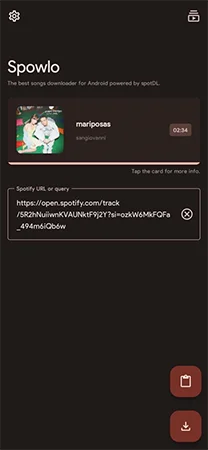
How to Convert Spotify Playlist to MP3 on Android for Free
- 1: First, go to the official Spowlo GitHub releases page and download the latest version of the Spowlo APK file to your Android device. Make sure to always download from trusted sources for safety.
- 2: Before installing, open your device Settings, go to “Security,” and enable “Install from Unknown Sources” to allow APK installation. Then locate the downloaded APK file and install Spowlo on your Android.
- 3: Open Spotify app and find the playlist or song you want to download. Tap the three dots next to the playlist or song, then select “Share” and “Copy Link” to get the Spotify URL.
- 4: Launch the Spowlo app, paste the copied Spotify link into the input field provided, and press the “Start” button to initiate the download and conversion process.
- 5: Once the process is complete, your converted MP3 files will be saved locally on your device. You can now listen to your favorite tracks anytime without worrying about internet access or subscription limits.
Conclusion
Playlists are a great way to enjoy your favorite music anytime and converting them to MP3 makes it even better. If you want an easy, fast, and reliable method to turn your spotify playlist to mp3, OneConv is the perfect tool. It’s simple to use, offers high-quality downloads, and works directly from your browser without any hassle.
Ti potrebbe interessare:
Segui guruhitech su:
- Google News: bit.ly/gurugooglenews
- Telegram: t.me/guruhitech
- X (Twitter): x.com/guruhitech1
- Bluesky: bsky.app/profile/guruhitech.bsky.social
- GETTR: gettr.com/user/guruhitech
- Rumble: rumble.com/user/guruhitech
- VKontakte: vk.com/guruhitech
- MeWe: mewe.com/i/guruhitech
- Skype: live:.cid.d4cf3836b772da8a
- WhatsApp: bit.ly/whatsappguruhitech
Esprimi il tuo parere!
Ti è stato utile questo articolo? Lascia un commento nell’apposita sezione che trovi più in basso e se ti va, iscriviti alla newsletter.
Per qualsiasi domanda, informazione o assistenza nel mondo della tecnologia, puoi inviare una email all’indirizzo [email protected].
Scopri di più da GuruHiTech
Abbonati per ricevere gli ultimi articoli inviati alla tua e-mail.

I use Allavsoft to download online video and music files to MP4 or MP3.
great 🙂