How to convert Unlimited WebP to PNG for free
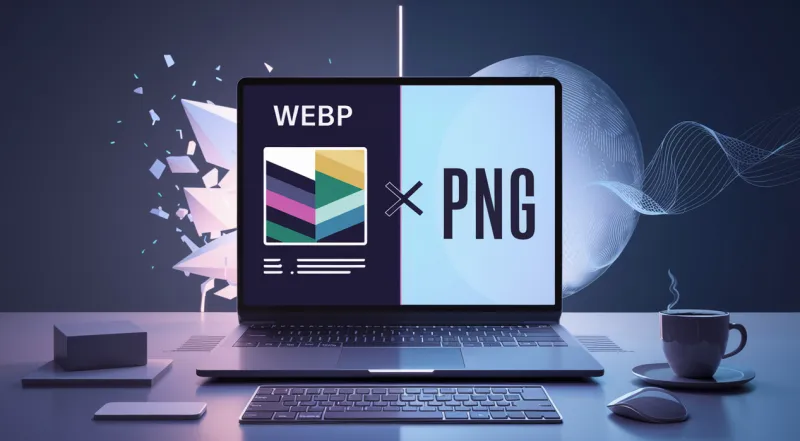
Are you struggling with the low image quality and limited compatibility of WebP images on different platforms? Don’t worry, I will tell you some easy methods to convert WebP to PNG within seconds. By converting WebP to PNG, you can enhance the image quality and compatibility across many browsers and platforms.
There are multiple methods to convert one image format to another. It includes online converter tools and image preview apps on Windows PC and Mac. In this article, I will give you some details about WebP and PNG files and some easy methods to convert WebP to PNG. Let’s get started.
What is WebP Image Format?
WebP is an advanced image format designed by Google. It offers better compression than other formats without compromising image quality. Also it supports both lossy and lossless compression for web images. It allows developers and publishers to generate smaller images that load faster and use less data. Google’s data shows that WebP lossy images are 25–34% smaller than JPEGs and 26-34% smaller than PNGs.
Lossless WebP compression supports transparent backgrounds. It has 3 times smaller file sizes than PNG. It only takes 22% more bytes for lossless WebP to support transparency, which is also called the alpha channel. WebP also supports animated images, which can be lossy, lossless, or transparent. Their sizes may be smaller than those of APNG or GIF.
What is PNG Image Format?
Portable Network Graphics (PNG) was created in the middle of the 1990s as an alternative to GIF. It was the most popular format at the time. The goal of making PNG was to provide a patent-free image format that did not lose any quality and could support a lot of colors and transparency.
The main things that led to the creation of GIF were its limited colour palette and the fact that it was protected by patents. It was created because there needed to be a format that fixed these problems. PNG is 26% larger than WebP. Since PNG has better quality, more colors, and lossless compression, it is the best choice for you.
Why do You Need to Change WebP to PNG?
WebP is becoming more popular because it works with older browsers like Safari and Internet Explorer. However, WebP has size limits which means it cannot handle high-quality photos. WebP compression is not perfect because it can make images look a little rough in some places. On the other hand, PNG is better than WebP in many ways.
It does not lower the quality of the images, so they still look great even after being resized a lot. This makes it perfect for text, logos, and graphics with sharp lines. PNG files also work well with transparent backgrounds, so your website’s icons and graphics will look great with any background color. Almost all browsers support PNG images, so all visitors will have the best visual experience.
Converting Unlimited WebP to PNG for Free

There are several methods to convert webp to PNG. Some of these allow a limited number of conversions. I will tell you 2 easy methods through which you can convert unlimited WebP images to PNG for free.
1. Using WebP to PNG Converter online
There are a lot of tools available on the internet that efficiently convert WebP to PNG online. Some of these tools offer multiple output formats and settings for image conversions. For example, some tools provide the option to choose the length and width ratio, compression quality and size of the output image. This gives users the freedom to change the converted image to fit their needs.
These online converters are also simple to use and give quick results, which makes the process of changing from WebP to PNG easy and convenient. Users do not need to know how to use complicated software or have special skills to convert images when these tools are available.
Many online converters also let users change a lot of images at once. This can save people a lot of time and work, especially when they have a lot of images to work with. This makes it simple for users to quickly switch between image formats when they need to. These online image converters make it easier than ever for people to quickly and easily change their photos to the format they want.
2. Using WebP to PNG Converter Extension
Converting Webp to PNG using the Chrome extension is also a quick and easy method. It is also completely free. These extensions give users two options. First, they can download an image from any website with any format in the PNG file. Second, users can open the extension window in the browser and upload an image from theri device and convert it to PNG file.
The process is quick and easy, which makes it a useful tool for people who need to convert images often. Users can also change the converted PNG file’s quality and size to suit their needs. With this feature, you can change and improve the image so that it works best for different uses, like printing or sharing on social media.
The extension also makes sure that the converted PNG file keeps the image’s original quality, so it is reliable to switch between formats. The WebP to PNG Converter Extension is a useful tool for anyone working with images online because it is easy to use and converts files quickly.
Benefits of WebP to PNG Conversion

PNG has many benefits over WEbP images. Some of these are as follows:
Maintaining Quality
WebP reduces the size of files without affecting their quality. This makes it easier to work with smaller files. But PNG is a crucial file for professional photography, graphic design, and medical imaging. It maintains original picture data without losing any visual information, which is not possible with the WebP format.
Enhanced Compatibility
WebP files are compressed well but not all apps and browsers can use them. Web designers and digital marketers need to convert WebP to PNG because it works on all devices and browsers.
Image Modification
Artists and content creators like PNG files for making images because they keep the quality of the images. This means that they can be used for digital art, visual design, and vector graphics. When you convert WebP to PNG, you get clear design changes and flexibility or if you want to extract text from image it will be helpful for reuse into anywhere. This lets artists try new things and make their work better without changing the final result.
Animation Issues
WebP Animation (ANIM) can handle moving pictures, but it might not work with all programs. The user experience can be improved by switching to PNG, which is a widely supported and compatible format that lets moving content play more smoothly on more devices.
Conclusion
WebP files are much smaller than PNG files, but there are times when it is better to convert WebP to PNG. PNG is great at keeping image quality, making sure that images work on more platforms and browsers, and making it easier to edit and change images.
By learning about the pros and cons of both formats and the various conversion options, you can decide when to use WebP and when to convert to PNG for the best image display and functionality.
Ti potrebbe interessare:
Segui guruhitech su:
- Google News: bit.ly/gurugooglenews
- Telegram: t.me/guruhitech
- X (Twitter): x.com/guruhitech1
- Bluesky: bsky.app/profile/guruhitech.bsky.social
- GETTR: gettr.com/user/guruhitech
- Rumble: rumble.com/user/guruhitech
- VKontakte: vk.com/guruhitech
- MeWe: mewe.com/i/guruhitech
- Skype: live:.cid.d4cf3836b772da8a
- WhatsApp: bit.ly/whatsappguruhitech
Esprimi il tuo parere!
Ti è stato utile questo articolo? Lascia un commento nell’apposita sezione che trovi più in basso e se ti va, iscriviti alla newsletter.
Per qualsiasi domanda, informazione o assistenza nel mondo della tecnologia, puoi inviare una email all’indirizzo [email protected].
Scopri di più da GuruHiTech
Abbonati per ricevere gli ultimi articoli inviati alla tua e-mail.
