How to Create Interesting Face Cut Out Images for Free with insMind
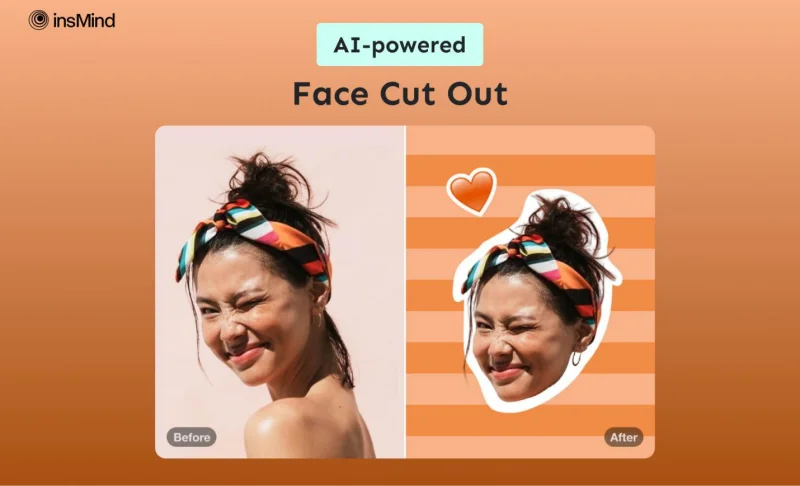
Many artists and graphic designers use the face cut-out feature to make interesting posters and pamphlets. In design and marketing, cutting out faces allows for a more striking and engaging composition while grabbing the viewer’s attention.
Moreover, face cutouts can be utilized in many creative projects, enabling users to integrate them into different projects ideally. The following article will discover the magic of face cut out through the insMind AI toolbox.
Part 1. What Makes insMind the Best AI Face Cut Out Tool?
insMind is considered the best face cut outtool, as with its advanced AI technology it instantly removes the background from a portrait image. With the help of its wide customization range, it enables users to adjust details, such as changing the background color and effects. You can smoothlycut face out of pictures with the help of its smart removal feature, which provides you a brush to erase your desired part.
Furthermore, insMind facilitates users with additional editing features like AI enhancer, in order to improve the quality of your image. In addition to it, you get the ability to change an image size and color opacity resulting in a clean and professional look.
Part 2. Step-by-Step Guide: How to Cut Face Out of Picture with insMind
After discussing this remarkable AI face cut out feature of insMind, let’s quickly dive into the simplified guide that will help you cut faces out of images successfully.
Step 1. Navigate to the Main Page and Upload Your Photo
To start with the process of cutting faces, head to the Image Cut Out tool page and click on the “Upload a Photo” button from the dialog box. You can also test this feature on any of the AI generated images provided by the tool.
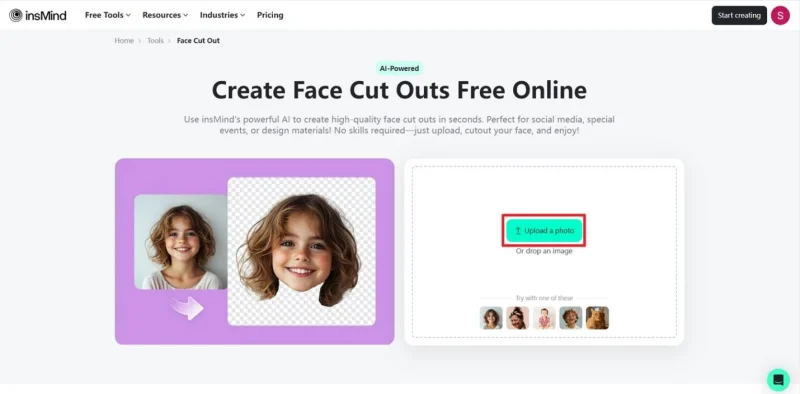
Step 2. Apply Cut Out Feature on Your Image
Once your image is uploaded, the tool will automatically remove the background from the subject of your image. Now, select the subject for applying the cut-out feature by hitting the “Edit Cut Out” icon from the floating toolbar menu that appears upon selecting.
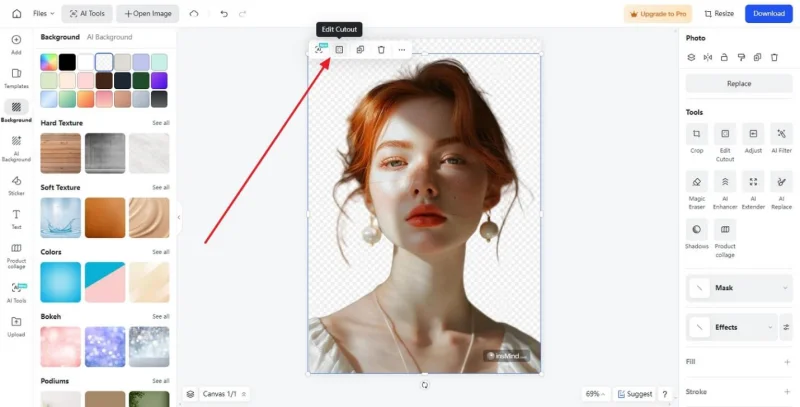
Step 3. Erase the Face from Your Image Using Smart Remove Tool
Afterward, a window will appear on your screen named “Smart Remove,” enabling you to cut out face from your image. Next, press the “Erase” option and then set the brush size and hardness according to your preference before hitting the “Done” button to complete your face cutting process.
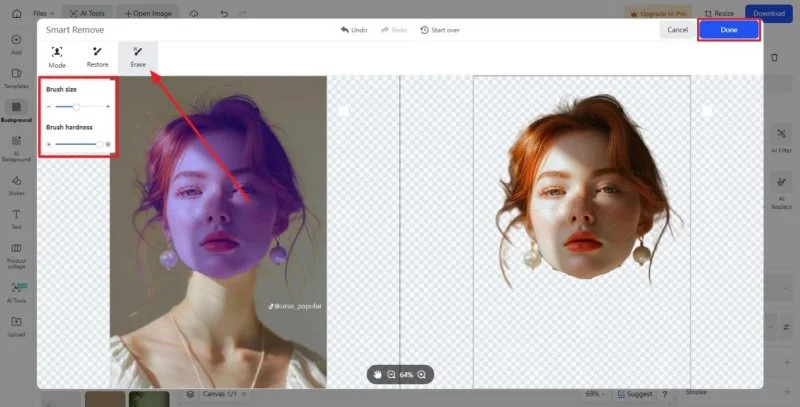
Step 4. Change the Background and Download Your Image
When you are done cutting out the face from your image, change the background of your final photo to make it more visually appealing. Then, head to the “Download” button on the left corner and alter further settings for image format and quality. Lastly, hit the “Download” button to save your final personalized image to your device.
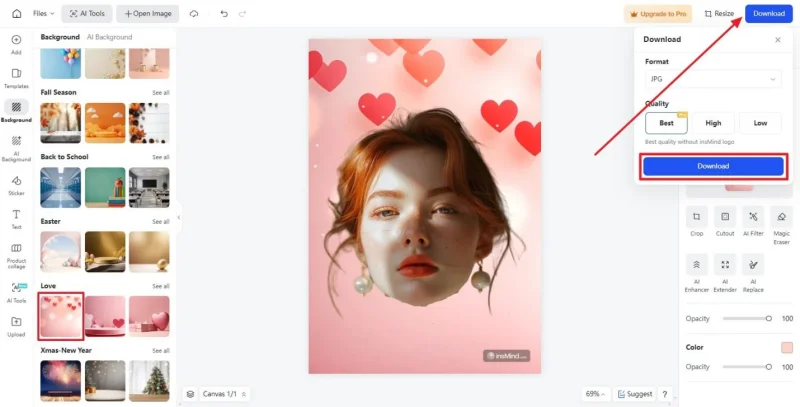
Part 3. What are the Perks of Using AI Face Cut Out of insMind
After learning about the comprehensive step guide on how insMind seamlessly cuts the faces out of pictures, you’ll find it beneficial to use. Read the following other benefits of using the face cut-out feature of insMind and how it helps you in various situations.
- High-Quality Cut Outs: The smart AI of this feature ensures a super clean and precise cut out of the faces in your image. It will make it look professional and sharp without jagged edges and wired halos.
- Several Creative Elements: You can utilize multiple face cut-outoptions for a customized look, such as using the restoration brush and different model types.
- Convenient: The insMind cut-out feature can be accessed on various platforms with the same number of options, making it highly convenient.
- Cost-Effective and Fast: With its AI technology and fast-processing system, you can receive high-quality results within seconds, all for free.
Part 4. Other AI-powered Features of insMind AI Toolbox
Do you want to know what other amazing features insMind has instore for you other than its face cutout feature? That’s what we will be discussing in the following as we provide you with other advanced image editing features.
- Curved Text Generator: You can get access to a number of fonts in various categories, like Back to School, neon, sales, and more. Aside from that, stylize your added text by wrapping it in various curves and effects.
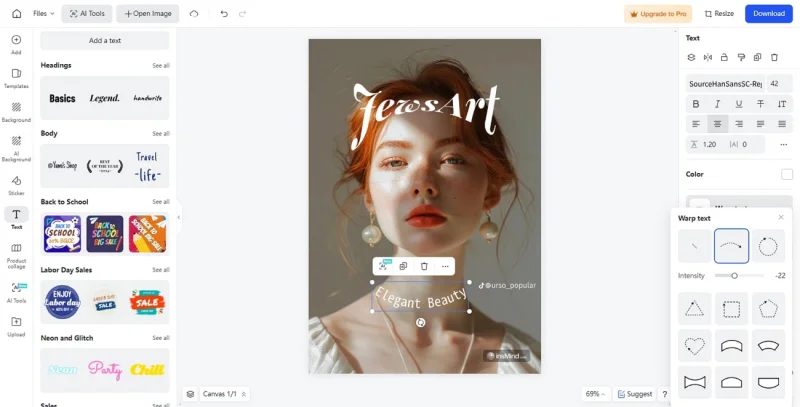
- Shape Image: With this feature, users can cut out images and adjust them into various shapes, such as circles, hearts, starts, and more. Moreover, you will be able to customize the shape to fit your logo design, abstract art, and product branding.
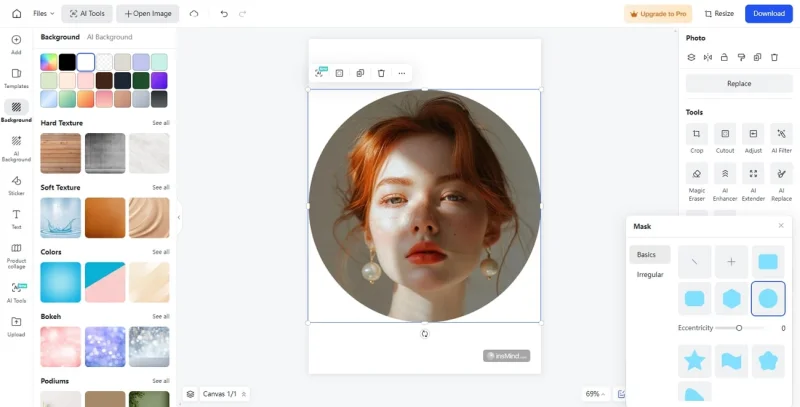
- Change PNG Color: If your image has a boring background, use this feature to redesign it with a stunning and creative background that matches the picture vibe. Besides, you can switch your ID card or logo design background with appealing solid and gradient colors with this tool.
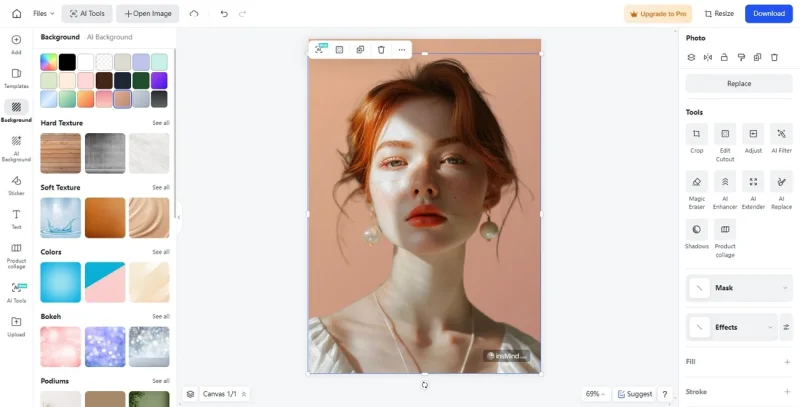
- Silhouette Maker: insMind can turn images into outstanding silhouettes turning them into high-quality images. Along with that, you can add eye-catching AI backgrounds to make your image look professional and aesthetic.
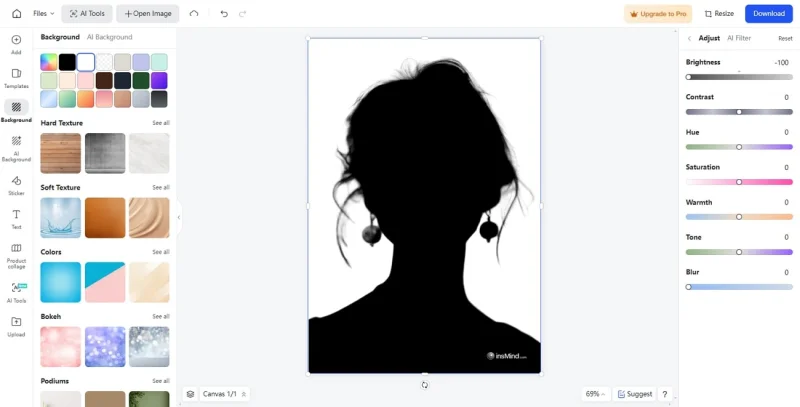
Conclusion
In the end, we learned that if you want to create a personalized gift for your loved ones, why not utilize the insMind face cutout feature? With its advanced AI technology, it handles complex images and lets you cut out faces from the body with ease.
Moreover, with these cutout faces, you can create birthday cards, memes, funny profile pictures, and more. So, try this feature for yourself, as it is the fastest and most convenient way to do creative projects.
Ti potrebbe interessare:
Segui guruhitech su:
- Google News: bit.ly/gurugooglenews
- Telegram: t.me/guruhitech
- X (Twitter): x.com/guruhitech1
- Bluesky: bsky.app/profile/guruhitech.bsky.social
- GETTR: gettr.com/user/guruhitech
- Rumble: rumble.com/user/guruhitech
- VKontakte: vk.com/guruhitech
- MeWe: mewe.com/i/guruhitech
- Skype: live:.cid.d4cf3836b772da8a
- WhatsApp: bit.ly/whatsappguruhitech
Esprimi il tuo parere!
Ti è stato utile questo articolo? Lascia un commento nell’apposita sezione che trovi più in basso e se ti va, iscriviti alla newsletter.
Per qualsiasi domanda, informazione o assistenza nel mondo della tecnologia, puoi inviare una email all’indirizzo [email protected].
Scopri di più da GuruHiTech
Abbonati per ricevere gli ultimi articoli inviati alla tua e-mail.
