Step-by-Step Guide: How to Remove Music, Keep Voice in Video
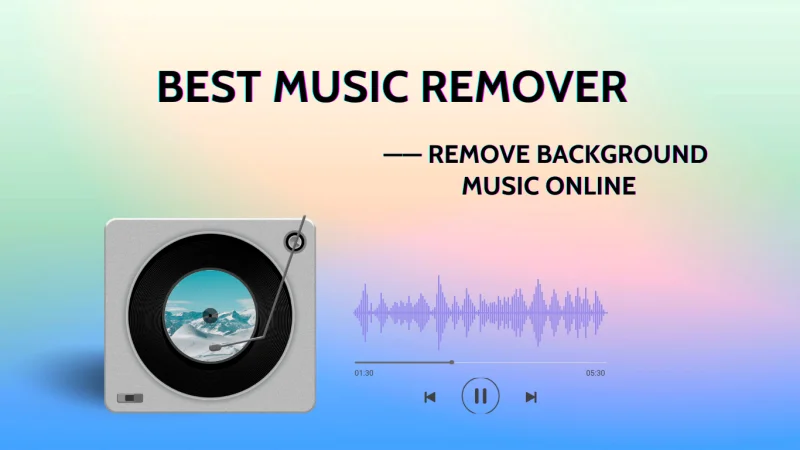
Background music can add energy to a video but sometimes, it gets in the way. If you’re editing interviews, tutorials, or voiceover content, you may need to remove music from video while keeping the voice clear.
Manually doing this is tricky. Traditional tools can’t separate music from vocals on the same track without affecting sound quality. That’s where AI-powered solutions like AudioCleaner stand out.
In this guide, you’ll learn exactly how to remove background music from video without touching the voice step by step.
Why Remove Background Music?
Here are common reasons creators use a music remover:
- The music is too loud or distracting
- You want to add new music or voiceover
- You’re localizing content for another language
- You need copyright-safe or clean audio for reuse
- Clean vocals make your video more flexible and professional.
Why Manual Methods Don’t Work
Most basic editors can only mute background music if it’s on a separate track. But in most real-world videos, music and voice are mixed together.
Using EQ or noise reduction to remove music can damage the vocal clarity. That’s why smart users are switching to AI Background Music Remover Online Free that can isolate vocals even from a single mixed track.
The Fastest Way: Use AudioCleaner’s Music Remover
AudioCleaner is a browser-based tool built specifically to remove background music from video while keeping voice untouched.
Unlike most tools, it works directly with full video files—no need to convert to audio.
How to Remove Music from Video – Step by Step
1. Go to Music Remover by AudioCleaner
No signup needed. The tool runs entirely in your browser.
2. Upload Your Video File
Supported formats include MP4, MOV, AVI, and more. Upload is fast and secure.
3. Choose the Model
AI music remover will automatically detect and remove the music without harming the voice.
4. Download Your Clean Voice-Only Video
You’ll get a processed version of your video, with clean vocals and no music.
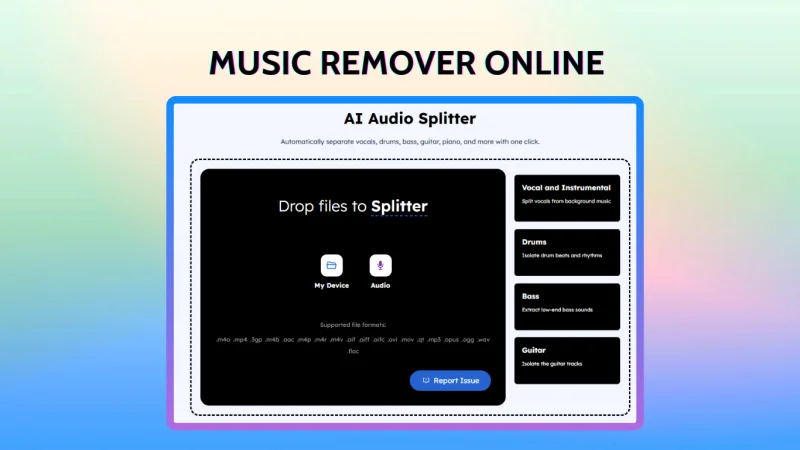
What Makes Music Remover by AudioCleaner Different
Most online tools claim to help you remove audio layers, but in reality, they either work only on audio files, require you to extract tracks manually, or don’t separate voice from music reliably. Some just mute the music without isolating the voice.
AudioCleaner is the first and only solution that:
- Works directly with full video files (MP4, MOV, etc.) — no need to convert to audio
- Uses AI to actually separate background music from human voice on a mixed track
- Requires zero audio editing skills — just upload, click, and download
- Preserves vocal clarity while completely removing the music
- Is browser-based, fast, and free to try
Pro Tip: Voice-Only Videos Open Up More Possibilities
Once you’ve removed background music and kept only the voice, your video becomes far more versatile. Here are just a few ways creators, educators, and marketers are using voice-only tracks:
Add localized voiceovers
With the music gone, you can easily record and layer new narration in any language.
Make training materials clearer
Remove distracting background music from lectures or demo videos to improve learner focus.
Adapt content for multiple platforms
Social clips, explainers, ads—all benefit from a clean vocal track you can repurpose or re-edit quickly.
Enhance accessibility
Voice-only files are easier to transcribe, subtitle, and translate for global or hearing-impaired audiences.
Keep your message front and center
Without loud or irrelevant music, your voice gets the full attention it deserves.
Final Thoughts
If you’re tired of background music getting in the way of your message, it’s time to switch to smarter tools. AudioCleaner’s music remover gives you clean, professional audio with zero hassle.
Just upload your file, let the AI do the work, and download your clean voice-only video.
Ti potrebbe interessare:
Segui guruhitech su:
- Google News: bit.ly/gurugooglenews
- Telegram: t.me/guruhitech
- X (Twitter): x.com/guruhitech1
- Bluesky: bsky.app/profile/guruhitech.bsky.social
- GETTR: gettr.com/user/guruhitech
- Rumble: rumble.com/user/guruhitech
- VKontakte: vk.com/guruhitech
- MeWe: mewe.com/i/guruhitech
- Skype: live:.cid.d4cf3836b772da8a
- WhatsApp: bit.ly/whatsappguruhitech
Esprimi il tuo parere!
Ti è stato utile questo articolo? Lascia un commento nell’apposita sezione che trovi più in basso e se ti va, iscriviti alla newsletter.
Per qualsiasi domanda, informazione o assistenza nel mondo della tecnologia, puoi inviare una email all’indirizzo [email protected].
Scopri di più da GuruHiTech
Abbonati per ricevere gli ultimi articoli inviati alla tua e-mail.
