The Best Video Quality Settings for VidMate Downloads
Vidmate Introduction
VidMate is a popular all-in-one video and music downloader app that lets users stream and save content directly from multiple platforms. With VidMate, you can download videos in different resolutions — from low quality (144p) to full HD (1080p) and even 4K, depending on the source. It’s designed to provide fast downloads, an easy-to-use interface, and flexible settings so users can enjoy movies, songs, TV shows, and live streams offline without interruptions.
The quality setting of any video must be according to the device and user requirements. Vidmate Apk offers the best resolution, ranging from 144p to 4 K views. Select the perfect quality and enjoy an enhanced visual experience. Set your resolution before downloading any Vidmate Video.
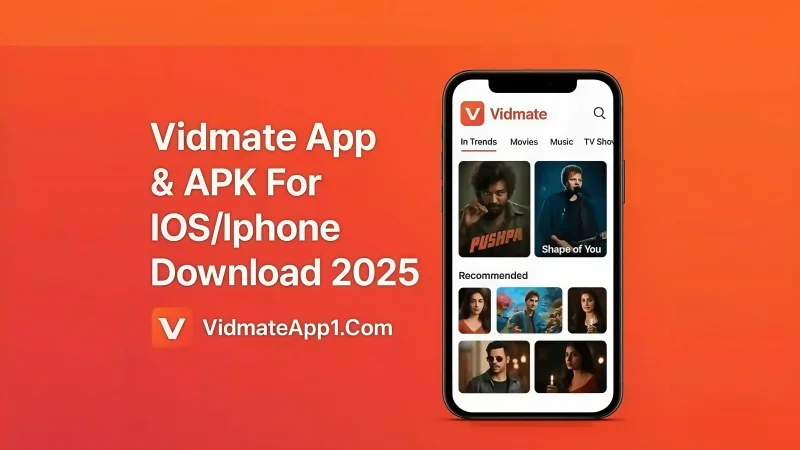
Features
1. Multiple Resolution Options
VidMate allows users to select from a wide range of video qualities such as 144p, 360p, 480p, 720p, 1080p, and even 4K, depending on the source.
2. Customizable Default Quality
You can set your preferred video quality as default in settings, so every download follows the same resolution automatically.
3. Optimized Balance of Quality & Storage
VidMate ensures users can choose the right quality for their device—higher resolutions for clarity or lower ones for saving storage space.
4. Smart Download Speed Management
The app adjusts download performance based on file size and network speed, so even HD and 4K downloads are smooth.
5. Platform-Based Quality Support
VidMate only shows the maximum resolution available from the source platform, ensuring downloads remain true to the original quality.
Available Video Quality Settings in VidMate
VidMate App offers several quality resolutions. Let’s see the quick review:
| Resolution | Quality Type | Device |
| 144p | Low Quality | Minimum requirement phones |
| 240 | Mobile Friendly | Fast but use for small file size |
| 360 | Low to High Standard | Moderate data use |
| 480 | SD Quality | Everyday use IN Android or TV |
| 720 | High Quality | Clear mobile screen devices |
| 1080 | Full HD view | Recommended for laptops |
| 2K/ 4K | Ultra HD view | Smart TV/ Big Screens |
How to Choose the Best Video Quality Settings for VidMate Downloads?
Users select the Vidmate video quality based on their device’s compatibility and preferred needs. Let’s discuss how to select:
- Open Your Vidmate App and find the search bar tab from home page
- Paste the video link, also you can search the favorite video from the Vidmate browser.
- After finding the video, click on the Download icon
- The display screen shows you the popup to select the resolution quality
- Select the pixel quality according to your device and internet needs, like 1080p
- Click the below download button and wait to complete the video
Best Video Quality Settings according to usage
Slow Internet Connection (144p and 240p)
While using Vidmate to download videos and many users face a slow internet connection, that’s why they can choose a resolution between 144p and 240p. This video quality increases your downloading speed and allows you to finish quickly without buffering. The best option is to download videos on a limited internet connection.
For Mobile Phones (360p and 480p)
This resolution quality varies for small-screen devices. You can watch videos with a clear view and less internet use. These are recommending for normal and understandable details without overloading your phone with unnecessary data.
Laptops and Tablet (720p and 1080p)
The resolution between 720p and 1080p of videos for watching on laptop and tablet screens with HD view. For optimal results, you can watch and enjoy the video. The Vidmate App provides a sharper screen for watching movies and live streaming. The best recommendation for large files is to download and view easily on standard screen.
For Smart TVs or Big Screens (2K and 4K)
The best and ultra HD quality view of downloaded videos from Vidmate 2K and 4K. You can use these resources to watch on Smart TVs, other big screens, and PCs. This resolution supported maximum system requirements and a good internet connection.
FAQs – The Best Video Quality Settings for VidMate
Q1. What is the best video quality setting in VidMate for downloads?
The best setting depends on your device and internet speed. For most users, 720p or 1080p provides a balance between quality and file size. If you want ultra-clear videos and have enough storage, go for 4K.
Q2. Can I change the video quality before downloading?
Yes. VidMate lets you choose the quality (144p, 360p, 480p, 720p, 1080p, even 4K) before downloading. You just need to select your preferred resolution when tapping the download button.
Q3. Does higher quality mean larger file size in VidMate?
Yes. A 4K or 1080p file will take up more storage space compared to 360p or 480p. Always check your available storage before downloading.
Q4. Which quality setting is best for mobile viewing?
For small-screen smartphones, 480p or 720p is usually enough. If you want crisp detail on larger screens, 1080p or higher is better.
Q5. How can I download videos in 4K with VidMate?
If the source platform supports 4K, VidMate will show the 4K option in the quality menu. Just select 4K resolution before downloading.
Q6. Does video quality affect download speed in VidMate?
Yes. Higher quality files are larger, so they take more time to download, especially on slower internet connections.
Ti potrebbe interessare:
Segui guruhitech su:
- Google News: bit.ly/gurugooglenews
- Telegram: t.me/guruhitech
- X (Twitter): x.com/guruhitech1
- Bluesky: bsky.app/profile/guruhitech.bsky.social
- GETTR: gettr.com/user/guruhitech
- Rumble: rumble.com/user/guruhitech
- VKontakte: vk.com/guruhitech
- MeWe: mewe.com/i/guruhitech
- Skype: live:.cid.d4cf3836b772da8a
- WhatsApp: bit.ly/whatsappguruhitech
Esprimi il tuo parere!
Che ne pensi di questa notizia? Lascia un commento nell’apposita sezione che trovi più in basso e se ti va, iscriviti alla newsletter.
Per qualsiasi domanda, informazione o assistenza nel mondo della tecnologia, puoi inviare una email all’indirizzo [email protected].
Scopri di più da GuruHiTech
Abbonati per ricevere gli ultimi articoli inviati alla tua e-mail.
