[Fixed] ‘0xc00007b’ Error: The Application Was Unable To Start Correctly
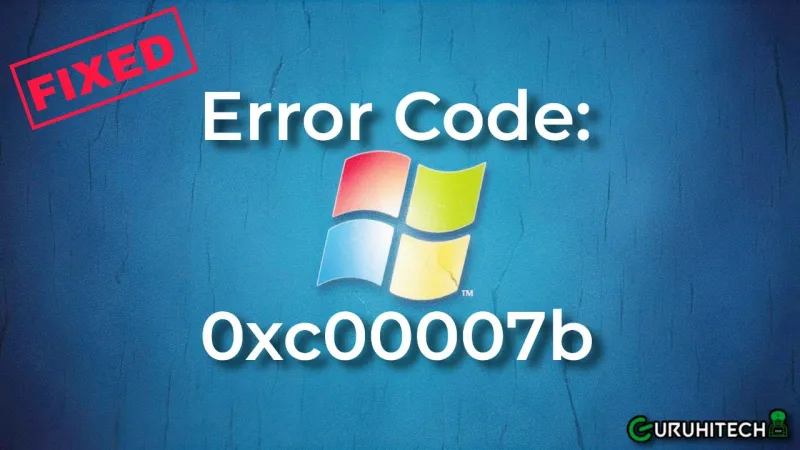
7 Methods to Fix ‘Error Code: 0xc00007b’ on Windows 10/11
“I opened a gaming app on my Windows computer only to come across an ‘0xc00007b’ error. I don’t know what this means or how to fix it. Can anyone help?”
_____A Question from Reddit
The ‘0xc00007b’ error will exasperate you, of course. Not to mention, it will delay your gameplay. Don’t worry though. This write-up will tell you what is an error code: 0xc00007b,’ and why it sets off. It will also provide you with 8 helpful solutions to fix this error. So, keep reading!
Part 1: Overview of Error ‘0xc00007b’
1.1 What Does ‘Error Code: 0xc00007b’ Mean?
The error ‘the application was unable to start correctly: 0xc00007b’ on Windows 11/10 is set off immediately when you open a gaming app. This means an unknown obstacle is preventing proper launch of your application.
1.2 Reasons Behind Error ‘0xc00007b’
When the version of your Windows doesn’t support the app you’re trying to execute, this is usually why you get slapped with an ‘error code: 0xc00007b.’ However, that’s not only reason for it. There are other causes behind it such as following:
- You’ve upgraded your Windows recently.
- You’re running a 32-bit app on a 64-bit Windows OS.
- The app has corrupted files.
- The app needs administrator rights to run properly.
Bonus Tip: Recover Corrupted Files Due to ‘0xc00007b’ Error
Usually, error ‘0xc00007b’ takes place when app files are corrupted. This makes data inaccessible as app won’t open. Moreover, below fixes also include reinstalling app and upgrading Windows which might cause permanent data loss.
Ultimately, data recovery should be done before applying an ‘0xc000007b’ error fix. In that regard, a third-party tool like 4DDiG Data Recovery can regain inaccessible, corrupted, formatted, hidden, and deleted files with high success. Have a thorough look at what this tool can do:
- Bring back files lost due to various data loss scenarios like computer crashes, lost partitions, virus attacks, etc.
- Regains 2000+ file types including pictures, videos, audio, archives, documents, etc.
- Supports recovery from 2000+ internal/external devices like hard disks, SD cards, USBs, drones, digital cameras, etc.
- Impressive success rate and intuitive interface.
- Recover data up to 2GB for free.
Follow steps below to recover data from inaccessible or corrupted app files with help of this tool:
Step 1: To use 4DDiG, first, install and open it. Choose specific disk where your corrupted app files are located. You can also specify file format you’re looking for before scanning. Then, press “Start.”
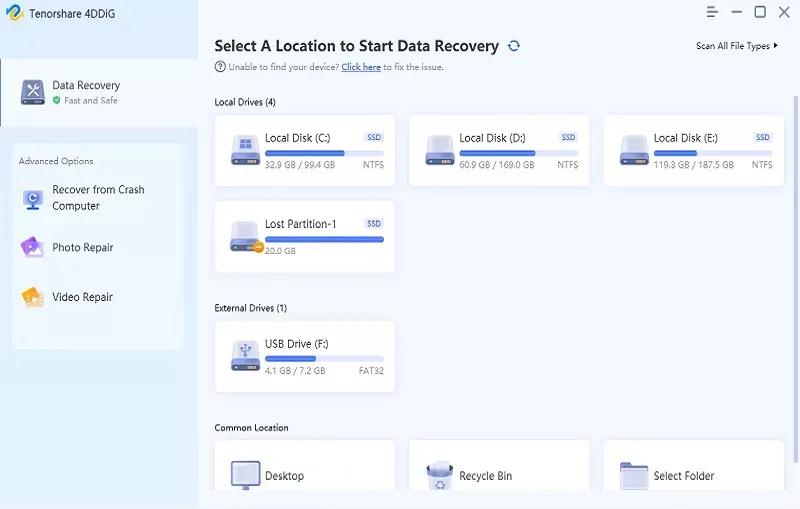
Step 2: The tool will search chosen disk for corrupted app files. You can pause or stop scanning process once you spot app files you need. Review results in “Tree” or “File” view and recover files you want.
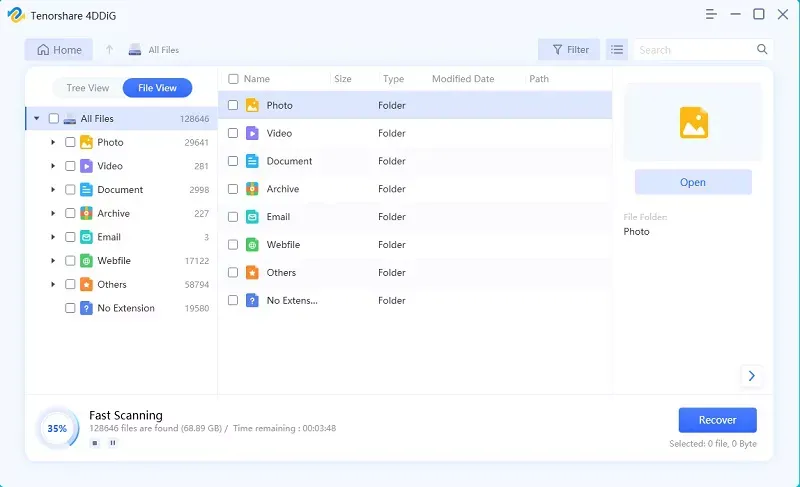
Step 3: Make sure to save recovered app files in a safe place. Avoid saving them where they were corrupted to prevent permanent loss and overwriting.
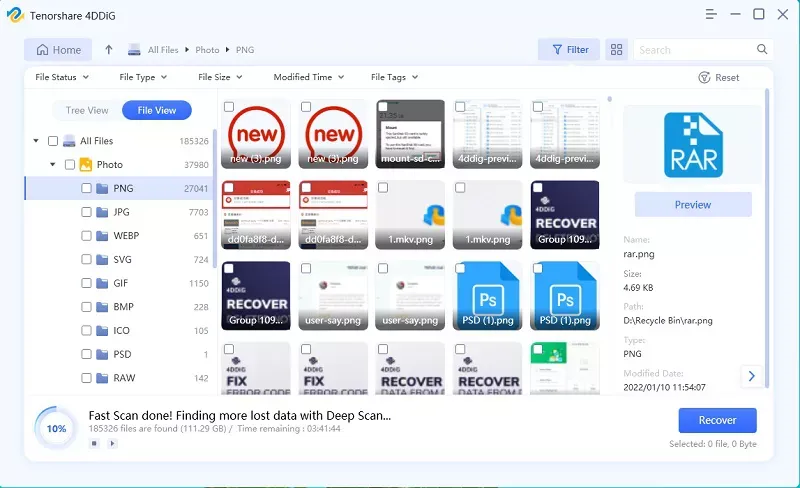
Part 2: How to Fix ‘the Application Was Unable to Start Correctly: 0xc00007b’?
The error ‘the application was unable to start correctly: 0xc00007b’ seems to be vague as its main reason is hard to pinpoint. In fact, it has many causes. Therefore, you’ll need to try 8 solutions mentioned below. Start with easy ones and gradually move on to more advanced options:
Solution 1: Restart Your Computer
Before you pertain to any other ‘0xc000007b’ error fix, we advise you to reboot your computer. Often this error happens because of problems in computer’s memory or processes. At times, restarting computer may clear memory accumulated as well as clear up all running applications which can fix ‘error code: 0xc00007b.’
Solution 2: Run App With Admin Rights
Some apps need permission to access certain parts of your computer, which regular user accounts might not have by default. Therefore, you’ll need to run app as an administrator. This will give it needed permission to access those specific parts of your PC, which can fix an error ‘0xc00007b.’ Here’s how to run app with admin privileges:
Step 1: Right-click on app you want to open. Following that, select “Properties.”
Step 2: Head to “Compatibility” tab. Then, tick box next to “Run this program as an administrator.” Then, click “OK.”
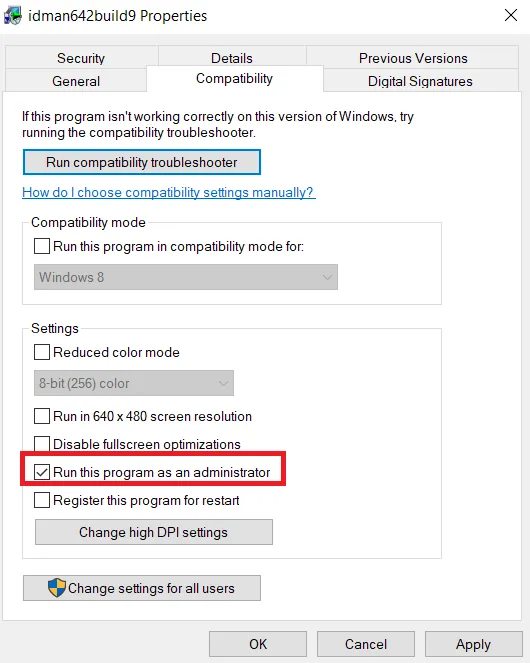
Solution 3: Reinstall App With ‘0xc00007b’ Error
Other grounds for error ‘the application was unable to start correctly: 0xc00007b’ on Windows 11/10’ could be corrupted app files. Such can be outcome of a sudden computer shutdown, viruses, or incomplete installation. But when you reinstall gaming app, this will replace corrupted files with new ones, fixing ‘0xc00007b’ error as a result. But you might lose data, so use 4DDiG Data Recovery first to regain it before applying ‘0xc000007b’ error fix:
Step 1: Write “con” in Windows search bar. Then, hit “Control Panel” to open it.
Step 2: Beneath “Programs,” look for “Uninstall a program.” Then, click on it to open it.
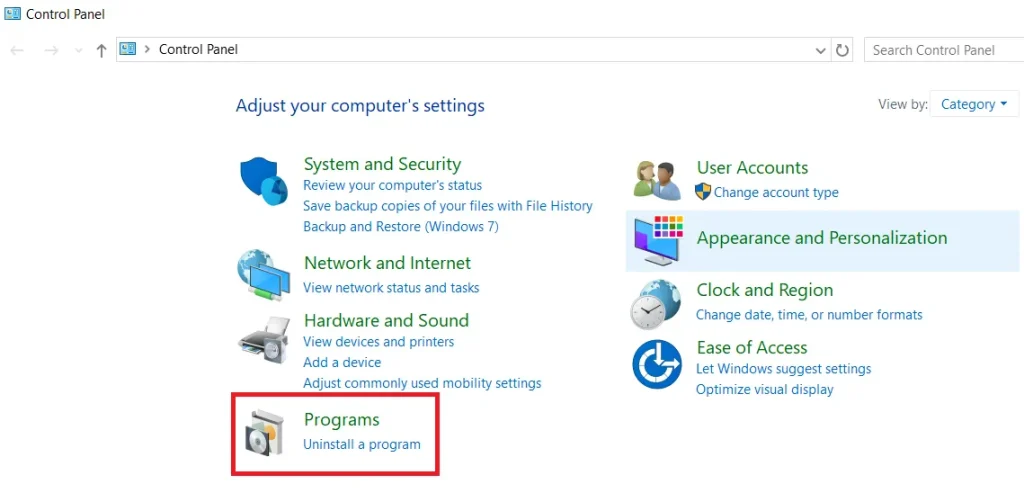
Step 3: Select app giving you trouble, and hit “Uninstall” in above bar menu. This will uninstall app. You can download and reinstall it again from its official source.
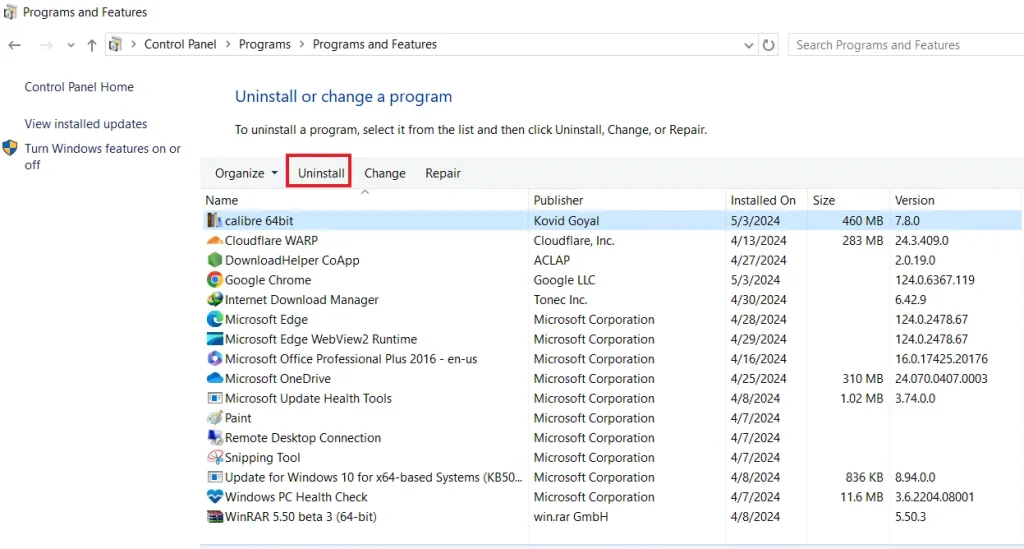
Solution 4: Update Windows Environment
The error ‘the application was unable to start correctly: 0xc00007b’ can be set off when you run a 64-bit application on a 32-bit Windows. The solution for this incompatibility is to upgrade your Windows from 32-bit to 64-bit version. To do this, get your Windows installation USB ready. Then, boot your computer from it. Once procedure starts, hit “Install Now” and follow provided instructions to finish.
Solution 5: Reinstall Microsoft Visual C++ Redistributable Packages
Most of your computer applications need components from Microsoft Visual C++ Redistributable Packages to function correctly. These packages are of utmost importance as they contain libraries that apps use when they run.
If they’re missing, broken, outdated, or fail to work, the app you’re trying to open might get an ‘error code: 0xc00007b.’ This is because it can’t find components it needs to run. To, make your app launch properly, reinstall Microsoft Visual C++ Redistributable Packages with following instructions:
Step 1: Follow steps in “Solution 3” to uninstall every “Microsoft Visual C++ Redistributable Packages” item.
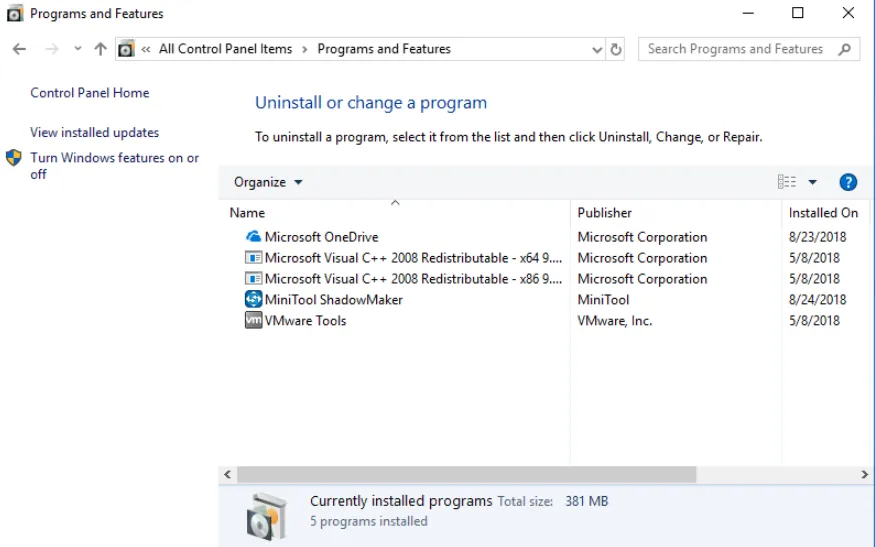
Step 2: Afterward, clean up your PC’s WinSxS Component store.
This is because when you delete a VC++ Runtime, some files may stick around in WinSxS store even after app is gone. This can clutter your disk, especially if you install and uninstall various versions of VC++ Runtimes many times. Cleaning up WinSxS store removes these extra files, giving you more space on your computer.
Step 3: Hold “Win” and press “X” keys. Following that, right-click “Command Prompt ” and open it with admin privileges.
Step 4: Write this: “Dism.exe /online /Cleanup-Image /StartComponentCleanup.” Press “Enter.” Once this command cleans up WinSxS store, restart your PC.
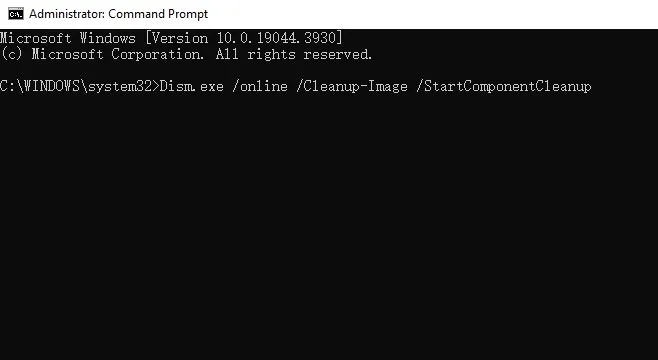
Step 5: Visit “Visual C++ Redistributable,” get it and reinstall it on your computer.
Solution 6: Install Compatible .Net Framework From Microsoft
The .NET Framework comes in different versions like 3.5, 4.6, and 4.8. Whereas some applications are only compatible with certain versions. But if your gaming app doesn’t match your current .NET Framework version, it might cause an error ‘the application was unable to start correctly: 0xc00007b’ on Windows 11/10. This is because of app conflicts or missing functionalities. So, you can install a compatible .Net Framework version. To do so:
Step 1: Write “con” in Windows search bar. Then, select “Control Panel” to open it.
Step 2: Choose “Programs.” Following that, open “Turn Windows features on or off.” You’ll find it beneath “Programs and Features.
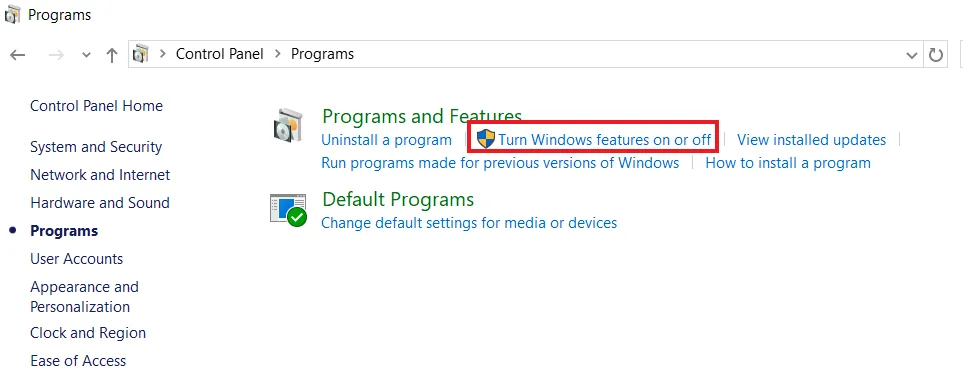
Step 3: Click box next to “.NET Framework 3.5(include .NET 2.0 and 3.0)” option. Press “OK.”
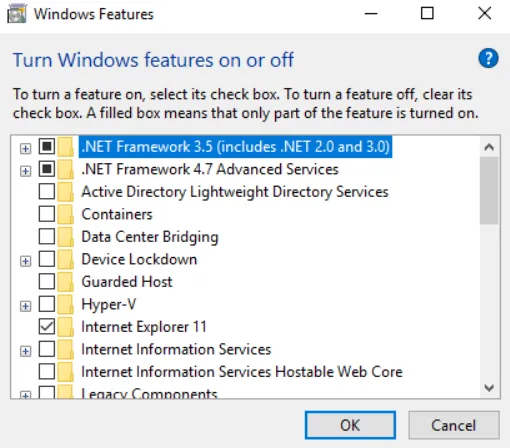
Step 4: If you’re prompted to get .NET Framework, just download and install it.
Solution 7: Replace ‘xinput1_3.dll’ File
The “xinput1_3.dll” file is a Windows component related to DirectX input for game controllers. if it’s corrupted your game app won’t run, leading to an ‘error code: 0xc00007b.’ But you can replace it with a fresh copy of DLL file. Here’s how to do that:
Step 1: Visit DDLME. Search and download “xinput1_3.dll” file.
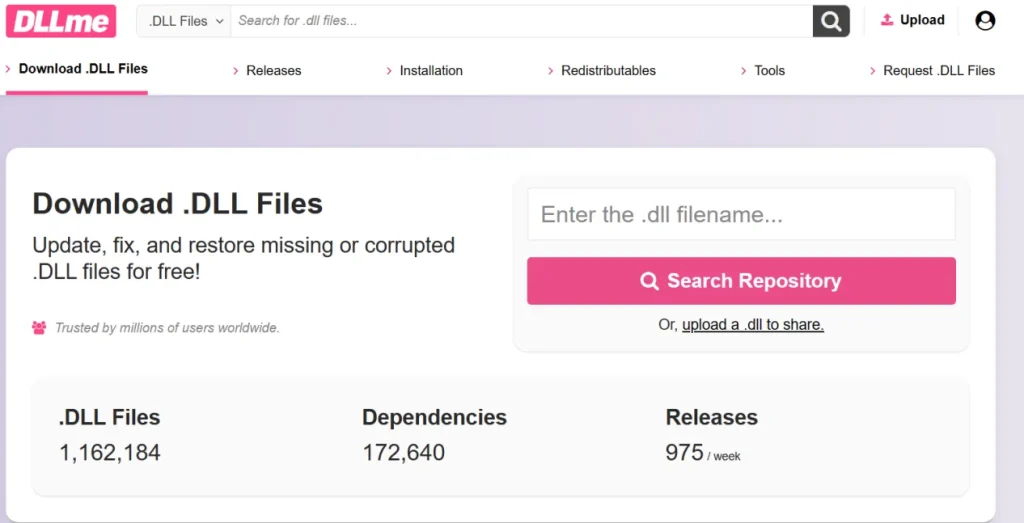
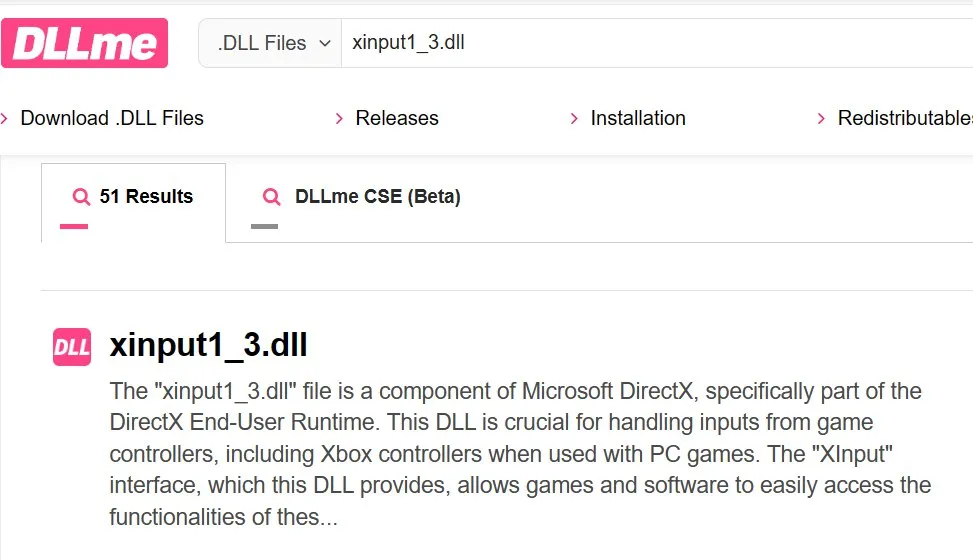
Step 2: Extract downloaded “xinput1_3.dll” file using Winrar to a safe location and copy and paste it into this folder: “C:\Windows\SysWOW64.”
Solution 8: Turn to Chrome OS
If all else fails to fix ‘the application was unable to start correctly: 0xc00007b’ error change your operating system. Try using Chrome OS because it’s simpler and safer. It works a lot like Windows, but instead of installing lots of apps, you get web apps for email, browsing, and creating documents. Since you don’t install apps, you don’t get slow performance over time.
Conclusion
Fixing ‘0xc00007b’ error on Windows 10/11 can be tough for you because there could be many reasons for its occurrence. But rather than accepting your fate try out 8 solutions we’ve mentioned in this post as they target most common causes.
However, before you try any of these solutions, recover your data first with third-party software like 4DDiG Data Recovery in case you lose it. This powerful tool can retrieve data from various data loss scenarios regardless of how severe it is.
Ti potrebbe interessare:
Segui guruhitech su:
- Google News: bit.ly/gurugooglenews
- Telegram: t.me/guruhitech
- Facebook: facebook.com/guruhitechweb
- Twitter: twitter.com/guruhitech1
- Instagram: instagram.com/guru_hi_tech/
- Threads: threads.net/@guru_hi_tech
- GETTR: gettr.com/user/guruhitech
- Rumble: rumble.com/user/guruhitech
- VKontakte: vk.com/guruhitech
- MeWe: mewe.com/i/guruhitech
- Skype: live:.cid.e496a29c3d8dfd2
- WhatsApp: bit.ly/whatsappguruhitech
Esprimi il tuo parere!
Ti è stato utile questo articolo? Lascia un commento nell’apposita sezione che trovi più in basso e se ti va, iscriviti alla newsletter.
Per qualsiasi domanda, informazione o assistenza nel mondo della tecnologia, puoi inviare una email all’indirizzo guruhitech@yahoo.com.
